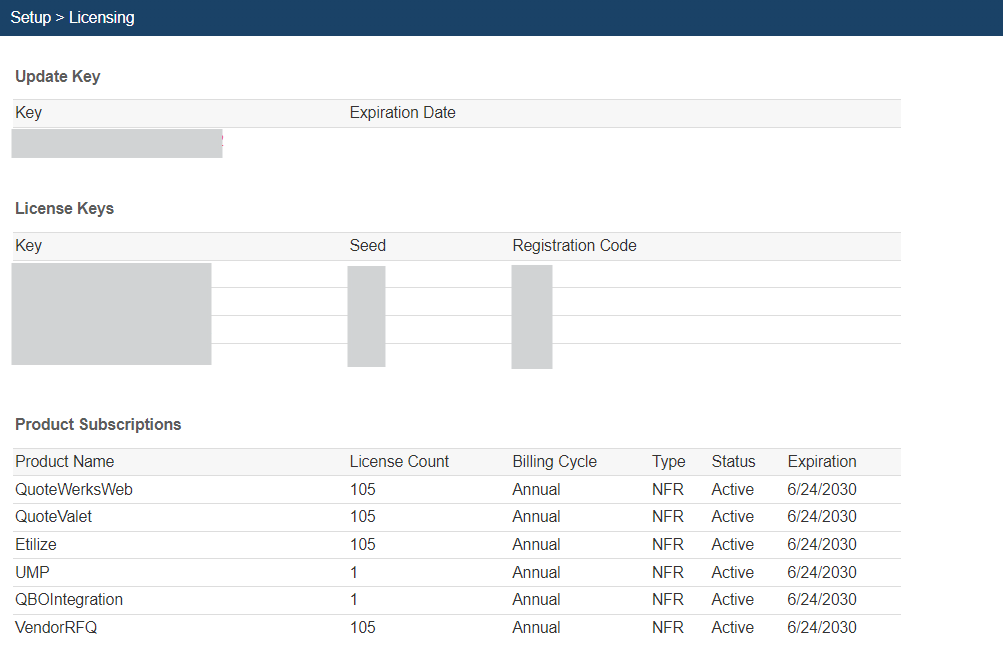The Setup area is used to configure different settings affecting QuoteWerks Web. The settings you can change here include:
Product Data Sources
The Product Data Sources page allows you to create, view, edit, and delete product data sources. In the Professional and Corporate Editions of QuoteWerks you can link to product catalogs in salesforce.com, ConnectWise, Autotask, as well as the item list in QuickBooks and Peachtree. Lastly, you can link to any external, ODBC compliant data source. This includes data sources such as Microsoft SQL, Access, Excel, FoxPro and Dbase.
You can use the New, Edit, or Delete buttons to create, edit, or remove Product Data Sources. You can also double click on the data source.
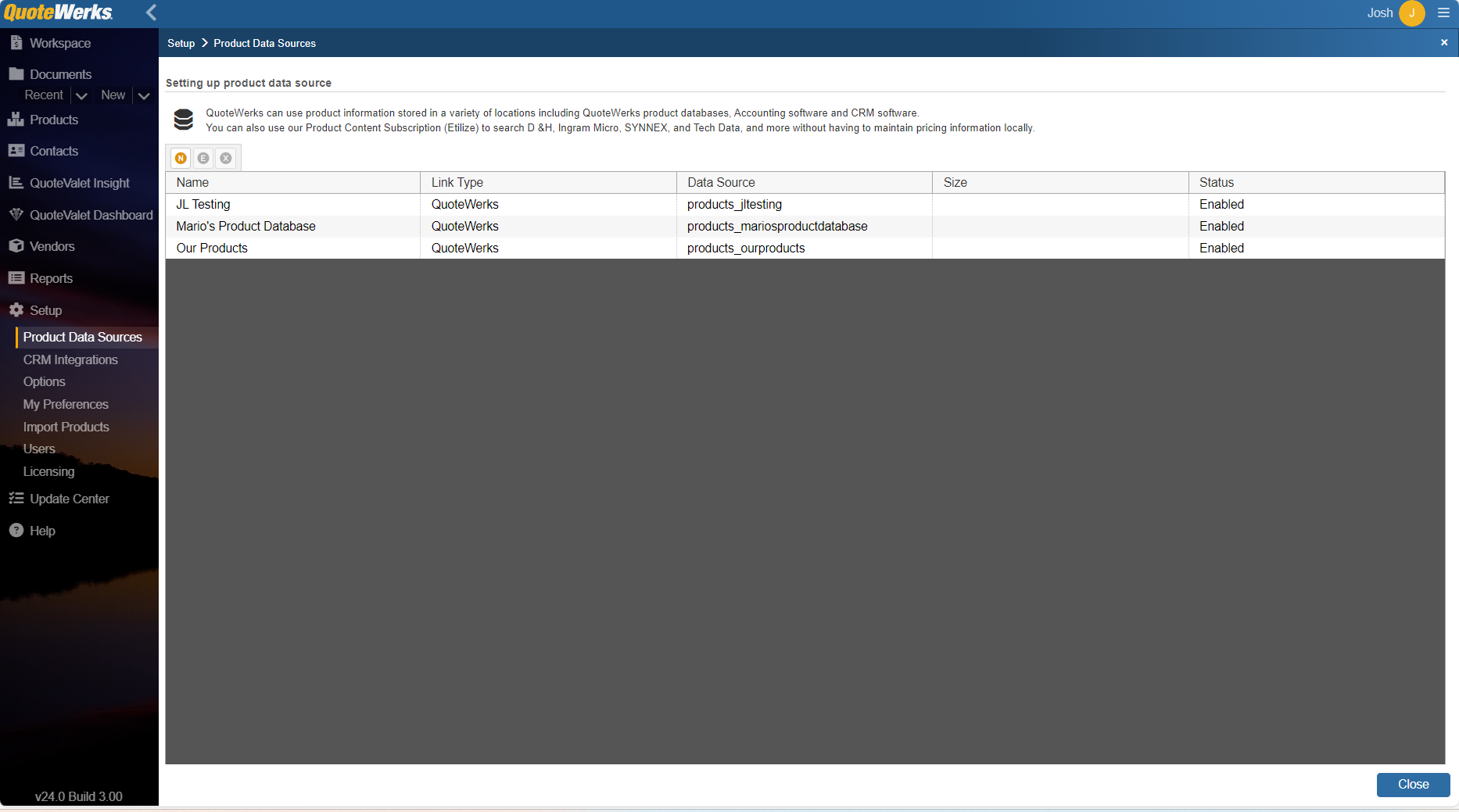
Selecting New, Edit, or double clicking the data source will open the Product Data Source Wizard. For more information on the Product Data Source Wizard please see the help article on this topic.
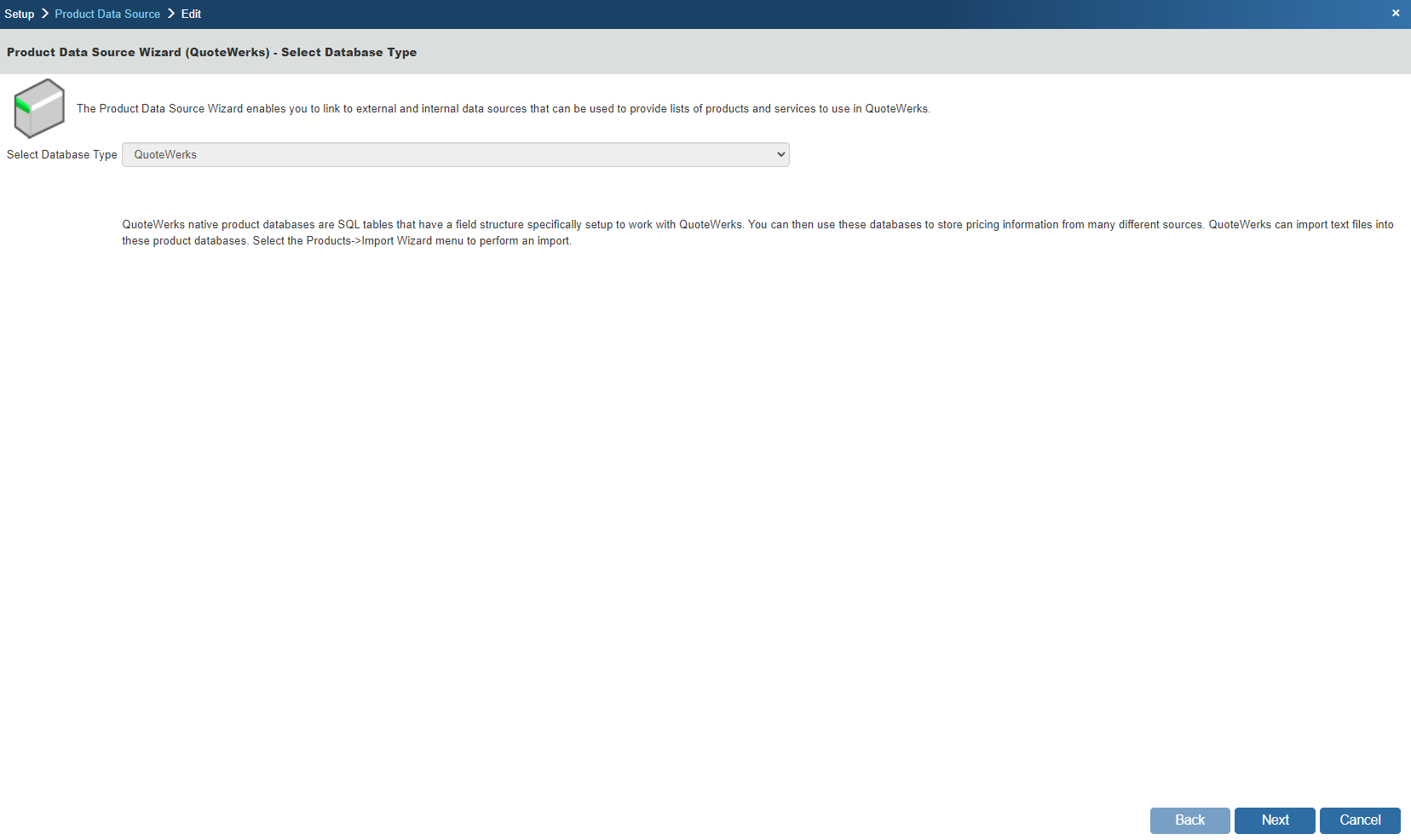
CRM Integrations
The CRM Integrations page allows you to configure and view your CRM Integrations. You have the ability to configure both a primary and secondary CRM Integration.
QuoteWerks Web CRM integrations include:
•QuoteWerks Native Contact Manager
Clicking on any of the CRM integrations listed will bring you to a page to provide that specific vendors credentials along with any data linking/mapping that may need to be done.
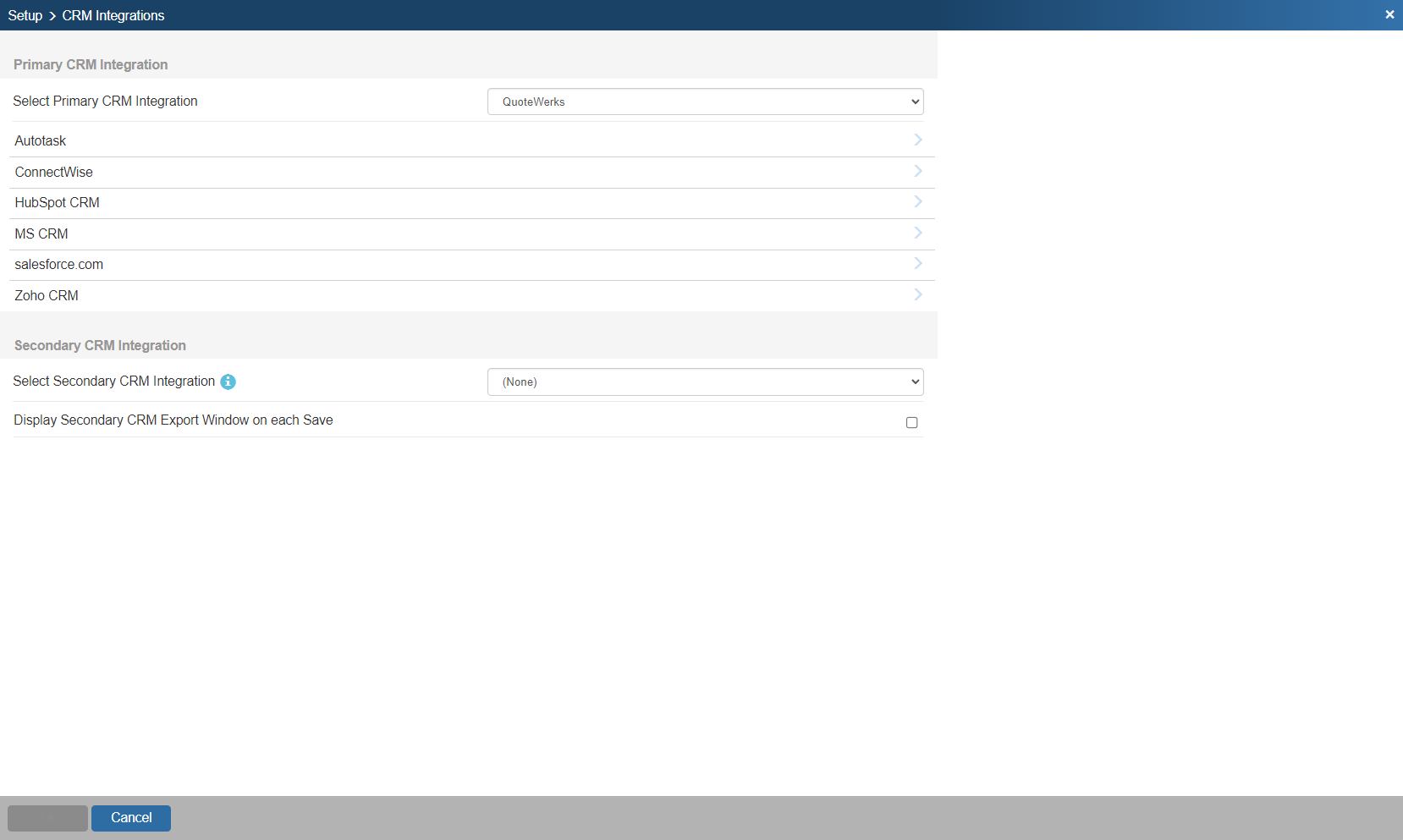
For more information on CRM Integrations and setup please see Chapter 9: Contact Management Integration.
Options
The Options page displays a number of settings you can configure that govern how your QuoteWerks installation operates. For more information, please see the help article Options in QuoteWerks Web.

My Preferences
Each QuoteWerks user can personalize QuoteWerks by specifying their own preferences.
Personal Tab
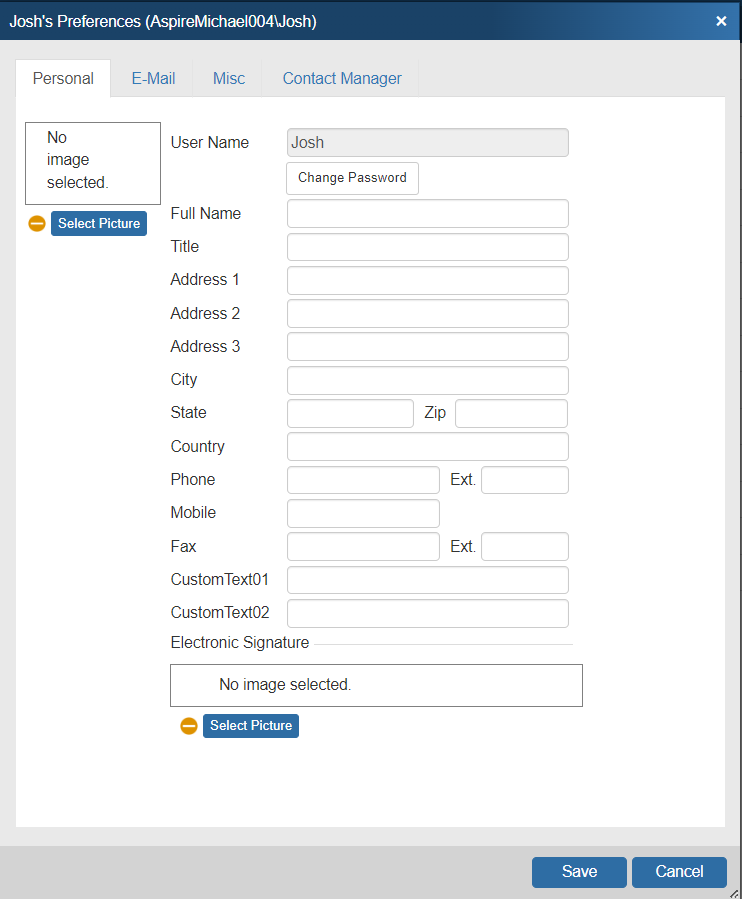
The user’s full name, title, address, phone and fax numbers can be specified on the Personal tab. The address is useful in situations where sales reps from various geographical locations log in to a centralized server and need to display their own address information on print layouts. The print layout designer Application.LoggedInUserXXXX fields can be used to display this information.
A Sales Rep picture and Electronic Signature picture can also be added on this tab. These pictures can be included on your layouts to add a personal touch to every quote sent to your customers. The pictures can also be removed by clicking on the icon.
These pictures are available using the following fields in the layout designer: Application.LoggedInUserPicture, Application.LoggedInUserElectronicSignature, DocumentHeaders.&SalesRepPicture, and DocumentHeaders.&SalesRepElectronicSignature.
The user can also change their own password from this window if they have been given the Misc Access rights to do so.
If using the sales rep picture or signature with QuoteValet the optimum picture size for these two fields are 120x180 pixels for the Sales Rep Picture and 120x50 pixels for the Sales Rep Signature.
Email Tab
These settings control the email features in QuoteWerks.
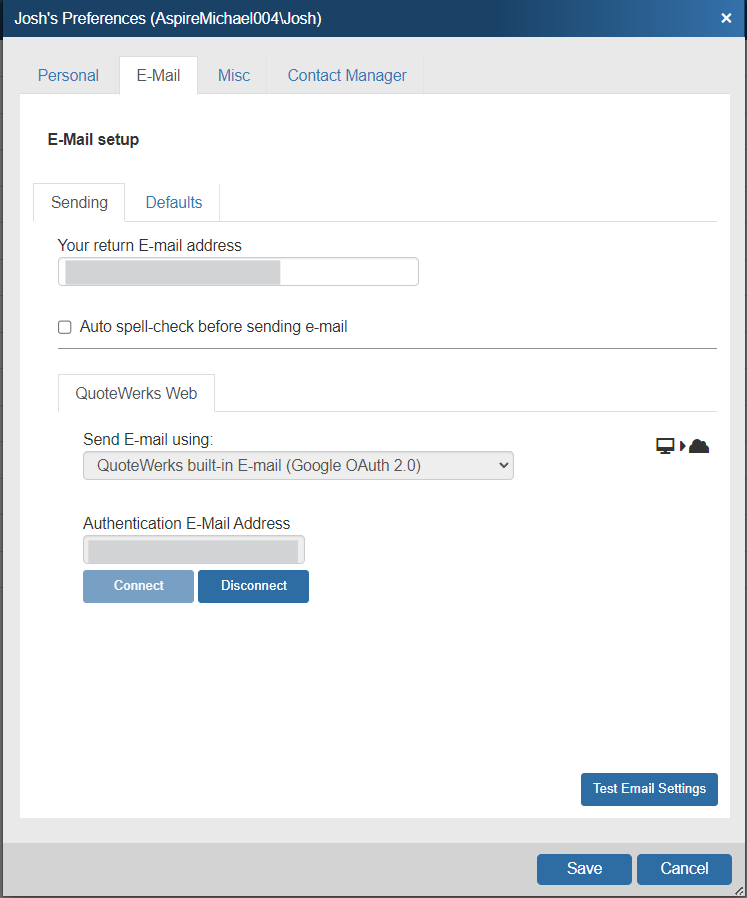
For details on how to set up these features, please see E-Mail Features.
Misc Tab
The Misc tab contains a large number of settings that can be adjusted for the selected user. There are three tabs: General, Printing, and Notes.
General - Contains settings that affect many different default actions for the given user.
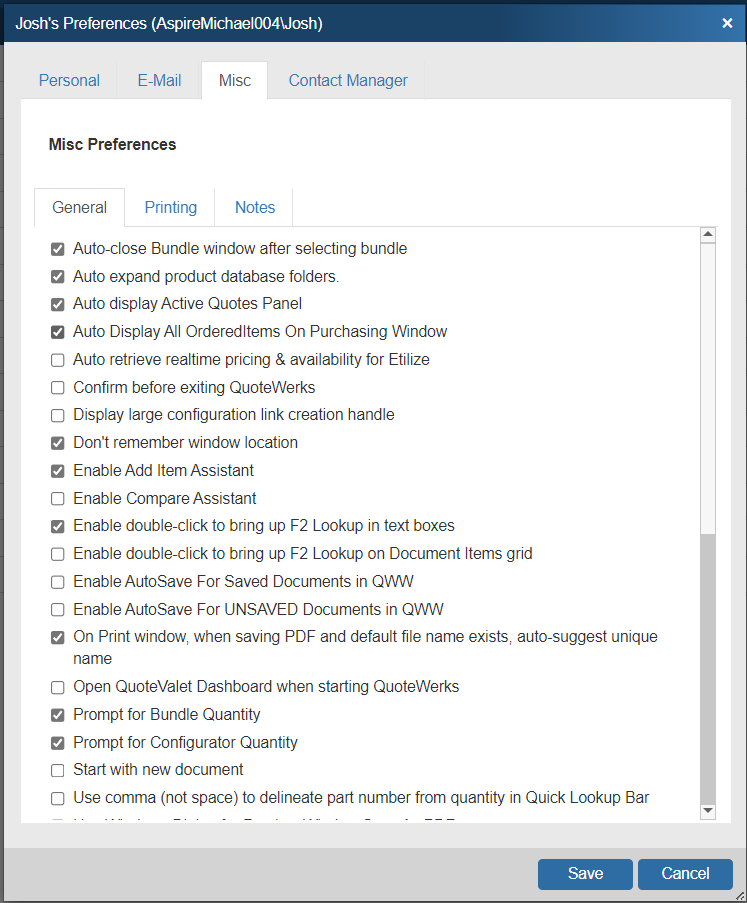
Printing - Contains settings that govern how this users quotes and proposals will be formatted.
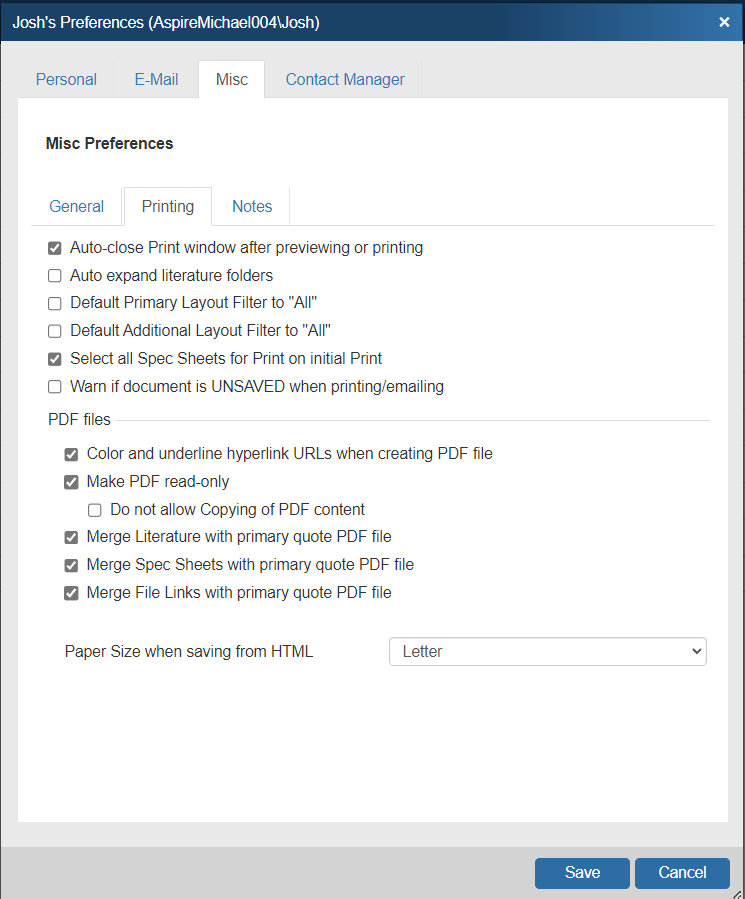
Notes - Contains text boxes where users can define what will be included in the introduction and closing notes to the customer as well as purchasing and internal notes not displayed to the customer.
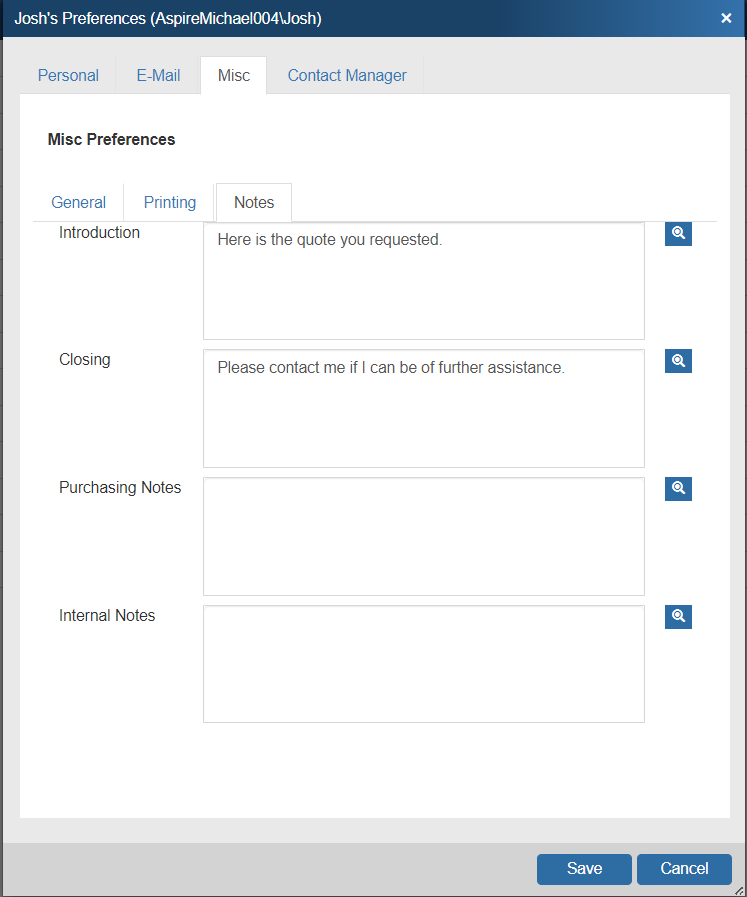
Contact Manager Tab
The Contact Manager tab allows you to input user specific CRM credentials as needed.
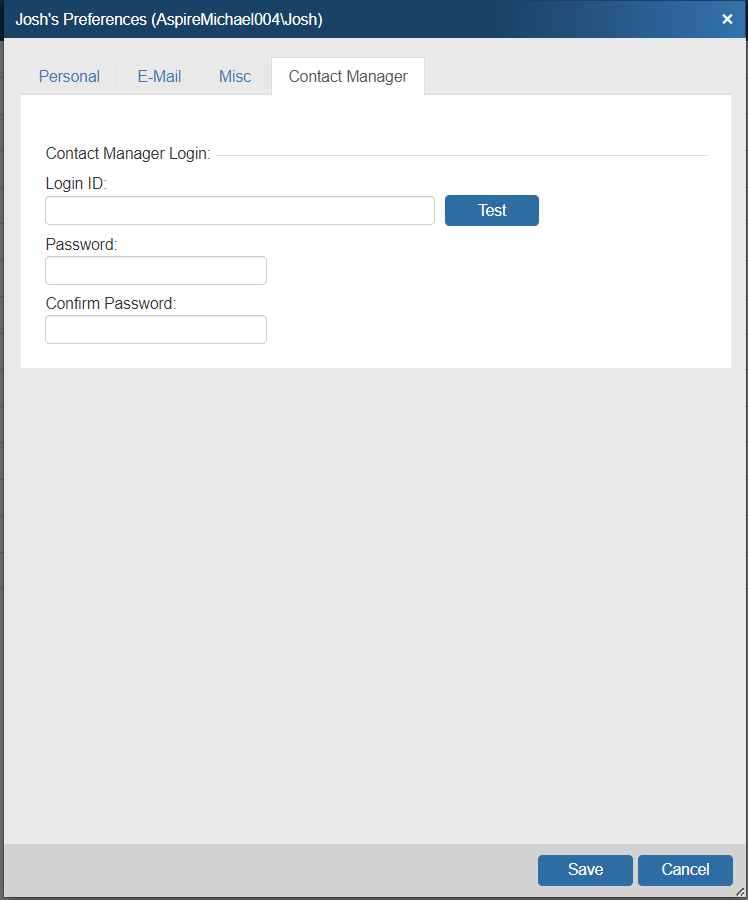
Import Products
The Import Products page opens the Product Import Wizard. The Product Import Wizard enables you to import product data that is in a delimited text file format into a QuoteWerks product database.
For more information on how to import products into a QuoteWerks Database please see the Importing Products help file.
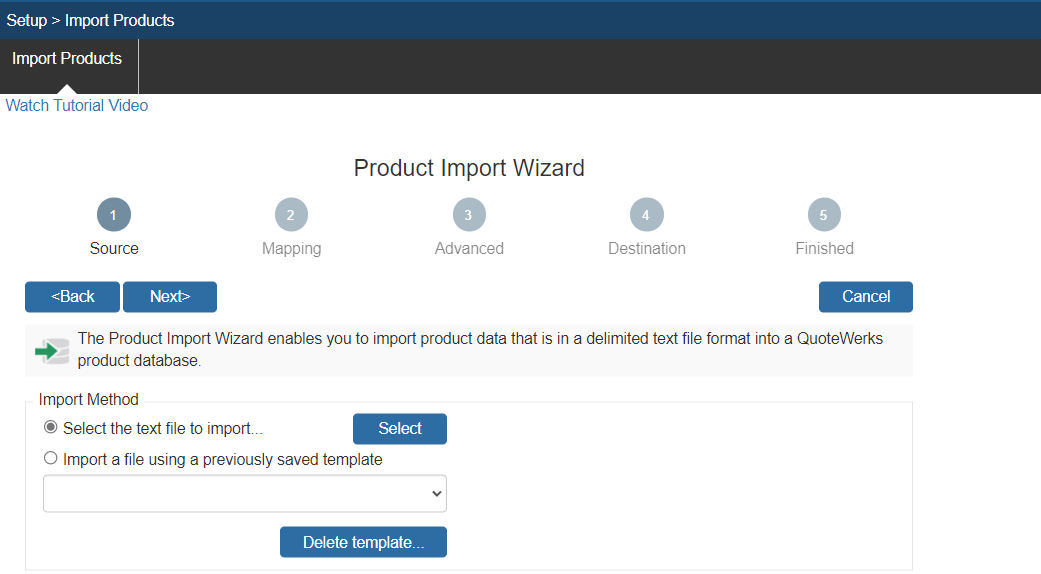
Users
The Users page allows you to create, edit, and delete users from the QuoteWerks system. For more information on how to interact with this page please see Chapter 16: User Maintenance and Security.

The Licensing page displays licensing information for the QuoteWerks instance. For more information on licensing please see Chapter 23: Licensing and License Distribution.