Setup
Select the Contacts -> Setup Contact Manager menu to choose your contact manager. Select the MS CRM option from the drop down menu and click OK:
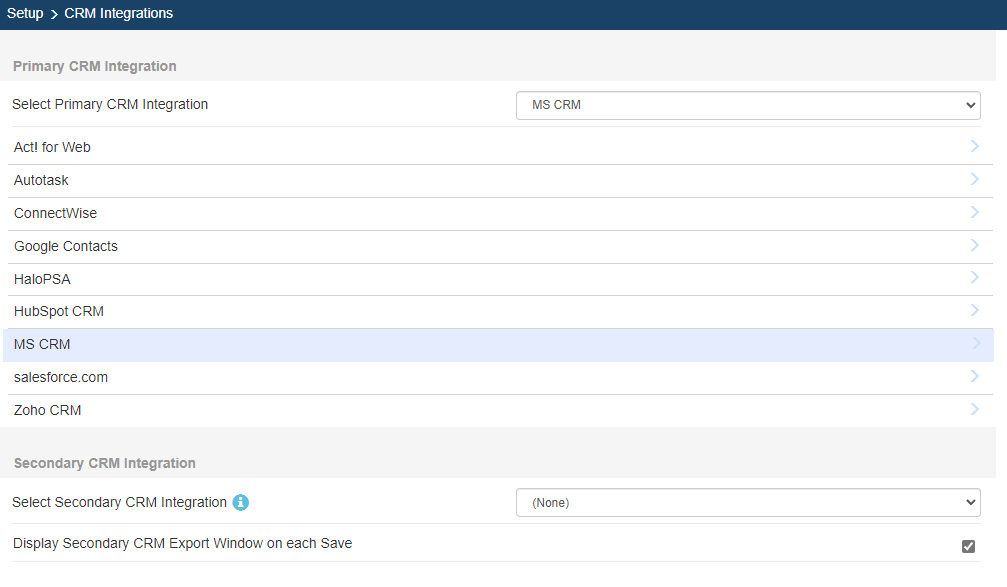
For more information on MS CRM integration, please see:
•Setting up the MS CRM Integration
•Searching for a Contact in MS CRM