QuoteWerks can create two types of purchase orders: electronic and manual.
Electronic purchase orders are generated automatically in QuoteWerks when you submit an order to D&H, Ingram Micro, SYNNEX, or Tech Data. You can also submit this purchase order to your accounting package or supported CRM/PSA.
Manual purchase orders are for any types of orders that you don't submit to D&H, Ingram Micro, SYNNEX, or Tech Data. This feature allows you to create purchase orders in QuoteWerks and, optionally, export the purchase orders to your selected accounting package or supported CRM/PSA.
To access the Purchasing window, click the Purchasing icon on the main toolbar, or navigate to Tools->Purchasing menu.

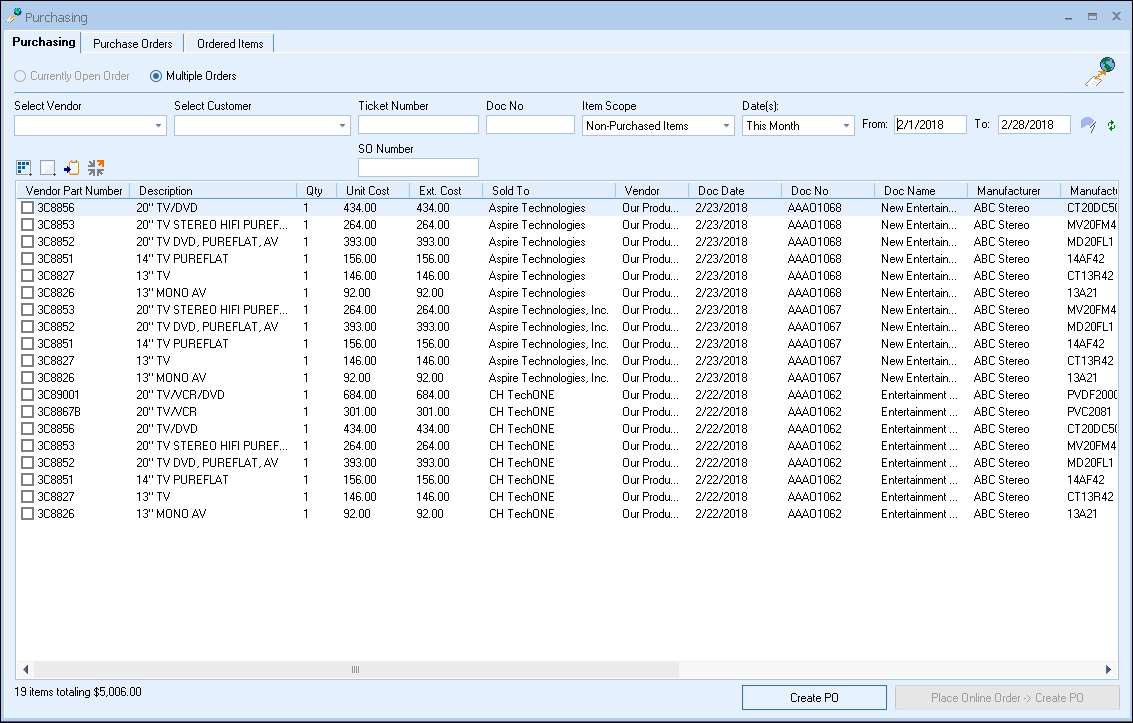
You can re-arrange the columns by drag and dropping them in the order that you prefer.
The filters at the top of the Purchasing window are in place to help you more easily locate an item or items you're looking for:
Select Vendor
Here, you'll select the vendor who is providing the item. See Product and Service Management for more information on vendor-specific products.
Select Customer
Here, you'll select the customer you're placing the order for. This drop-down box comprises a list of companies (specific under the Quote Workbook's Sold to / Ship to tab > Sold to) for whom at least one quote that has been converted to an order.
Here, you can search by ticket number to find an ordered item or select items you need to purchase.
|
SO Number
Search by SONumber to locate a specific item based on the SONumber set for the item in the Document Items table.
|
Item Scope
This drop-down box allows you to filter your search to include:
•"All items"
•Only items that have been added to a purchase order
•Only items that have NOT been added to a purchase order
|
Date(s)
This drop-down box allows you to filter items by a specific time range ("This Month," "Last Year," etc.). This time range applies to the Doc Date of the documents the item(s) were included on, not the dates the items themselves were added to the document.You can also set a very specific time range of your own choosing in the From: and To: fields. The item list below the filters will update instantly based on the filters you set.
Right-click Menu
Right-clicking on an item will display the right-click menu:
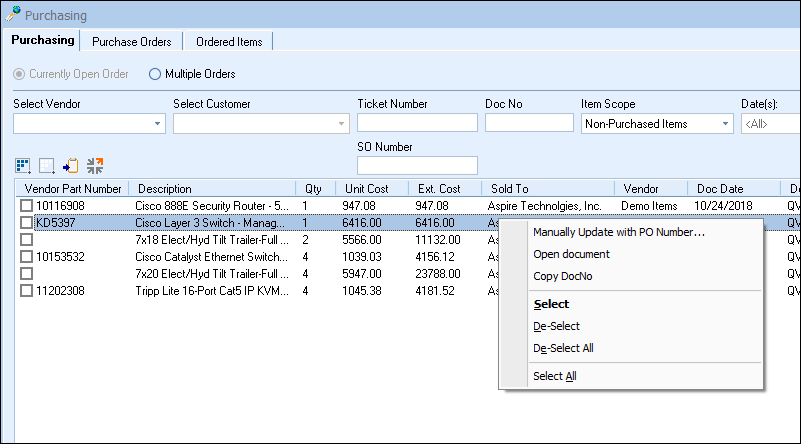
Manually Update with PO Number: This will allow you to manually update with a PO number. This is a great feature to use when you need to manually assign an item that has already been ordered.
Open Document: This will open this item's document and let you make changes to it. If you do make changes to the item, you will need to refresh the Purchasing Window to view those.
Copy DocNo: This will copy the DocumentNumber for the item so it is easily searchable in QuoteWerks.
Select, De-select, De-Select All, Select All: This will select the highlighted item, de-select the highlighted item, de-select all items, or select all items in the window.
Related Topics:
•Creating Electronic Purchase Orders
•Creating Manual Purchase Orders