Select the Tools -> Options menu, then select Accounting tab.
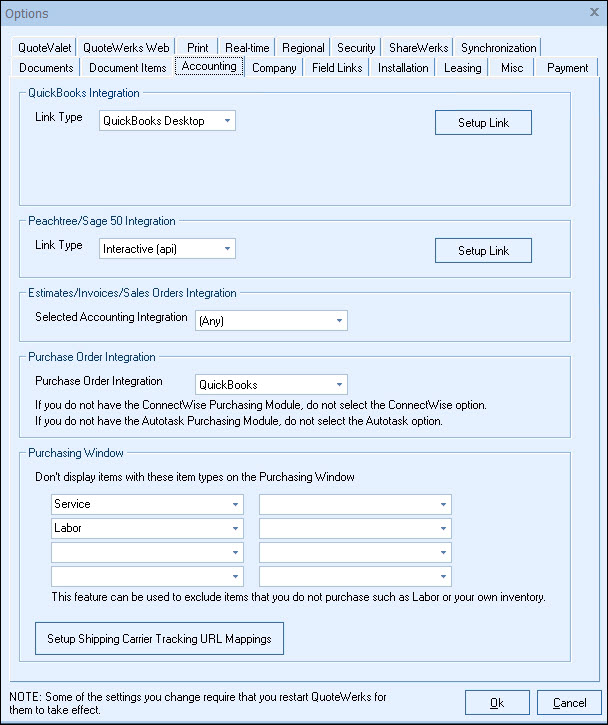
QuickBooks Integration / Sage 50 (Peachtree) Integration
The accounting integrations to both QuickBooks and Sage 50 (Peachtree) are activated when using the Professional or Corporate Editions of QuoteWerks. With this option users specify which integration they are using. Once this is done the QuickBooks or Sage 50 (Peachtree) toolbar buttons that appear on the main QuoteWerks screen will be removed depending upon your selection.
Also on this tab are the setup buttons for both integrations so users can setup these integrations from this tab.
For instructions on setting up the QuickBooks integration please review QuickBooks Accounting Link.
For instructions on setting up the Sage 50 (Peachtree) link, please review Sage 50 (Peachtree) Accounting Link.
Estimates/Invoices/Sales Orders Integration
With this drop-down box, you'll select QuickBooks or Sage 50 (Peachtree) as your accounting package that will automatically receive the estimate, invoice, or sales order you create in QuoteWerks.
Purchase Order Integration
With this drop-down box, you'll select QuickBooks, Sage 50 (Peachtree), Autotask, or ConnectWise. When you export your document to your accounting package, a purchase order will automatically be exported to your selected program.
Purchasing Window
This site wide setting will exclude up to eight item types from displaying in the Purchasing tab of the purchasing window. This feature is used to exclude items that do no need a PO created for such as labor, service, or items from your own inventory.
Setup Shipping Carrier Tracking URL Mappings
You can use this to add custom Shipping Carrier options to use with the Purchasing Window. When entering tracking numbers, you'll be able to select a custom option when setup here. For the tracking URL from the carrier, replace the tracking number with the macro %trackingnumber% where QuoteWerks should insert the tracking number.
For example, if you were adding DHL, the tracking URL looks like this:
https://www.dhl.com/en/express/tracking.html?AWB=########&brand=DHL
Change it in QuoteWerks to:
https://www.dhl.com/en/express/tracking.html?AWB=%trackingnumber%&brand=DHL