Under the Sold to / Ship to tab in the Quote Workbook, you can search for and add contact information to your quote:
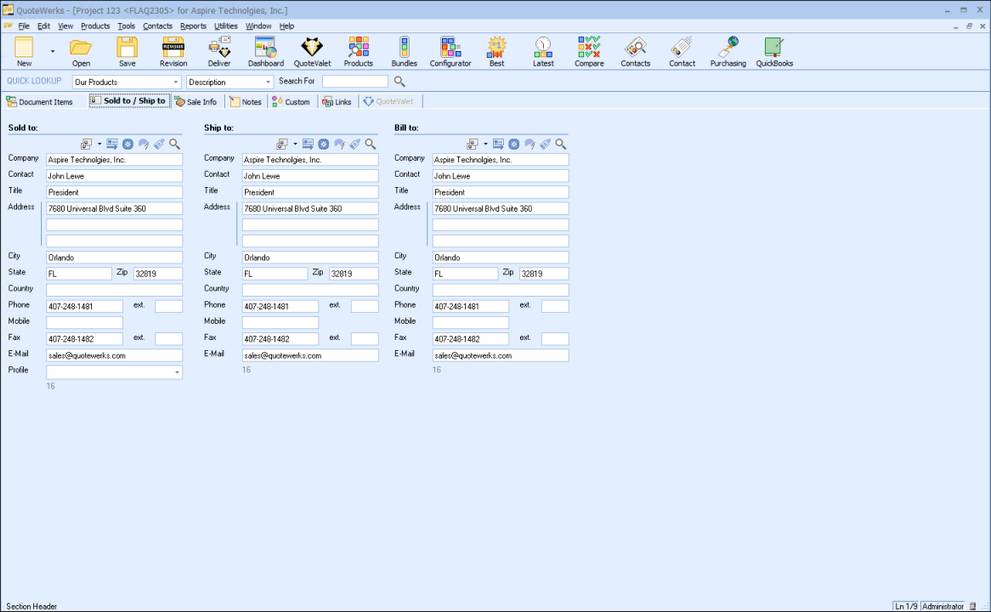
This tab contains Sold to, Ship to, and Bill to quote information. This information can be retrieved from your contact management software.
|
Retrieving Current Contact from your Contact Manager
Clicking the ![]() icon above the Sold to, Ship to, or Bill to fields will retrieve the currently active contact open in most contact managers.
icon above the Sold to, Ship to, or Bill to fields will retrieve the currently active contact open in most contact managers.
|
Searching for a Contact in your Contact Manager
Clicking the ![]() icon will allow you to search your contact manager for a contact.
icon will allow you to search your contact manager for a contact.
Copying Contact Information between Sections
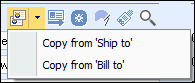
Clicking the ![]() icon will enable you to copy contact information from one of the other sections. Clicking the
icon will enable you to copy contact information from one of the other sections. Clicking the ![]() icon will clear all data from the corresponding contact fields.
icon will clear all data from the corresponding contact fields.
Creating a Contact in your CRM from the Sold to / Ship to Tab
If you use QuoteWerks, Autotask, ConnectWise, HubSpot CRM, KaseyaBMS, MS CRM, salesforce.com , or Zoho CRM as your CRM/contact database and enter customer contact information manually under the Sold to / Ship to tab, you can use the ![]() icon to create that contact's company record inside your CRM:
icon to create that contact's company record inside your CRM:
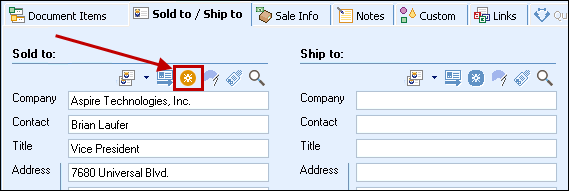
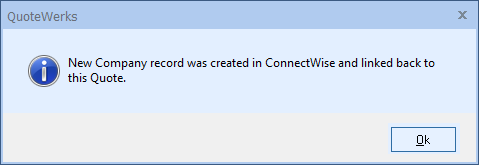
Keep in mind that for this feature to be enabled:
•the Sold to section can't already be populated with a contact you retrieved from your CRM
•the Company and Contact fields must both be populated
There's also an Access Right called CannotCreateCRMContact you can set if you don't want specific users to be able to use this feature.
Viewing a Contact or Company in your CRM
If you have a contact from your CRM currently pulled into the Sold to / Ship to tab, the ![]()
![]() icons will light up. Use these icons to open that contact or account inside your CRM.
icons will light up. Use these icons to open that contact or account inside your CRM.
Profile Field
The Profile drop-down box under Sold to allows you to select the price profile to associate with this contact for this quote. This customer profile is used by QuoteWerks to determine the appropriate customer-based pricing for the customer. Some of the pricing methods that QuoteWerks supports, such as customer-based price levels and customer/product-based pricing use this profile field. When products have been set up to use these pricing methods or when products are added to the quote, the customer profile listed here will affect the pricing. See Creating and Maintaining Products and Services Databases for more information on product-pricing methods.
You can configure QuoteWerks to automatically pull the customer profile from a field in your contact manager using our DataLink feature. With DataLink, you can store the customer profile with the customer record in your contact manager, ensuring the correct customer profile will be used every time you quote this customer.
To set up DataLink, select the Contacts -> Setup Contact Manager menu, then click DataLink Setup. See Contact Management Integration for details.
Related Topics: