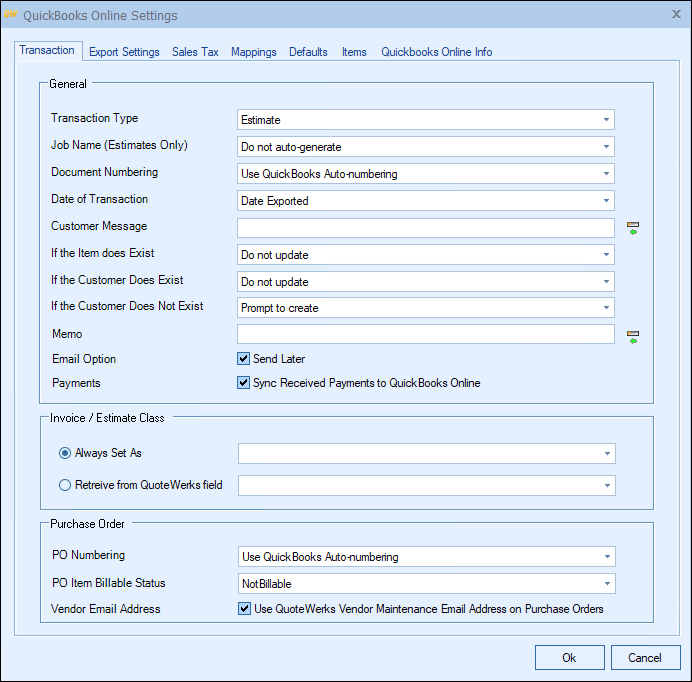
Transaction Type
Select whether you want QuoteWerks to export the document as a QuickBooks Online ESTIMATE, INVOICE, or SALES RECEIPT.
|
Job Name (Estimates only)
If the transaction type of Estimate is selected, you can specify whether you would like QuoteWerks to auto-generate the job name based on the Document Number or Document Name.
Document Numbering
When the document is exported to QuickBooks Online, this option determines if the QuoteWerks document number or QuickBooks Online own numbering sequence is used for the QuickBooks Online estimate/invoice number.
Date of Transaction
When the document is exported to QuickBooks Online, select the date that you want to appear as the date on the invoice. You can choose from the date exported or the QuoteWerks Document Date.
Customer Message
Select the message you want to appear on your estimate or invoice. You can also use QuoteWerks Macros to auto-populate information from the document to be part of the customer message.
If the item does exist in the QuickBooks Online Item List you can choose to have QuoteWerks update or not update the cost/price of the item.
If the Customer Does Exist
When exporting an estimate/invoice to QuickBooks Online and the Customer in the document does exist in QuickBooks Online you can select to update or not update the Customer information.
If the Customer Does Not Exist
When exporting an estimate/invoice to QuickBooks Online and the Customer in the document does not exist in QuickBooks Online you can select Create or Prompt to Create the new customer in QuickBooks Online.
Memo
When exporting a QuoteWerks document to QuickBooks Online you can set a default memo that will be written over to QuickBooks Online as a memo for that document. You can also use QuoteWerks Macros to auto-populate information from the document to be used as part of the memo.
Email Option
The BillTo email address is populated in Estimates, Invoices and Sales Receipts. This setting will default the "Send Later" option for emailing documents from QuickBooks Online.
Payments
The "Sync Received Payments to QuickBooks Online" setting will sync payments received from QuoteValet into QuickBooks Online. With this setting, when a document is paid for via QuoteValet, the payment can be synced with the QuickBooks Online document that QuoteWerks creates. When left unchecked, this option will not sync the payments received from QuoteValet. This is very useful when using QuickBooks Merchant Services as your payment gateway. QBMS automatically creates a payment receipt in QuickBooks when receiving a payment and leaving this option checked would duplicate this payment receipt in QuickBooks. Only leave this unchecked if you use QuickBooks Merchant Services as your gateway.
Invoice/Estimate Class
If you use classes in QuickBooks Online, you have several options to choose from. You can choose the “Always set as” option and leave the selection box empty to not associate a class with the estimate/invoice. You can choose the “Always set as” option and select a class from the selection box to set the class name to the selected class name for every estimate/invoice exported. You can also choose the “Retrieve from QuoteWerks document field” option and select a field name like SoldToPriceProfile. Selecting this option will use whatever class name is listed in the QuoteWerks field as the class name for the estimate/invoice in QuickBooks Online.
For information on the next tab, see Export Settings Tab.
PO Numbering
Here, you can choose "Use QuickBooks Auto-numbering" or "Use QuoteWerks PO Number." When creating a manual PO in QuoteWerks and you've configured QuoteWerks to use QuickBooks Online for purchase orders, you'll be able to enter a blank PO number on the Create Purchase Order window. This will create the PO in QuickBooks Online using the next available QuickBooks Online PO number. That QuickBooks Online PO number will be used to update the QuoteWerks PONumber for the QuoteWerks purchase order, which you'll see under the Purchase Orders tab.
When creating electronic POs, electronic orders require a PO number at the time you're placing the order, so you can't use the next available QuickBooks Online PO number here. Instead, you can use the next available QuoteWerks PO Number to submit the order to the distributor, then the QuoteWerks purchase order will use that PO number. If you have the PO Numbering option set to "Use QuickBooks Online Auto-numbering", then when you export the Purchase Order to QuickBooks Online, it will send a blank PO number to QuickBooks Online which will cause QuickBooks Online to use the next available PO number in QuickBooks Online. This new QuickBooks Online PO number will then be written into the QuoteWerks PO description field (for example, "[QBPO# 1001]").
PO Item Billing Status
This setting will set the status for the items created in the QuickBooks Online PO. You can choose from 'Billable', 'NotBillable', and 'HasBeenBilled'. The default setting will be 'NotBillable' if not changed or left blank.
Vendor Email Address
When exporting a PO to QuickBooks Online, the Vendor Email address as configured in the Utilies->Vendor Maintenance window can now be sent to the QuickBooks Purchase Order.
Related Topics: