Defaults Tab
The Defaults Tab is where users can map default settings when items do not exist in QuickBooks Online and QuoteWerks is prompting the user to create them. These are just default settings and are not required.
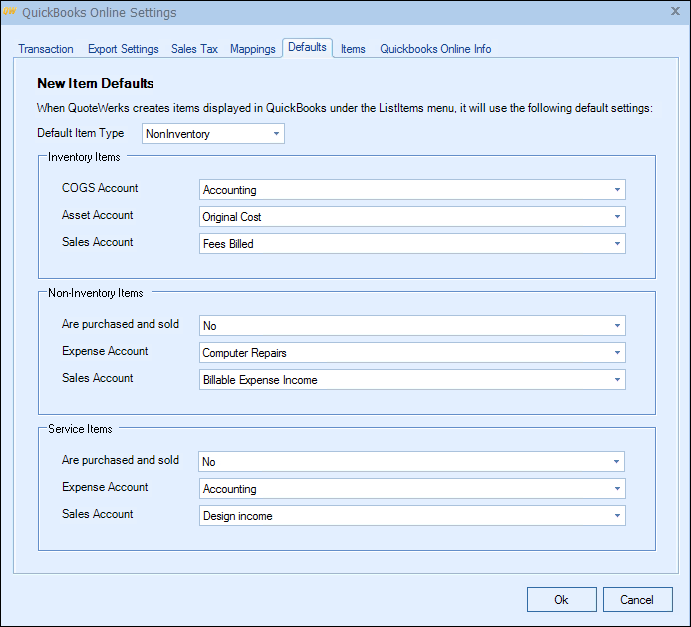
New Item Defaults
Default Item Type
When exporting an item(s) to QuickBooks Online and a new item needs to be created in QuickBooks Online, you will be prompted to select the item type of Inventory, Non-inventory, or Service. Here you can select the default type.
Inventory items
COGS Account
When a new inventory item needs to be created in QuickBooks Online, you will need to select the Cost of Goods Sold (COGS) Account for the item. Here you can select the default account.
Asset Account
When a new inventory item needs to be created in QuickBooks Online, you will need to select the Asset Account for the item. Here you can select the default account.
Sales Account
When a new inventory item needs to be created in QuickBooks Online, you will need to fill out the Sales Account for the item. Here you can select the default account.
Non-inventory items
Are purchased and sold
When a new non-inventory item needs to be created in QuickBooks Online, you will need to specify whether or not the non-inventory item is “purchased and sold”. Here you can select the default preference.
Expense Account
When a new non-inventory item needs to be created in QuickBooks Online and you select ‘Yes’ to “non-inventory items are purchased and sold”, you will need to fill out the non-inventory item Expense Account for the item. Here you can select the default account.
Sales Account
When a new non-inventory item needs to be created in QuickBooks Online, you will need to specify the sales account that you want to be associated with this item. Here you can choose to set the default account.
Service items
Are purchased and sold
When a new service item needs to be created in QuickBooks Online, you will need to specify whether or not the service item is “purchased and sold”. Here you can select the default preference.
Expense Account
When a new service item needs to be created in QuickBooks Online and you select ‘Yes’ to “service items are purchased and sold”, you will need to fill out the service item Expense Account for the item. Here you can select the default account.
Sales Account
When a new service item needs to be created in QuickBooks Online, you will need to specify the sales account that you want to be associated with this item. Here you can choose to set the default account.
For information on the next tab, see Items tab.
Related Topics: