Important: In order to use the QuickBooks Online link, you must have an active QuickBooks Online Subscription and you must have an active QuoteWerks to QuickBooks Online Subscription. If you are unsure if you have the required information, please contact the QuoteWerks Sales team. |
|
Configuring the QuickBooks Online Integration
The following instructions are to configure the QuoteWerks to QuickBooks Online integration.
Click on Tools-> Options-> Accounting Tab. Click on the [Setup Link] button under the QuickBooks Integration section.
Sandbox Mode
To enable "Sandbox Mode" for the integration, simply check this box before establishing the connection with QuickBooks Online.
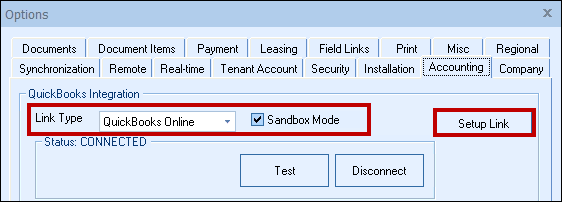
This will open the QuickBooks Online Settings Window. This window has seven tabs used to configure the link and each tab's settings can be viewed in the below topics.
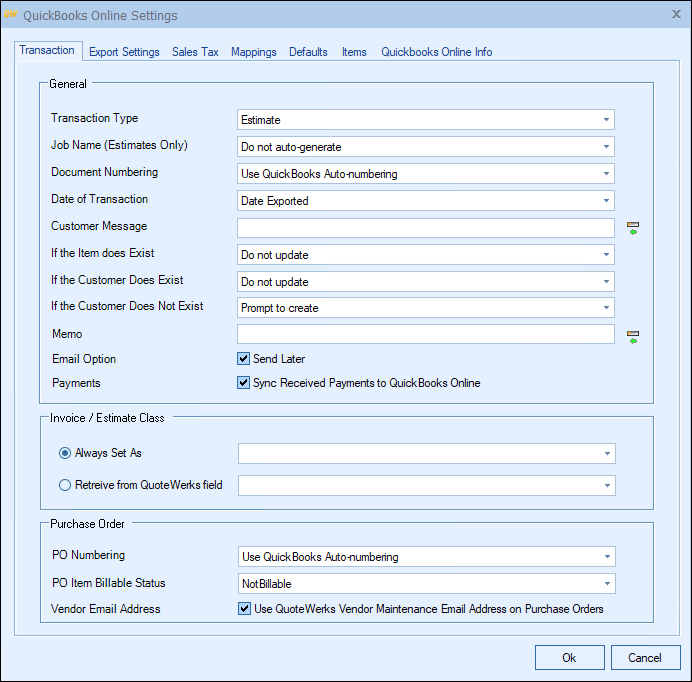
For a breakdown of each tab, see the following topics:
•Sales Tax Tab (USA), Tax Codes Tab (Canada), or VAT Tax Tab (UK), depending on your location/preferences.