Overview
The TD SYNNEX North America Real-Time Pricing & Availability Setup works with both the USA and Canadian divisions of TD SYNNEX. Before you can setup and use the TD SYNNEX Real-Time Pricing & Availability features you need to obtain a real-time pricing and availability User ID and Password from TD SYNNEX. After you add these credentials to QuoteWerks, you will also have access to the TD SYNNEX Quote Importer on the Grid toolbar.
Important: The User ID and Password can be the same as the User ID and Password you use to log into the TD SYNNEX website to search for product and pricing information, however TD SYNNEX must activate them for use with the XML real-time Pricing & Availability feed. 1.Create XML/API Services credentials – Log into TD SYNNEX ECExpress and create a new login for this purpose. If you do not already have access to ECExpress then you will need to initiate this first with your TD SYNNEX Sales Representative or the HelpDesk. 2.Register and whitelist IP address(es) – Once you have created the ECExpress login for your XML/API service, you can send a request to helpdeskus@synnex.com or helpdeskcanada@synnex.com and provide your TD SYNNEX account number along with the IP address(es) you want to be whitelisted. Also be sure to request that they activate this user for use with the XML real-time Pricing & Availability feed. TD SYNNEX will confirm once this has been set up. |
Setup
1. To setup TD SYNNEX North America Real-time pricing and availability navigate to Setup > Options > Real-time Setup and select TD SYNNEX North America.
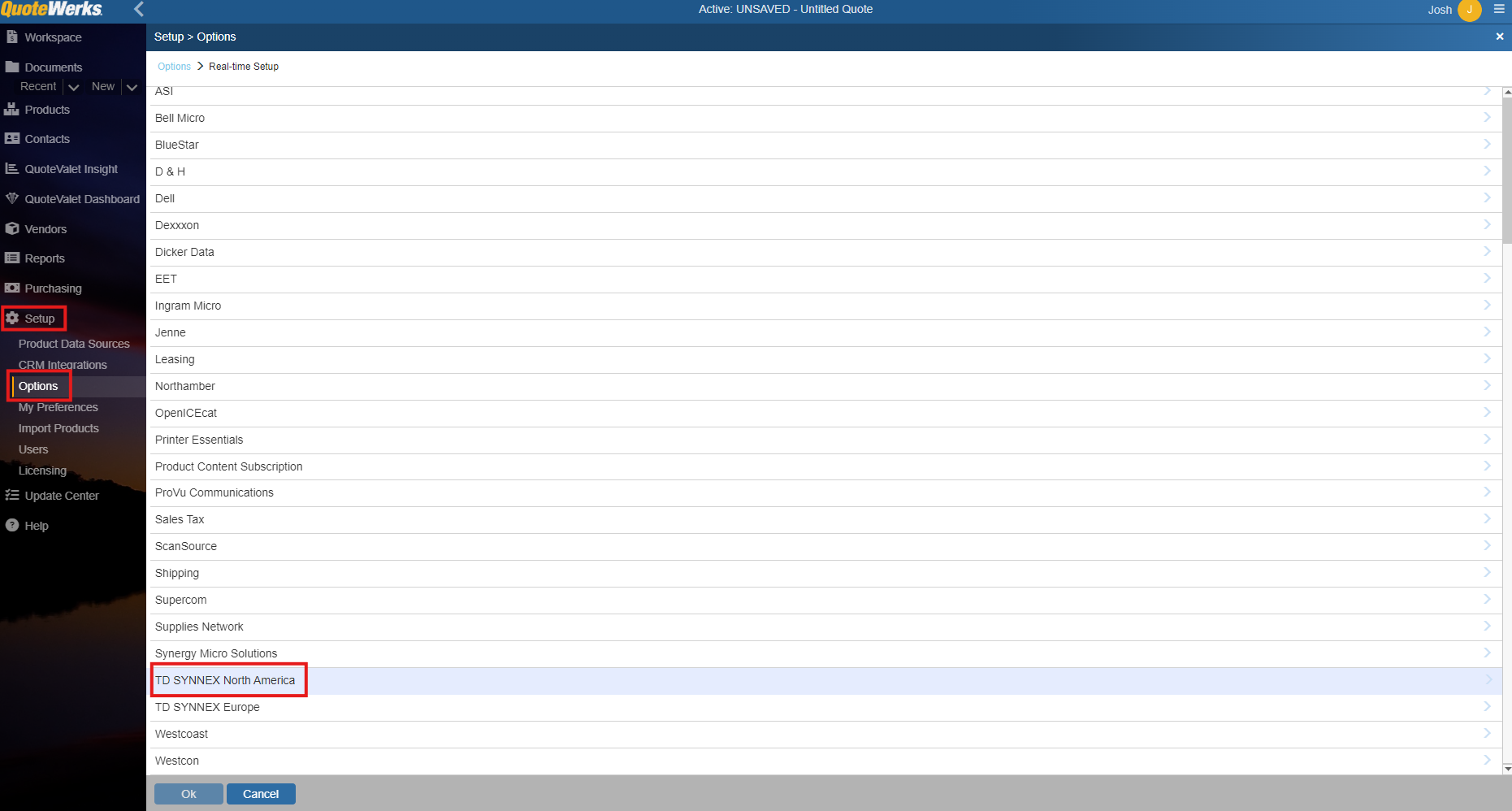
2. Input your Customer No, Region, User ID, Password, Preferred Warehouse, Timeout, FTP credentials, Online Ordering and Quote Import settings and click [OK].
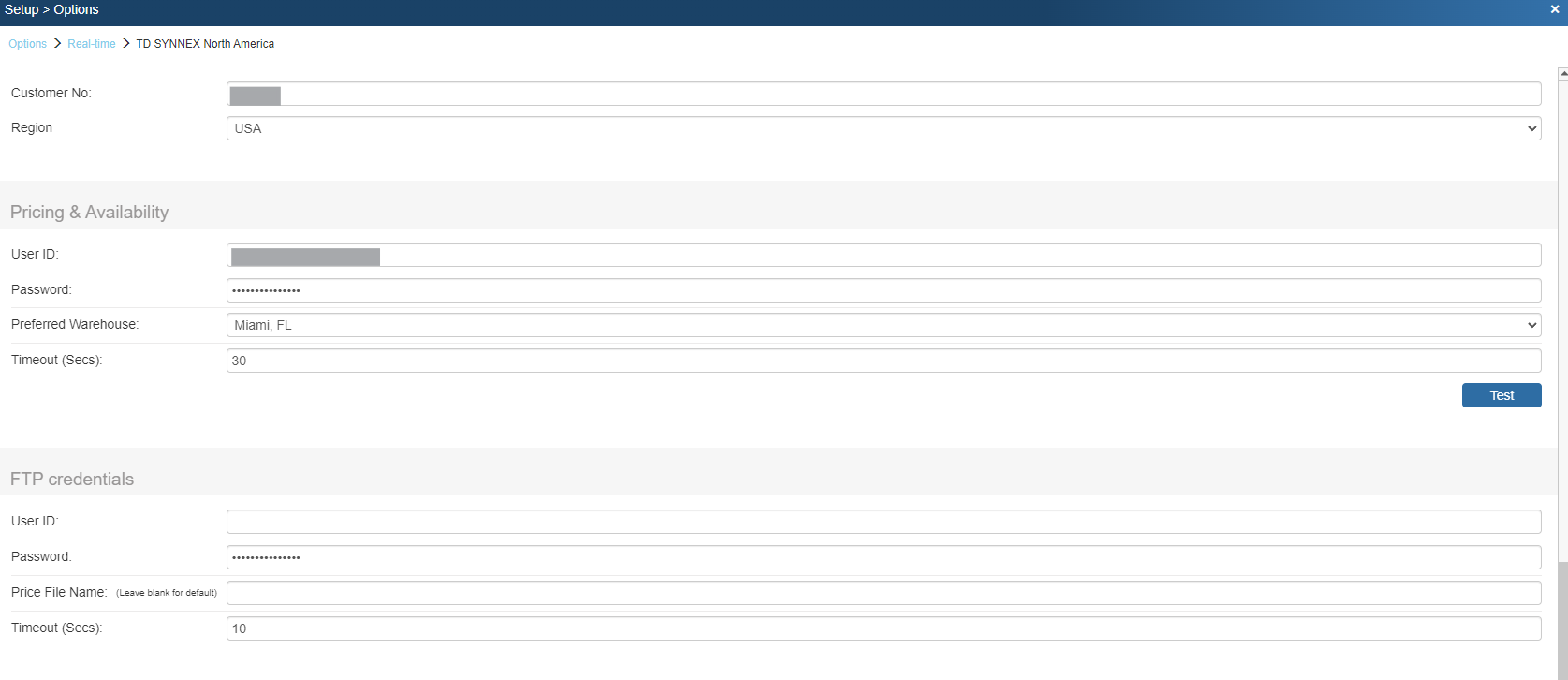
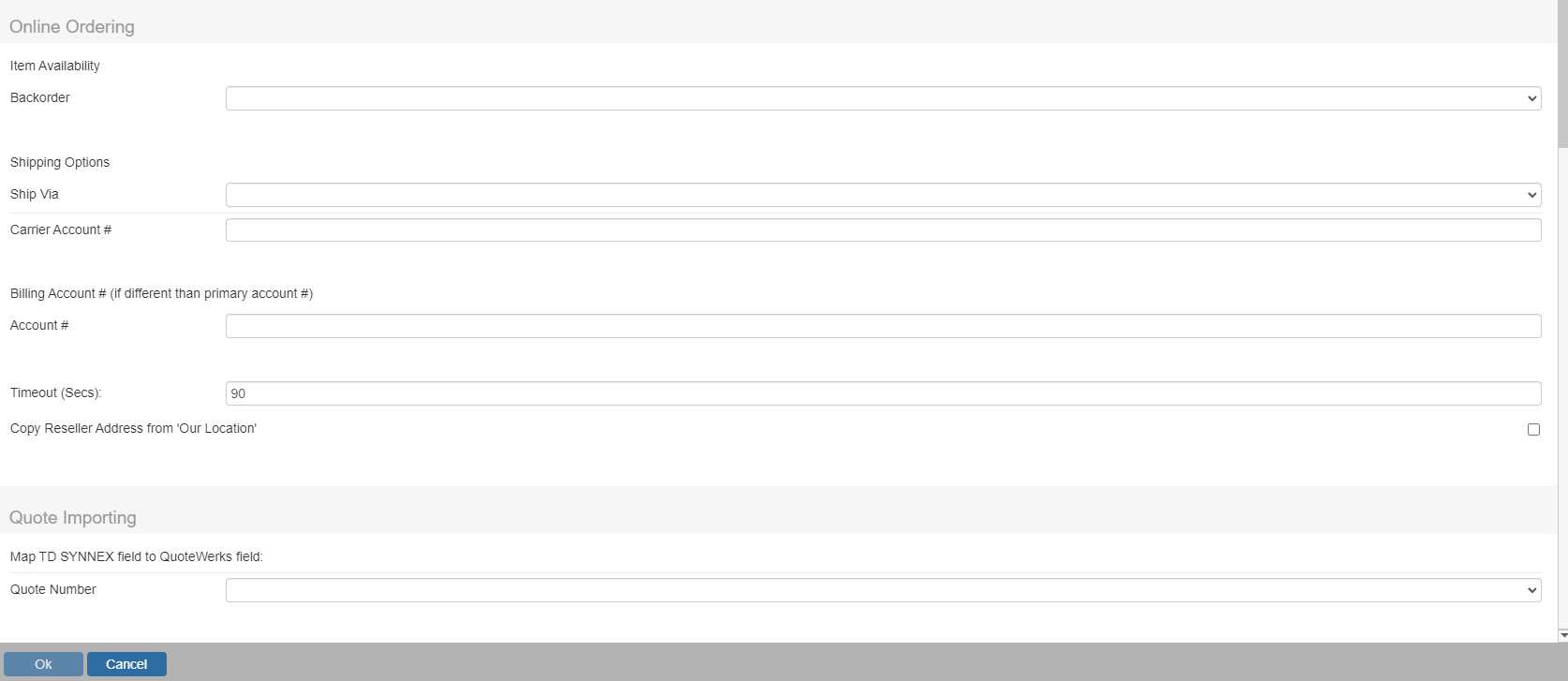
Customer No
Make sure to enter your Customer No.
Real-time User ID and Password
Make sure to enter your user ID and password. After you have entered those credentials click on the “Test” button to ensure the credentials are working correctly.
Region
Make sure to select the region you are in. This is used to determine which FTP site and real-time resource to use. This also determines which warehouses are available. QuoteWerks supports the USA and Canadian regions.
Preferred Warehouse
Here you can select your preferred warehouse. See the Price Comparison and Refreshing Features Chapter for details on how this is used.
Online Ordering
This option will only display if there is a Real-time license key installed in the License Manager. For information on setting up this feature, see Online Ordering.
Quote Importing (Map TD SYNNEX Field to QuoteWerks Field)
This option enables users to map the TD SYNNEX Quote Number to a CustomText or CustomMemo field in QuoteWerks. When mapped, the TD SYNNEX Quote Number will automatically be populated into the QuoteWerks quote when using the TD Synnex Quote Importer.
Related Topics: