Overview
The Ingram Micro Real-Time Pricing & Availability works with the USA, United Kingdom, Canadian, Belgium, France, Netherlands, New Zealand, and Australian divisions of Ingram Micro. Before you can setup and use the Ingram Micro Real-Time Pricing & Availability features you need to set up your JSON credentials.
|
Setup
1. To setup Ingram Micro Real-time pricing and availability navigate to Setup > Options > Real-time Setup and select Ingram Micro.
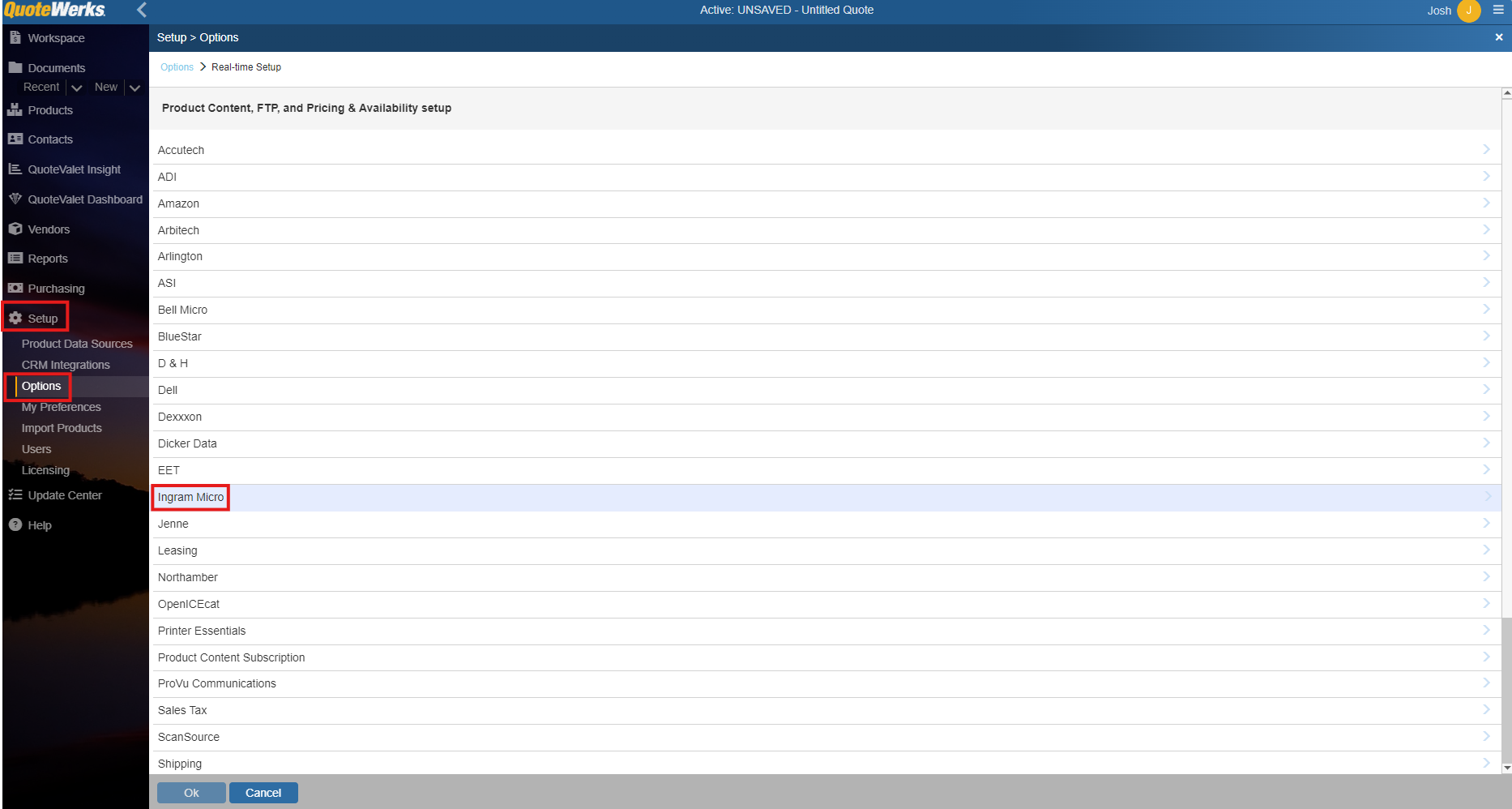
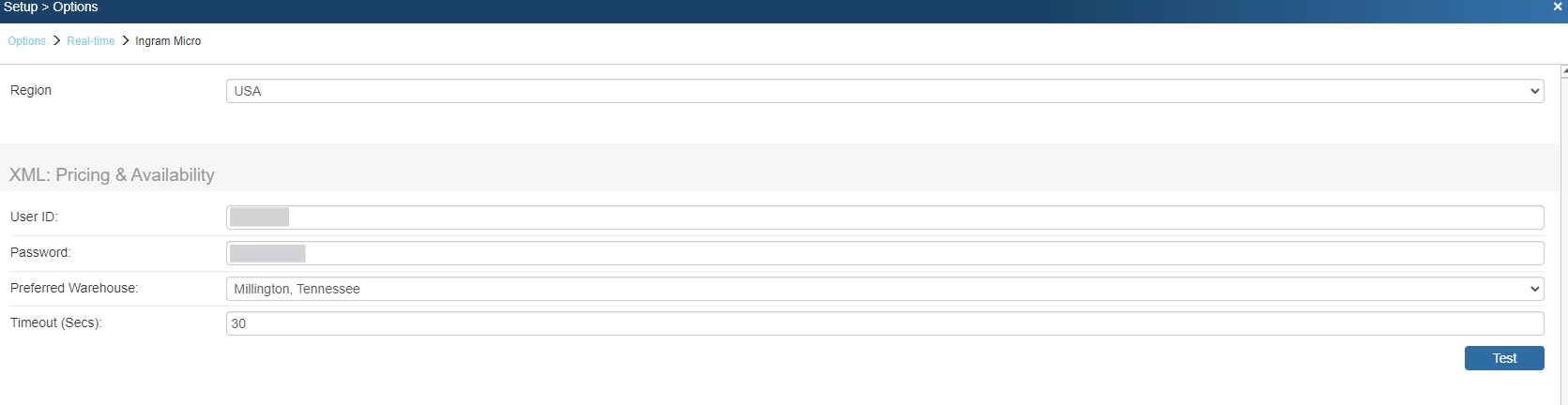
Region
Make sure to select the region you are in. This is used to determine which real-time resource to use. This also determines which warehouses are available. QuoteWerks supports the USA, United Kingdom, Canadian, French, Netherlands, Australian, New Zealand, and Belgium regions.
To setup your Ingram Micro JSON credentials, you need to create an app in the Ingram developer portal.
To sign up:
1.Open your web browser and go to https://developer.ingrammicro.com/user/login. If you do not have an account yet, click on the "Sign Up" link. If you do have an account skip to step 3.
2.Sign up for the new account using your Customer Number and your contact information. Once you sign up, click on the confirmation email to verify your account.
3.After your account has been setup and verified, login and click on the [Add App] button.
4.You'll see the "New App" window. Give your app the name of QuoteWerks or QuoteWerks Importer or something similar.
5.Under the "API Catalog" section, click and enable all of the options except Async Order Management v7. If you have your Ingram Micro Sales Rep's email, include that as well for faster approval.

6.Click on the [Add App] button to save the changes.
Important: Your new app starts off in a status of In Review until approved by Ingram Micro. Your credentials will not be active until you see the status changed to Approved |
7.After being created, you should see your new app in the list, click on it.
8.You'll be brought to the App information and at the top of the window you'll see the API keys box. Copy the Client ID and the Client Secret to a Word document or Notepad. You'll need these in a minute for QuoteWerks.

9.Open QuoteWerks and click on Tools-> Options-> Real-time Setup-> Ingram Micro (if it's not already open).
10. Paste the Client ID, Client Secret, and add your Customer Number in the proper fields.
|

11. Click [Ok] to save the changes.
Map Ingram Micro Field to QuoteWerks Field
These options enable users to map the Ingram Micro Quote Number, Expiration Date, and the Line Item Comments to a CustomText or CustomMemo fields in QuoteWerks. When mapped, the information in these fields from Ingram Micro will automatically be populated in the QuoteWerks quote.
The Ingram Micro Quote Importer is available on the Grid Toolbar.

Online Ordering (USA and Canada only - Requires XML Credentials)
This option will only display if there is a Real-Time Data Module license key installed in the License Manager. For information on using this feature, review Online Ordering.
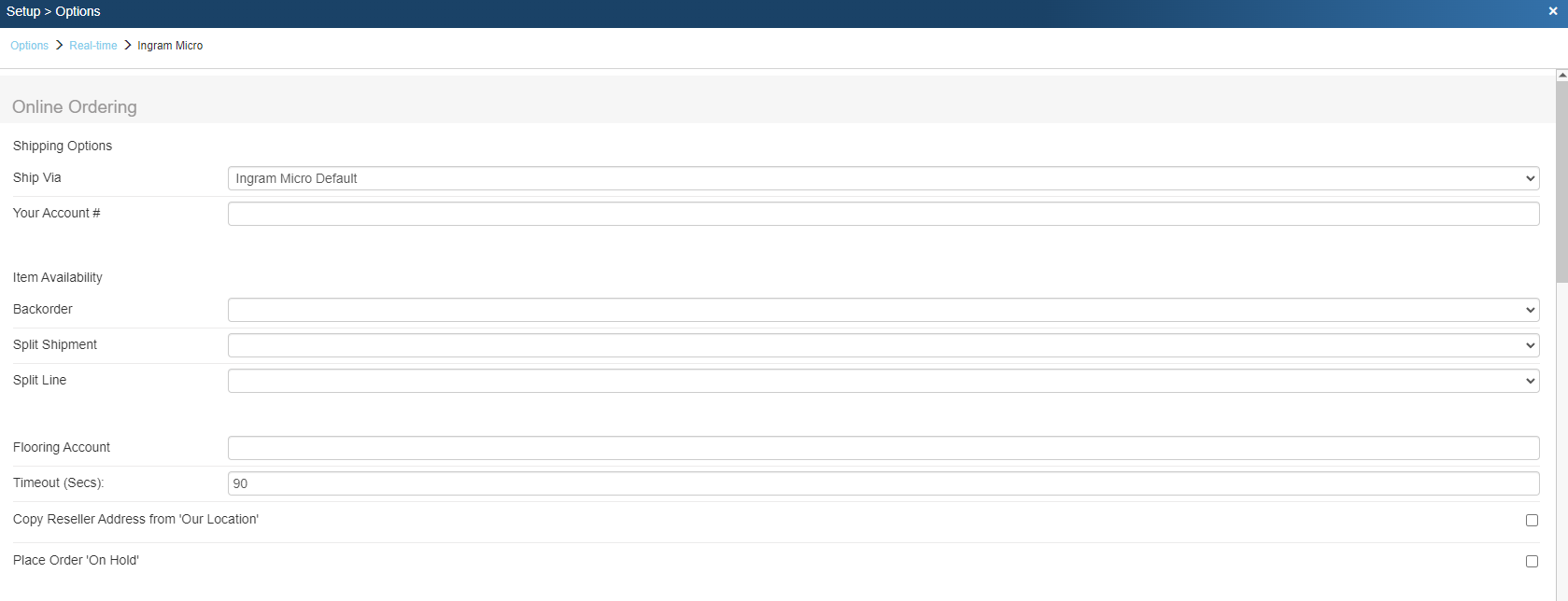
Ship Via
Here you can select your default shipping carrier. The available options will vary depending on your country. Users also have the option to select the Ingram Micro Default method or other.
Account #
If you would like Ingram Micro to provide your shipping carrier account # to your carrier for shipping rather than charging the shipping to your Ingram Micro account, you can specify your shipping carrier account # here.
Backorder
Select your preferred backorder options from the drop-down list. These include allowing the items to ship in multiple shipments, not allowing backorders, shipping complete order from one warehouse and shipping complete order from one warehouse.
Split Shipment
This option will allow for splitting the shipment if it needs to come from multiple warehouses.
Split Line
This option will allow for splitting lines or not if the item's availability changes.
Flooring Account
Enter in your flooring account number (if you have one) so this will be used in the Ingram Micro ordering.
Timeout
Set the timeout for online orders. 90 seconds is recommended.
Copy Reseller Address from 'Our Location'
This option will automatically set your shipping address as the "Reseller" address on orders as a default.
Place Order 'On Hold'
If you routinely receive special or negotiated pricing and need the order to be reviewed, set this default setting so it happens automatically and will be reviewed by a human on the ordering side of Ingram Micro.
Related Topics: