Overview
The Ingram Micro Real-Time Pricing & Availability works with the USA, United Kingdom, Canadian, Belgium, France, Netherlands, New Zealand, and Australian divisions of Ingram Micro. Before you can setup and use the Ingram Micro Real-Time Pricing & Availability features you need to obtain a real-time pricing and availability User ID and Password from Ingram Micro.
The Import Ingram Micro is only available for the USA and Canada divisions of Ingram Micro.
Important: The real-time pricing and availability credentials are NOT the same ID and Password that you use to log into the Ingram Micro website to search for products and pricing. |
|
Setup
Select the Real-time tab of the Tools -> Options menu, then select the Ingram Micro sub-tab.
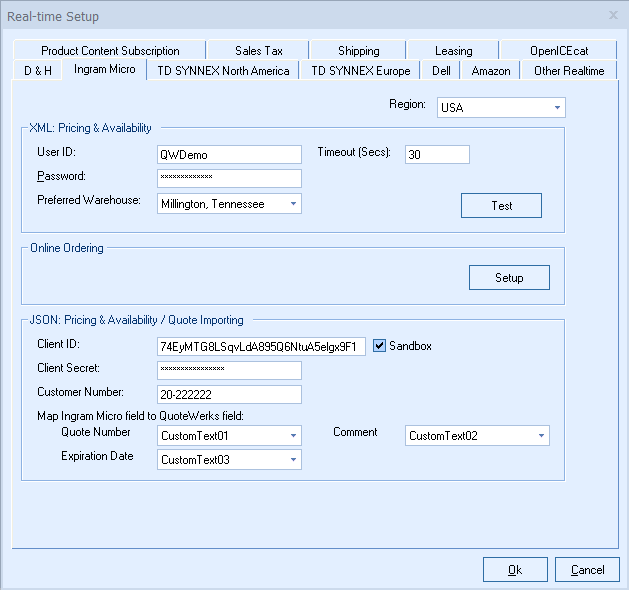
Region
Make sure to select the region you are in. This is used to determine which real-time resource to use. This also determines which warehouses are available. QuoteWerks supports the USA, United Kingdom, Canadian, French, Netherlands, Australian, New Zealand, and Belgium regions.
Pricing and Availability
Here you need to enter your User ID and Password. After you have entered those credentials click on the “Test” button to ensure the credentials are working correctly.
Important: The real-time pricing and availability credentials are NOT the same ID and Password that you use to log into the Ingram Micro website to search for products and pricing. |
Preferred Warehouse
Here you can select your preferred warehouse. See the Price Comparison and Refreshing Features Chapter for details on how this is used.
Online Ordering (USA and Canada only)
This option will only display if there is a Real-Time Data Module license key installed in the License Manager. For information on setting up this feature, review Online Ordering.
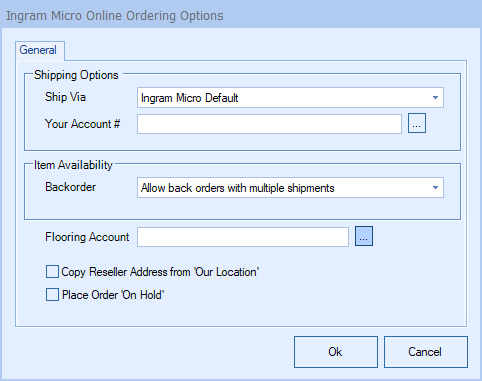
Ship Via
Here you can select your default shipping carrier. The available options will vary depending on your country. Users also have the option to select the Ingram Micro Default method or other.
Account #
If you would like Ingram Micro to provide your shipping carrier account # to your carrier for shipping rather than charging the shipping to your Ingram Micro account, you can specify your shipping carrier account # here.
Backorder
Select your preferred backorder options from the drop-down list. These include allowing the items to ship in multiple shipments, not allowing backorders, shipping complete order from one warehouse and shipping complete order from one warehouse.
Flooring Account
Enter in your flooring account number (if you have one) so this will be used in the Ingram Micro ordering.
Copy Reseller Address from 'Our Location'
This option will automatically set your shipping address as the "Reseller" address on orders as a default.
Place Order 'On Hold'
If you routinely receive special or negotiated pricing and need the order to be reviewed, set this default setting so it happens automatically and will be reviewed by a human on the ordering side of Ingram Micro.
Related Topics: