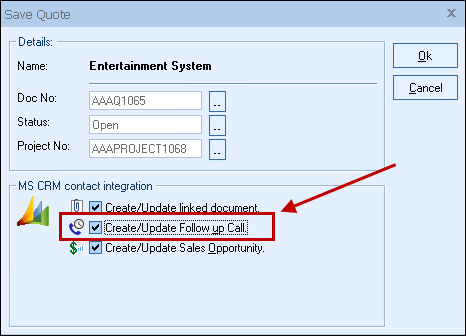
Select this to schedule a call in MS CRM so that MS CRM will remind you when you need to follow up on this quote.
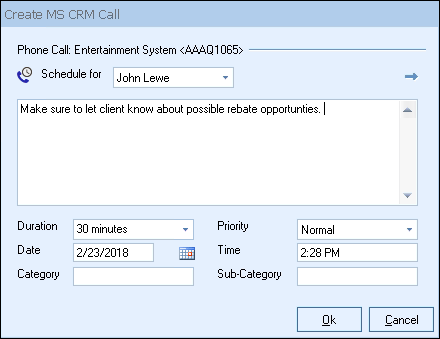
If you’re using MS CRM 4.0 or later, when you are updating an existing MS CRM Follow up Call, you can click the ![]() button to open the MS CRM call in MS CRM.
button to open the MS CRM call in MS CRM.
|
The call will be created under the Activities menu option in MS CRM. You can quickly view this call by clicking on the Links tab in QuoteWerks where the Auto-Link will be available.
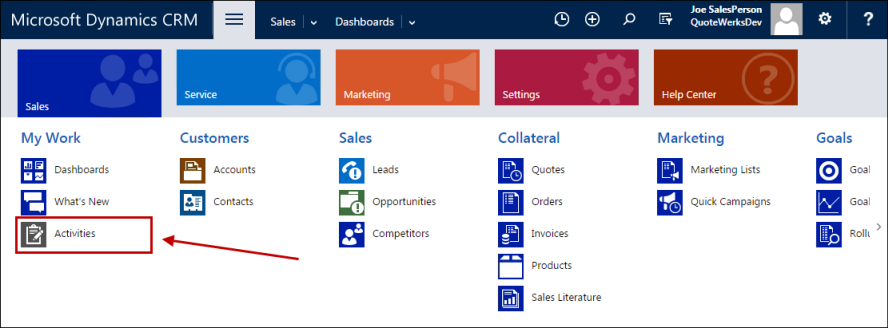
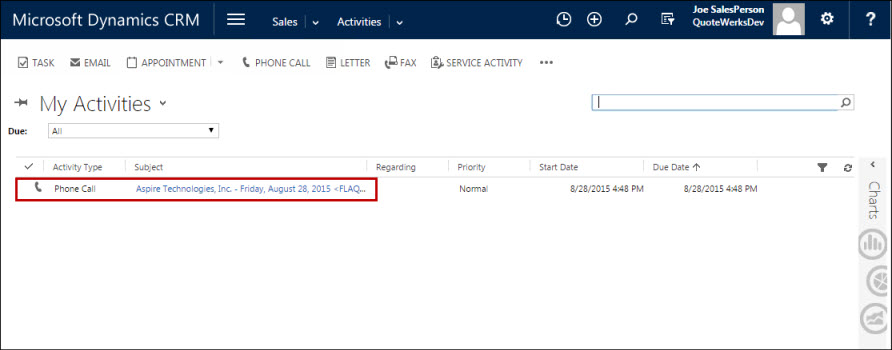
If you already have a follow up call scheduled for this quote, QuoteWerks will display it so that you can modify it.
UserSettings\UserConfig\CallBackDate={+14} The {+14} code is to schedule the date for today’s date + 14 days from now. |