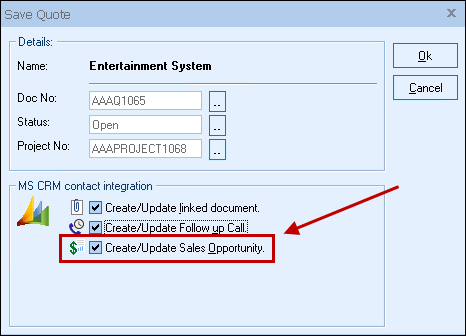
This option will create or update a MS CRM Opportunity under the Sales tab for the contact.
Once you have pressed the [OK] button from the File -> Save window, the “Create MS CRM Sales Opportunity” window will appear allowing you to enter or adjust information about the opportunity including the name, owner, status, close date, probability, rating, and notes.
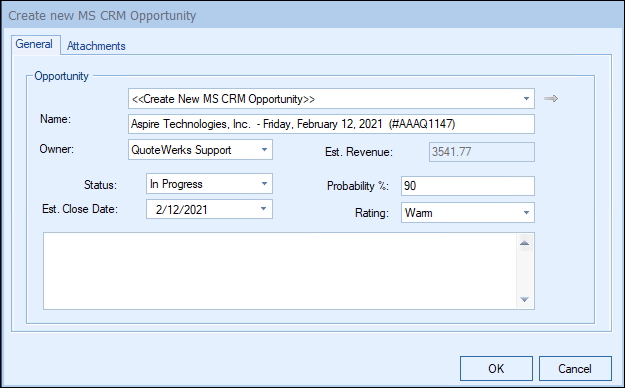
If you’re using MS CRM 4.0 or later, when you are updating an existing MS CRM Opportunity, you can click the ![]() button to open the MS CRM Opportunity in MS CRM.
button to open the MS CRM Opportunity in MS CRM.
Users can also link to an existing opportunity if it has been created outside of QuoteWerks and select the already created opportunity from the drop-down box (4.0 and higher only). If you select a different contact for an existing Opportunity, you will be given the option to clear out the existing Opportunity link data.
|
|---|
By creating sales opportunities in MS CRM you can generate reports in MS CRM that give you insight into your sales pipeline.
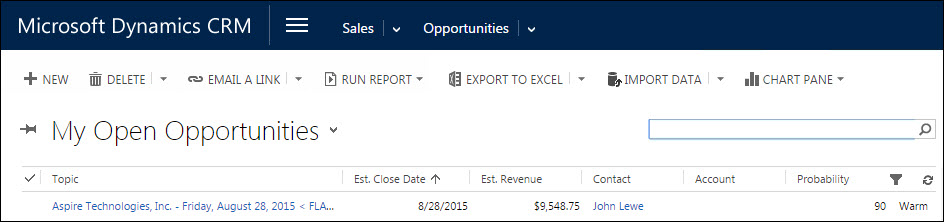
If you already have a sales opportunity for this quote, it will automatically update the existing one to reflect changes you have made to the quote.
After creating/updating the MS CRM opportunity, items from the QuoteWerks quote will automatically be added to the MS CRM Quote as Write-In Products of the quote entity in MS CRM.
Important: If you have not setup QuoteWerks to create the quote entity in the integration setup for MS CRM, QuoteWerks will be unable to create the write-in items. |

Click on the quote in the opportunity to see a list of the write-in products for this opportunity.
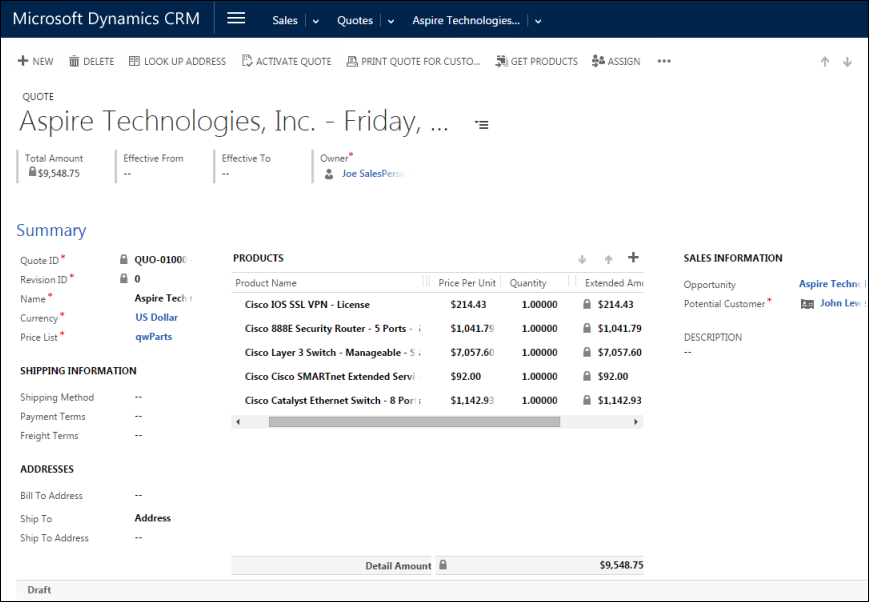
|
|
UserSettings\UserConfig\ForecastProbability=90 |