Important: Please note that QuoteWerks only supports ACT! 2010 and higher for all features. |
This section will take you through the steps of integrating your ACT! CRM with QuoteWerks.
Setup
Select the Contacts -> Setup Contact Manager menu and select the ACT! option:
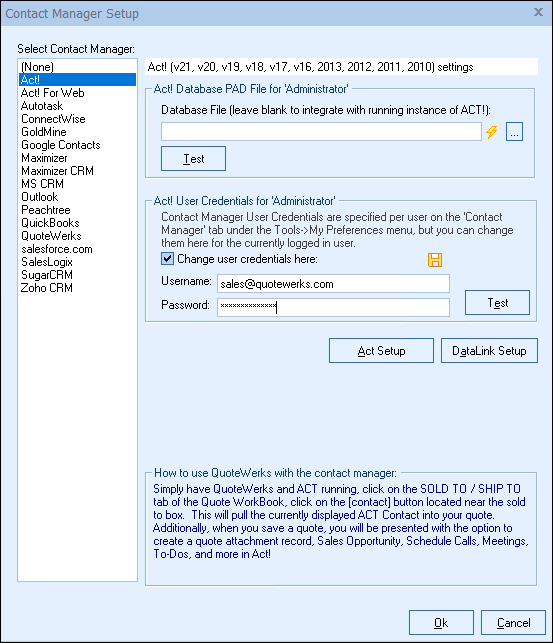
ACT! Database PAD File for 'Administrator'
This option will allow you to select and specify the specific ACT! Database you would like to integrate QuoteWerks into. If you only have one instance of ACT! (most common) you can leave this blank and QuoteWerks will automatically integrate with the running (open) version of ACT!.
ACT! User Credentials
The ACT! User Credentials are only needed if you want to use the integration with ACT! when ACT! is not running. If you want to use the integration in this way, enter your ACT! User name and password into the the correct fields. Additionally, your other users will need to add their ACT! user name and password to their QuoteWerks user preferences under Tools-> Options-> My Preferences-> Contact Manager tab.
Click on the [Act Setup] button to begin setup.
For more information on setting up the Act! integration, please see:
•Act! Activities Defaults Setup
•Act! Attachments Defaults Setup
For information on using the Act! integration, please see:
•QuoteWerks searches for your ACT! Contacts
•Automatically creates and updates Sales Opportunities
•Write Line Items into ACT! Opportunity