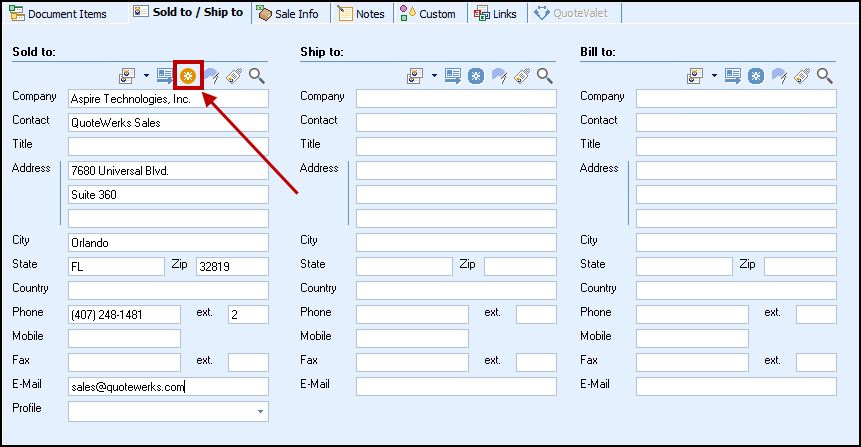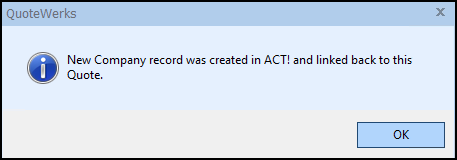While ACT! is running, select the Sold to / Ship to Tab in QuoteWerks:
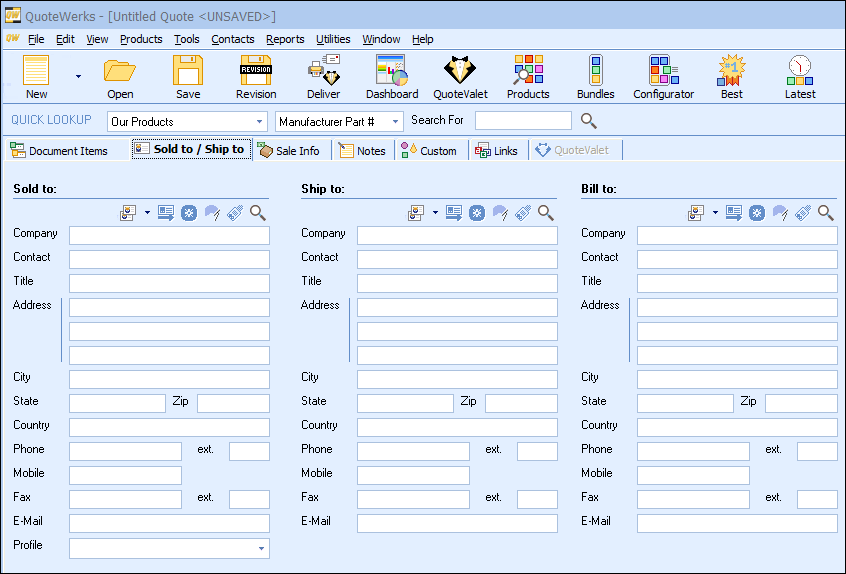
To do a quick add of the contact displayed in ACT! click on the ![]() button next to the Sold to, Ship to, or Bill to boxes and the fields will fill with the contact information currently displayed in ACT!.
button next to the Sold to, Ship to, or Bill to boxes and the fields will fill with the contact information currently displayed in ACT!.
Another way to select contacts for the Sold to / Ship to / Bill to fields is to click on the ![]() button:
button:
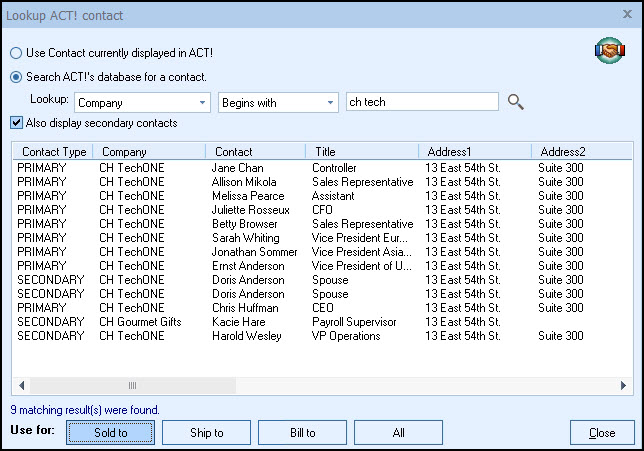
You can either use the currently displayed contact, or you can also search ACT!’s database. Once you have found the contact (or company) you are looking for, select the contact and click on the [Sold To] button to use this contact for the Sold to information. You can also select a contact and click on the [Ship To] button to use this contact for the Ship to information or you can click on the [Bill To] button to use this contact for the Bill to information. When you are finished selecting contacts, click on the [Close] button. You will be returned to the Sold to/ Ship to tab and the selected contacts will be pre-filled in the Sold to/Ship to/Bill to fields.
If a secondary contact is selected and their company, phone, fax, or country was not specified in ACT!, QuoteWerks will populate the Sold to/Ship to fields with the contact information from the main contact.
If the customer does not exist in ACT!, you can create them from QuoteWerks by filling in the required information on the Sold to/Ship to tab. When you fill in the required information the gold create button (![]() ) will be available and let you create the new account in ACT!. However, if the company does exist and you simply need to add a contact to an existing account in ACT!, you will have to add the contact to ACT! from ACT!.
) will be available and let you create the new account in ACT!. However, if the company does exist and you simply need to add a contact to an existing account in ACT!, you will have to add the contact to ACT! from ACT!.