Document Items Tab
The DocumentItems Tab contains many of the same features as QuoteWerks Desktop. Users are able to add multiple items, edit item descriptions, set pricing, set line attributes, cut, copy, paste, and more. Additionally, the Edit Menu is also available to use many of the same features as QuoteWerks Desktop.
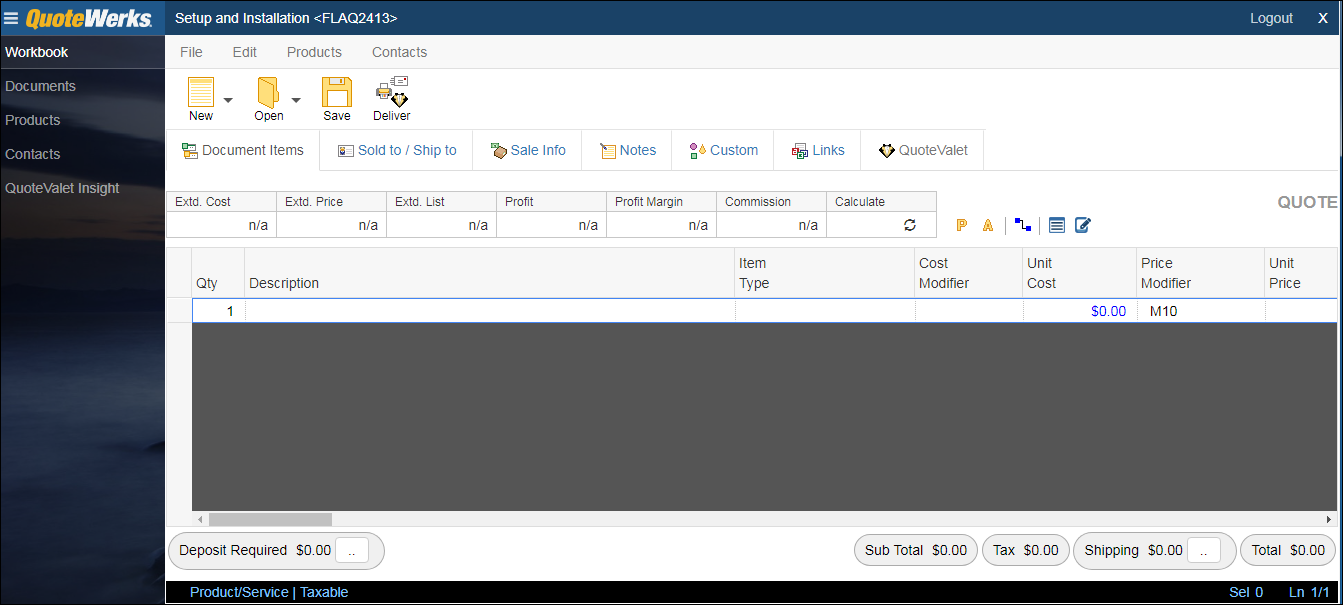
Totals for Selected Items Display
Located above the Document Items tab, the totals bar displays the cost(s), price(s), list price(s), profit amount, profit margin, and commission for all items on the Document Items tab or the selected item(s). Click the Calculate button to refresh the pricing to see the totals update.
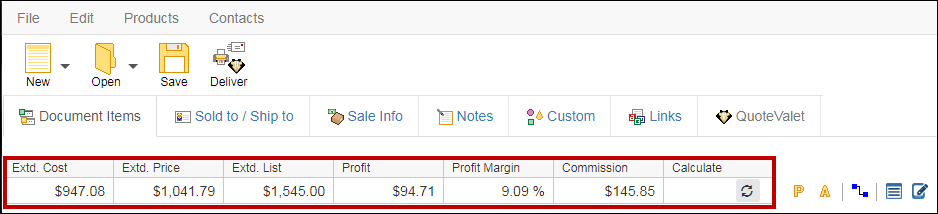
Grid Toolbar
The Properties, Attributes, and Dependent Quantity Linking icons are available on the Grid Toolbar. There are also two new icons specific to QuoteWerks Web, the Toggle Item Panel and Toggle Description Panel.
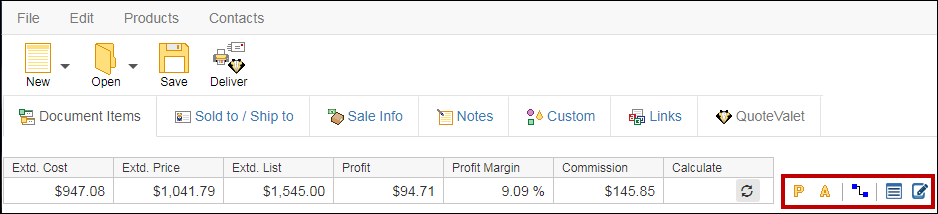
Toggle Item Panel
The Toggle Item Panel button ![]() enables users to see a vertical list of the available columns on the DocumentItems tab. It makes it easier to change multiple fields for a single line item. To use this, simply highlight the line item you would like to edit and click on the Toggle Item Panel icon.
enables users to see a vertical list of the available columns on the DocumentItems tab. It makes it easier to change multiple fields for a single line item. To use this, simply highlight the line item you would like to edit and click on the Toggle Item Panel icon.
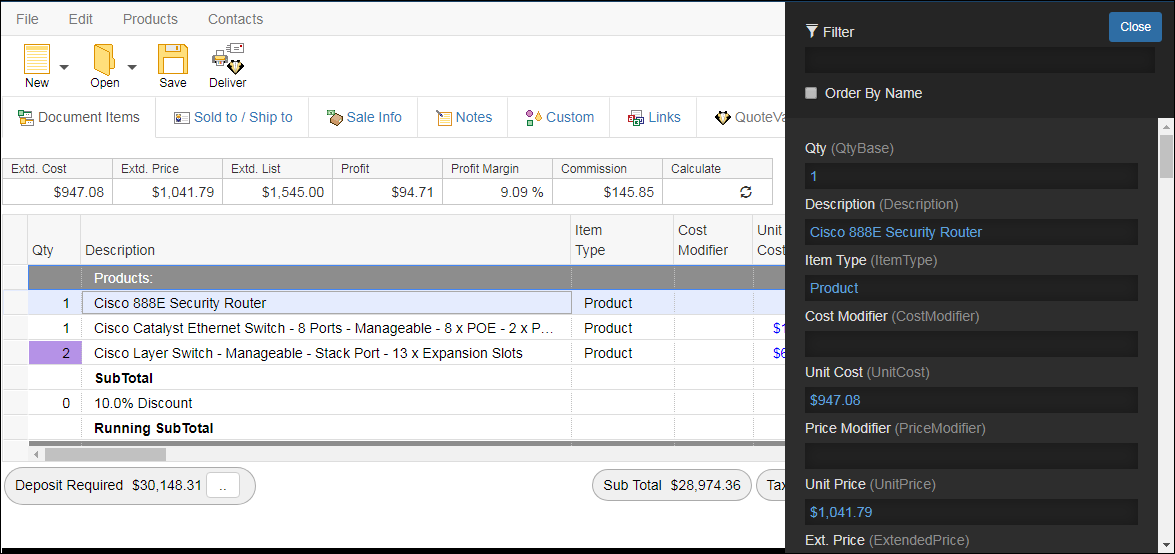
Toggle Description Panel
The Toggle Description Panel ![]() button enables users to make a change to the item description in a larger window, similar to the zoom window in QuoteWerks Desktop. This window will appear at the bottom of the document and allow for easier copying and pasting or be expanded to view the entire description for the item.
button enables users to make a change to the item description in a larger window, similar to the zoom window in QuoteWerks Desktop. This window will appear at the bottom of the document and allow for easier copying and pasting or be expanded to view the entire description for the item.
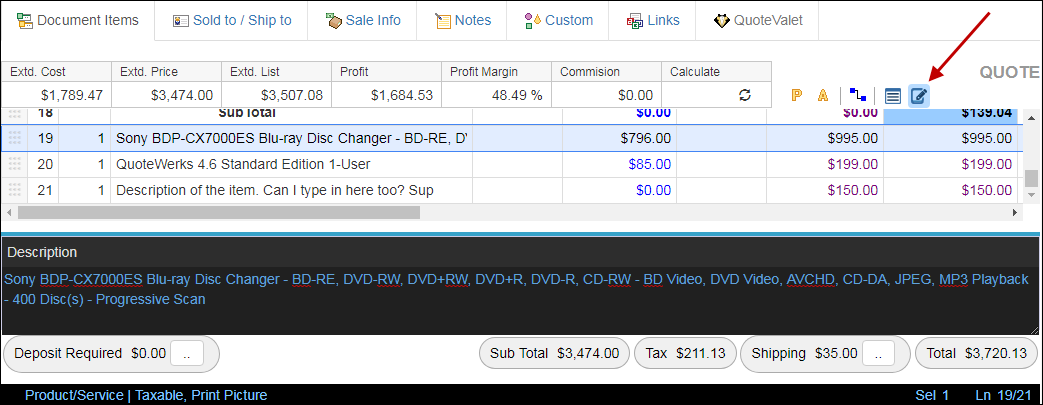
Deposit Required
If you require a deposit from your customer, you can click on the ellipsis button at the bottom of the document, next to Deposit Required. This will let you set the deposit for this specific document. If you have a default deposit already set, it will use those default settings, but can be changed if necessary.

Shipping
If you would like to set the shipping estimate for your quote, you can click on the ellipsis button at the bottom of the document, next to Shipping. This will let you set shipping for this specific document.

For more information view the following topics:
•QuoteWerks Web Navigation Panel
•QuoteWerks Web Sold to/ Ship to Tab
•QuoteWerks Web QuoteValet Tab
•QuoteWerks Web Deliver Window Tab
•Pulling Contacts into QuoteWerks Web