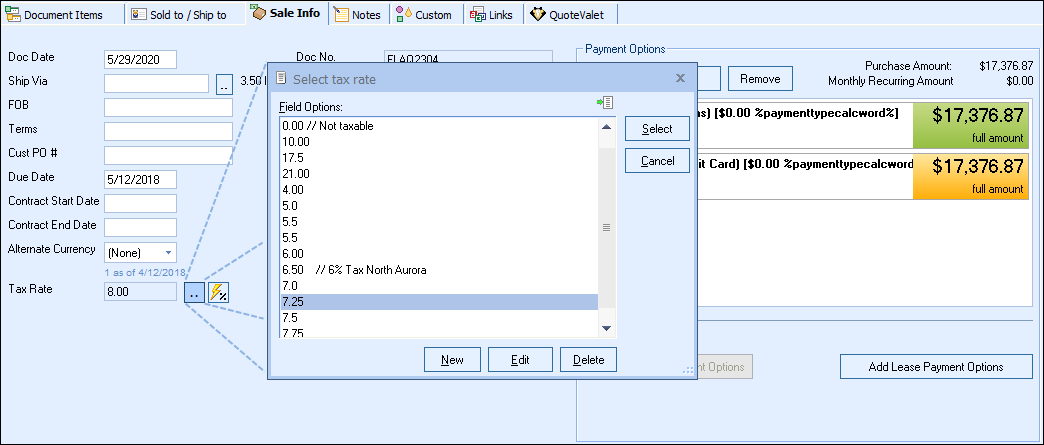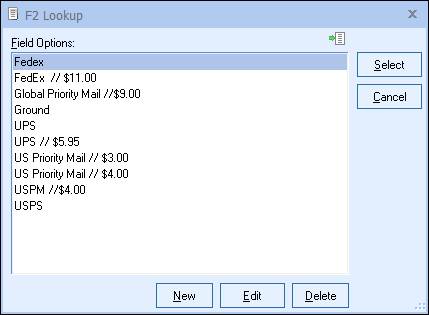Quick Start Guide: [Previous Step] [Next Step]
Many of the details of the quote are easily accessible on the Sale Info tab of the quote workbook. You can choose a shipping method (if applicable) from a list of options, you can select the sales representative for the quote, the customer terms, etc. You can also configure QuoteWerks to retrieve the customer terms for the customer from the customer's contact manager record. You can set the default sales tax rate (if applicable) that all new quotes start with and/or you can select the appropriate sales tax rate (if applicable) for each quote that you create. To automate the selection of the sales tax rate for the customer, QuoteWerks can be configured to retrieve the appropriate sales tax rate for the customer from the customer's contact manager record.
Using Sales Tax in a Quote (USA) See Using Sales Tax in a Quote (USA). Using Sales Tax in a Quote (Canada) See Using Sales Tax in a Quote (Canada). See Setting the Shipping Amount. You can choose a shipping method (if applicable) from a list of options. Option Lists QuoteWerks enables you to create lists of options to choose from when filling out most fields. This is useful for standardizing the values that you will place into a field for later use in reporting. It is also very useful for building paragraphs of text by making multiple selections. To display the lists of options for a particular field, press the F2 key on your keyboard while in the field, or double-click in the field.
Additionally you can select the sales representative for the quote, the customer terms, etc. You can also configure QuoteWerks to retrieve the customer terms for the customer from the customer's contact manager record. |
|