The Autotask Setup defines defaults for Autotask opportunities and for the linked product data sources.
The following steps will take you through the process of configuring QuoteWerks for use with Autotask.
Step 1: Launch QuoteWerks.
Step 2: Click Contacts -> Setup Contact Manager from the main toolbar.
Step 3: Select Autotask as your contact manager on the left side of the Contact Manager Setup window.
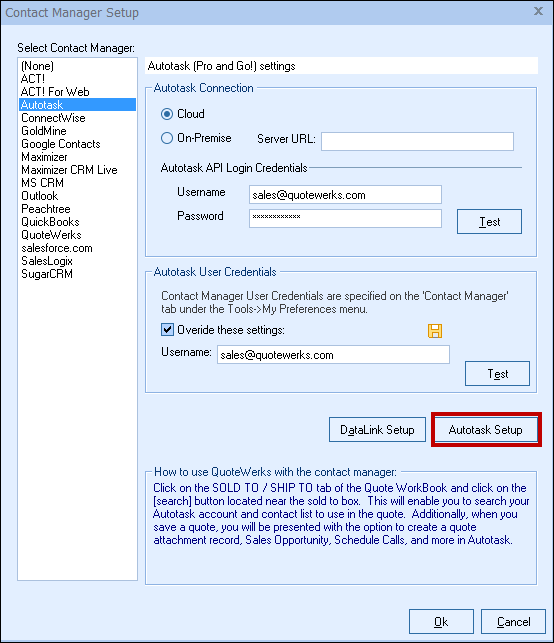
Step 4: Select Cloud (most likely) or On-Premise
Here you select your Autotask account type. Unless you have been told otherwise by Autotask, select the Cloud option.
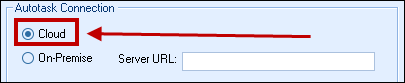
Step 5: Autotask API Login Credentials
This is where you will supply your Autotask API user login credentials. If you have not created these, follow the Setting up the Autotask Integration Instructions first.
Enter these credentials then click the [Test] button to verify the credentials.
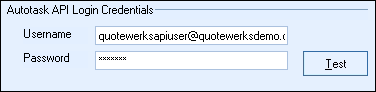
Step 6: Autotask User Credentials
On this step enter in your own Autotask User credentials. This will let you begin the Autotask Integration setup.
Each user will also need to enter in their Autotask user login credentials under their QuoteWerks user name after the Autotask integration is setup in the Tools > My Preferences > Contact Manager tab.
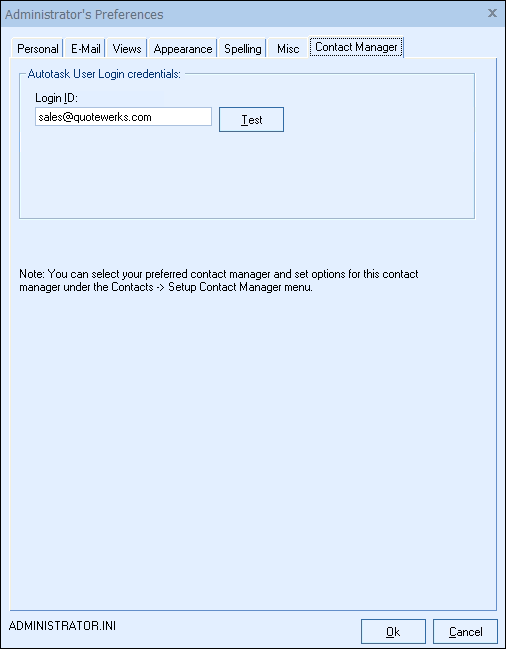
The next step is to click on the [Autotask Setup] button. This will walk through setting up the various features. Start with the Opportunities Tab.
Once that is completed, you can move onto the DataLink Setup.
To learn more about the setup tabs presented to you, see: