This section takes you through integrating your Autotask PSA with QuoteWerks. This will allow you to pull Autotask customer records into sales quotes, create Autotask opportunities, and much more using a single application: QuoteWerks.
Setup Autotask to use the Master API Login
QuoteWerks uses each users login into Autotask to access the Autotask APIs when integrating with Autotask. By using this feature you can specify a single login that everyone users so they have access to all of the integration features. This is the recommended setup.
1.Login into Autotask with an administrative user and select Admin -> Resources (Users)
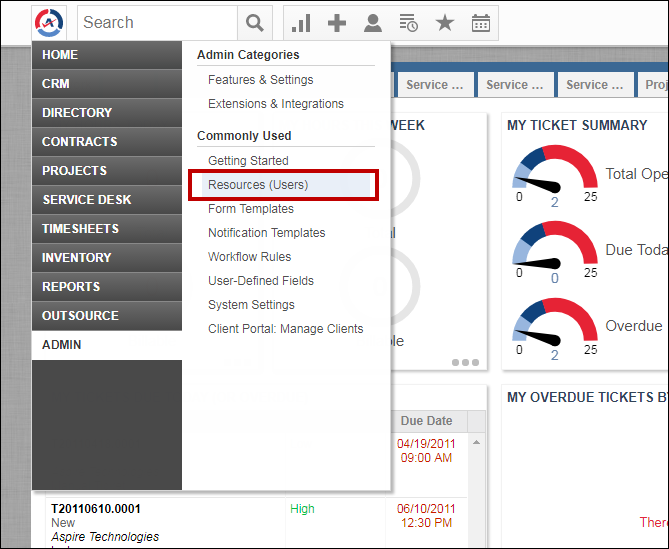
2.Create a new API user by clicking on the [New] menu drop-down and select "New API User".
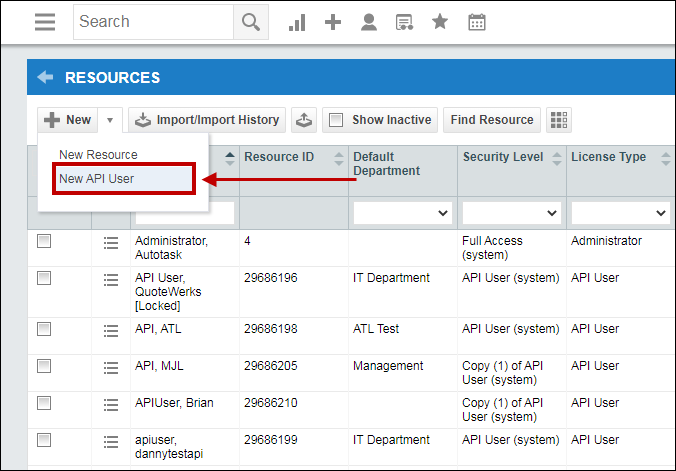
3.Fill out the required information on the General section:
a.For the email address, ensure you add a unique email address (not your email or another users email address. It cannot be associated with a user in your Autotask setup already).
b.For the security level, set to API User (system).
Important: If you are interested in using impersonation in QuoteWerks with Autotask, please contact QuoteWerks Technical Support for instructions. |
c.For the username and password, set a new username and password.
Important: Write down or save the password for your API user somewhere as you will need to enter this in QuoteWerks. If you lose this password, you will have to generate a random secret and will no longer be able to set your own password manually and will instead have to use the Autotask "Generate Secret" option. |
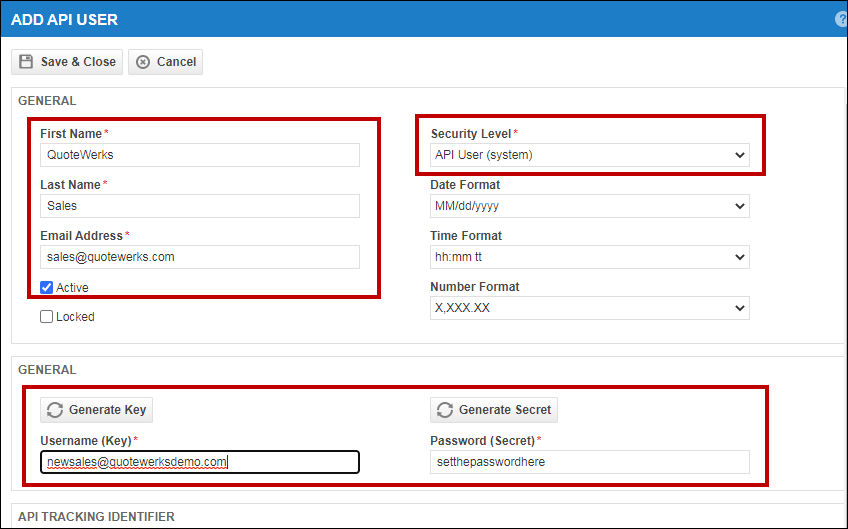
4.Under the API Tracking Identifier, select the option of "Integration Vendor" and from the Integration Vendor drop-down menu, select "QuoteWerks - Quotes, Proposals, and Procurement".
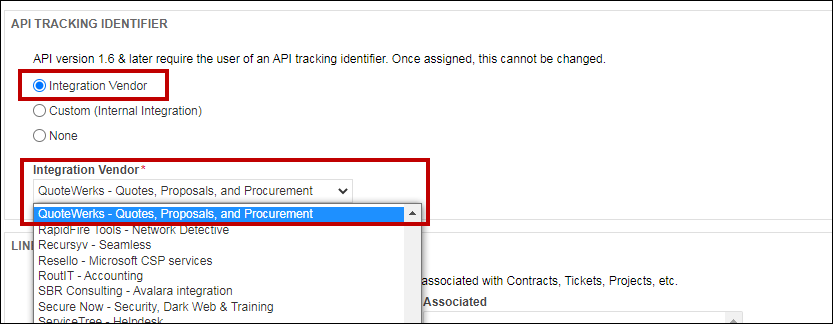
5.Once you have set all of the proper options, click on the [Save and Close] button to save your new API user.
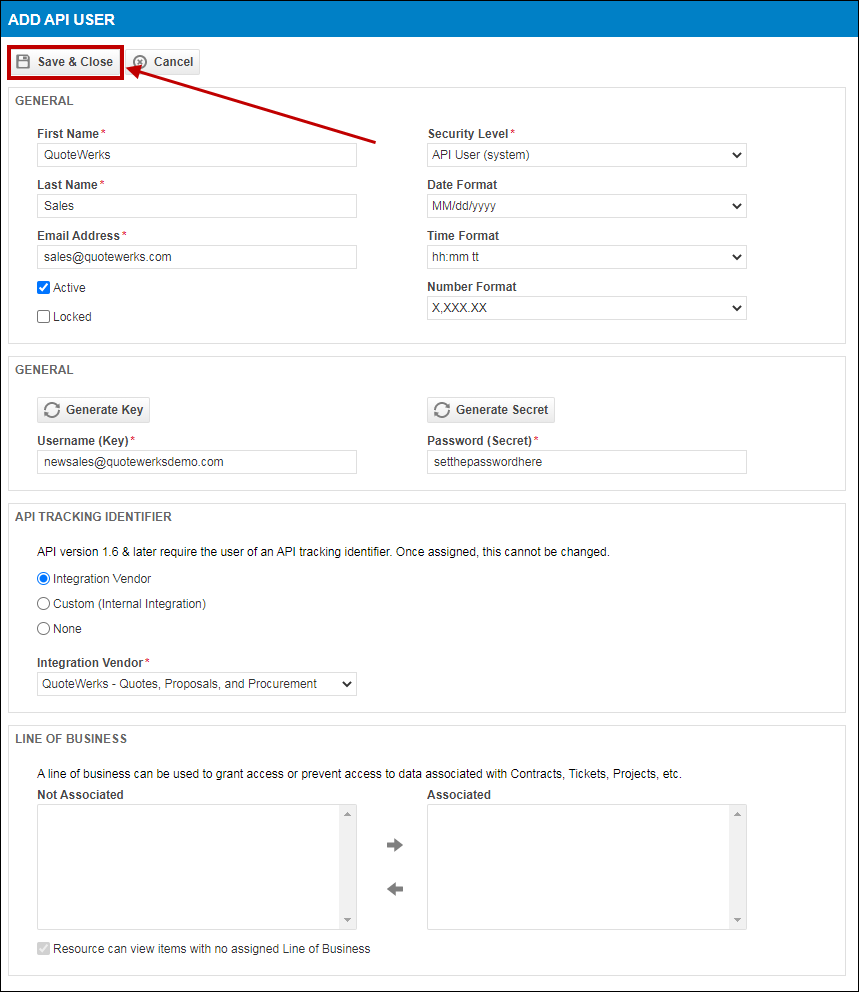
6. Next, follow the below instructions for setting up the integration.
The integration setup instructions are below:
•Configuring the Autotask Integration