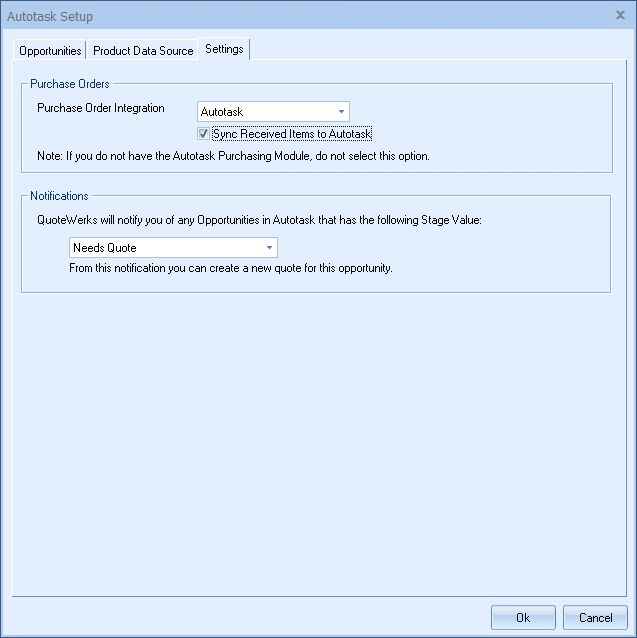
Information about the different sections of the Autotask Setup window's Settings tab is outlined below.
To activate purchase orders from QuoteWerks in Autotask, choose "Autotask" from the Purchase Order Integration drop-down box. This will allow you to send over any orders from QuoteWerks to Autotask as purchase orders. You'll also be able to create purchase orders for any order submitted through QuoteWerks' online ordering feature.
|
Sync Received Items to Autotask
Checking this box will communicate from QuoteWerks to Autotask when items have been received.
For information on how to use purchase orders with Autotask, see Creating Purchase Orders in Autotask.
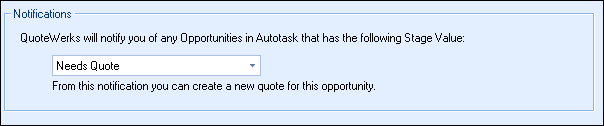
You can create new quotes starting with an Autotask Opportunity. When you create a new opportunity in Autotask or an existing opportunity in Autotask is set to have an Opportunity stage of "Needs Quote" or other pre-defined stage (as shown in the screen shot above), the Autotask Opportunity will appear in the QuoteWerks My Summary Dashboard under the Notifications section. From there, you can click on Create Quote for Autotask Opportunity. This will create a new quote in QuoteWerks and populate the SoldTo information with the customer information associated with the Opportunity. It will also associate the Opportunity with the quote so that when you save the quote, this existing Opportunity will be updated in Autotask.
See the following topics for information about the other tabs on the Autotask Setup window: