
Information about the different sections of the ConnectWise Setup window's General tab is outlined below.
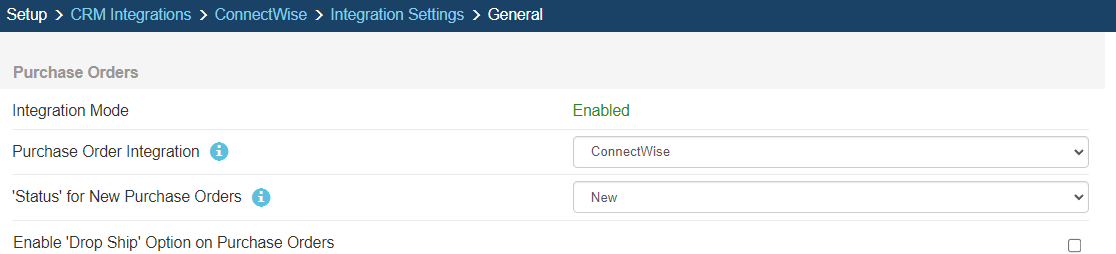
To activate purchase orders from QuoteWerks in ConnectWise, choose "ConnectWise" from the Purchase Order Integration drop-down box. This will allow you to send over any orders from QuoteWerks to ConnectWise as purchase orders.
Status for New Purchase Orders
This setting will let you set the default status for new Purchase Orders created by QuoteWerks in ConnectWise Manage. If left blank, QuoteWerks will set the status to the ConnectWise Manage default.
Enable 'Drop Ship' Option on Purchase Orders
When QuoteWerks creates a Purchase Order in ConnectWise, if all of the items on the Purchase Order come from the same QuoteWerks Document and the Ship to Address was retrieved from ConnectWise Manage, there will be option to Drop Ship the order to the customer. This option must be enabled to use this feature.
|
For information on how to use this feature, see Creating Purchase Orders in ConnectWise.

You can create new quotes starting with a ConnectWise Opportunity. When you create a new opportunity in ConnectWise or an existing opportunity in ConnectWise is set to have an Opportunity stage of one of the three pre-defined stages (in ConnectWise) that you set in the Notifications section shown above, the ConnectWise Opportunity will appear in the QuoteWerks My Summary Dashboard under the Notifications section. From there, you can click on Create Quote for ConnectWise Opportunity. This will create a new quote in QuoteWerks and populate the SoldTo information with the customer information associated with the Opportunity. It will also associate the opportunity with the quote so that when you save the quote, this existing Opportunity will be updated in ConnectWise.
See the following topics for information about the other tabs on the ConnectWise Setup window:
•Service Tickets and Projects Tab