If you have items that require other items to be quoted with them, you may want to use the required items feature to ensure all necessary items are added to the quote.
Setting Up Required Items
Setting up required items involves creating an entry for the item that has required items (we will refer to that item as the master item), and then listing the required items under that entry.
1. To set up required items, find the item you would like to create required items for in the Product Lookup Window and click on the  (Edit) button.
(Edit) button.
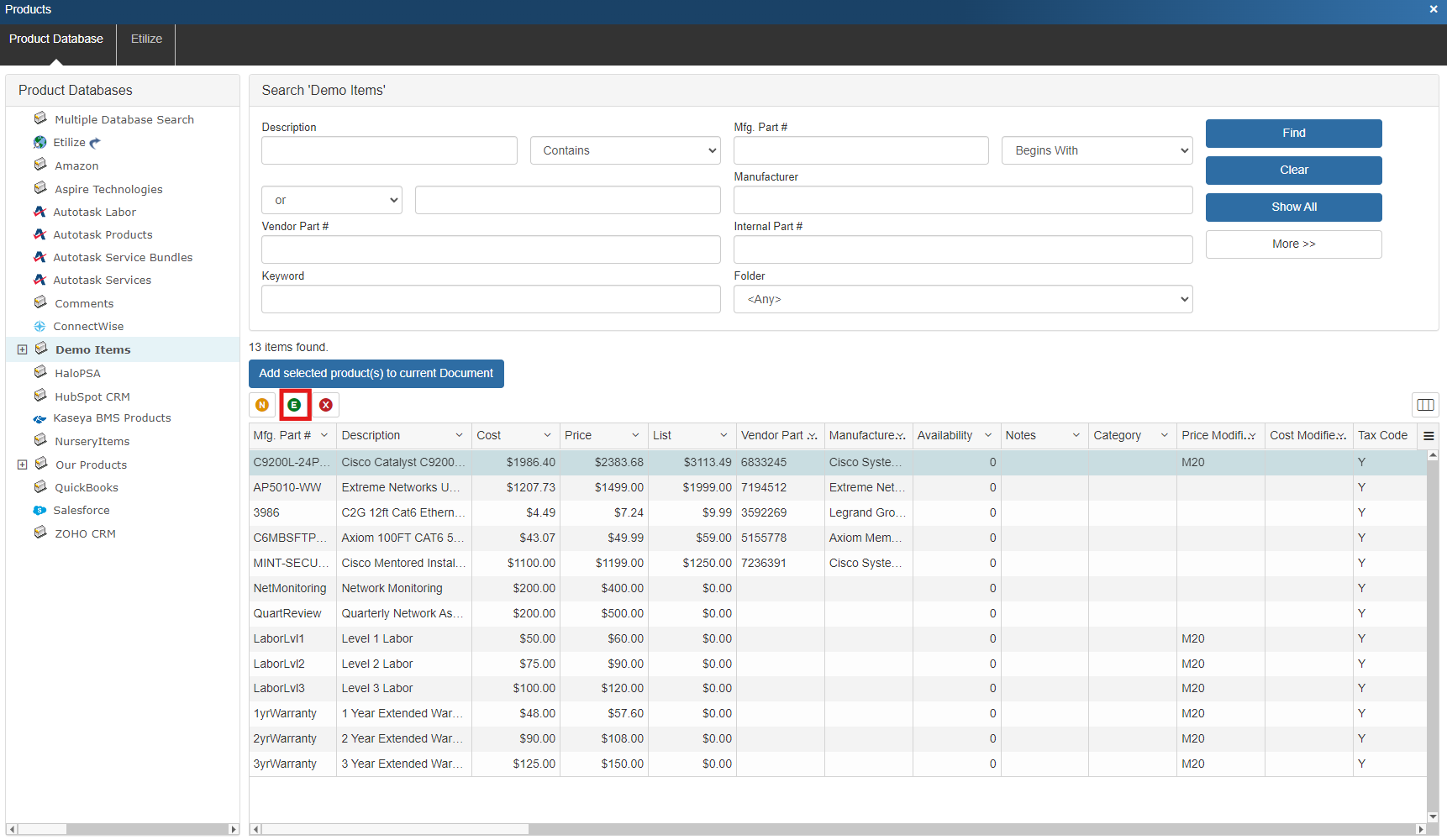
2. In the Edit Product window select the Required Items tab.
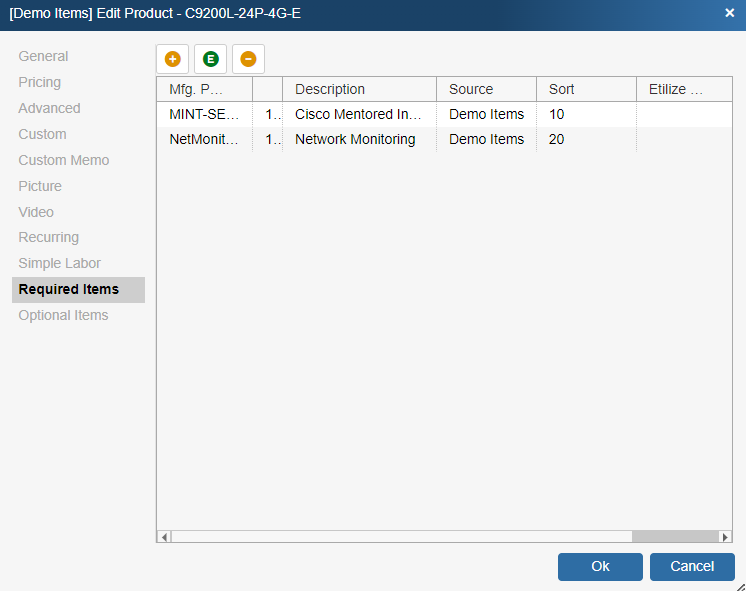
3. Click on the  (Add Item) button to select an item to add to the list.
(Add Item) button to select an item to add to the list.
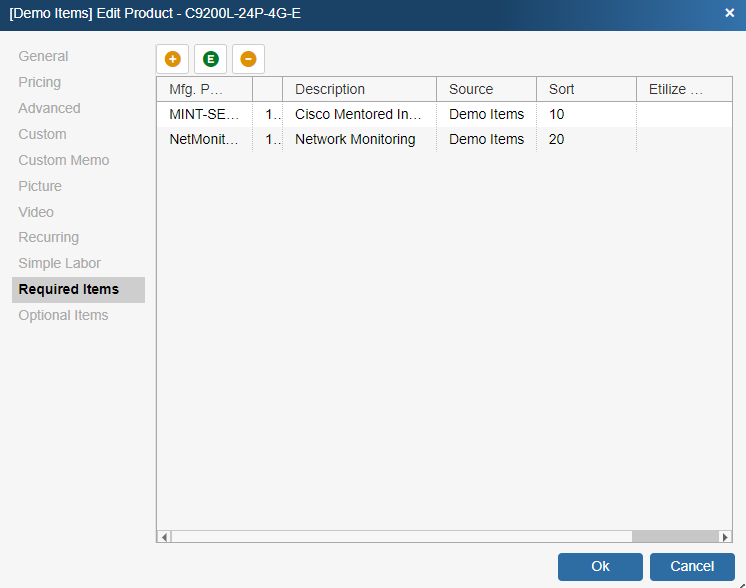
4. Find the product you would like to add, select it, and click Select/Add.

5. In the Edit Required Item window you can configure a number of settings. Here you can change the Manufacturer Part #, Description, Quantity, Sort Order, Line Type, and Line Attributes. These settings are described in more detail under Required Item Properties.
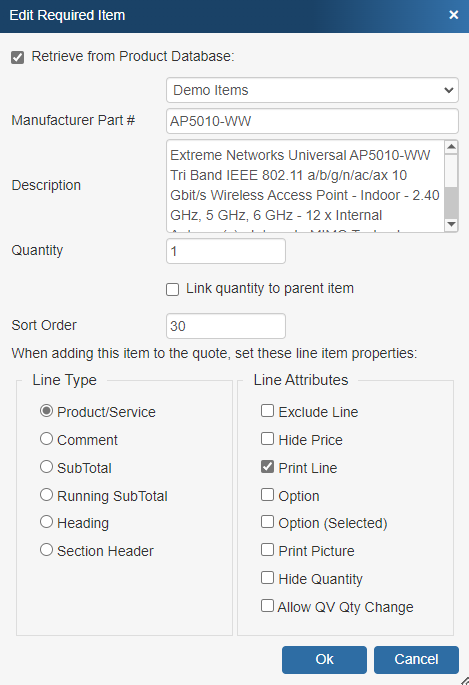
6. Once you have made your selections click OK and that item will be added to your Required Items list.
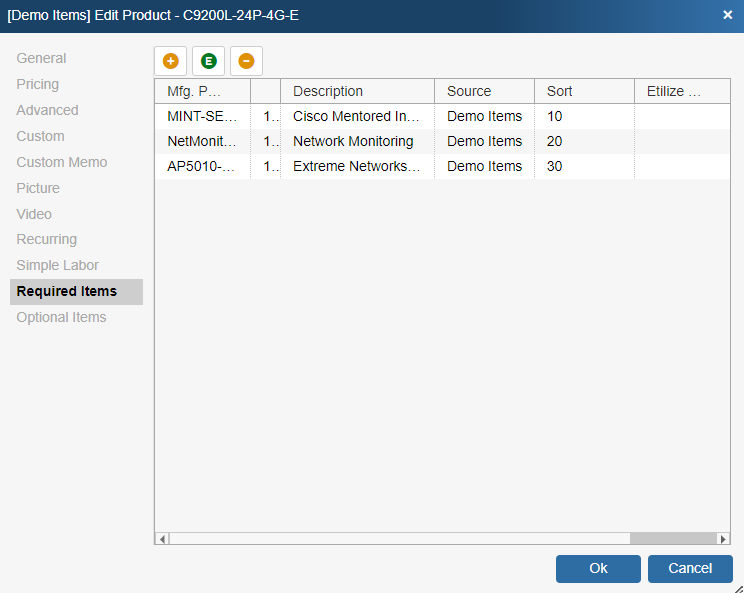
Searching for Required Items
Users can search for Required Items via the Source Database, Parent Manufacturer Part Number, Child Manufacturer Part Number by searching for the exact information or by using the begins with, contains, ends with, and Search Query fields.
|
|---|
As you add items to the list, the Required Item Properties window will appear:
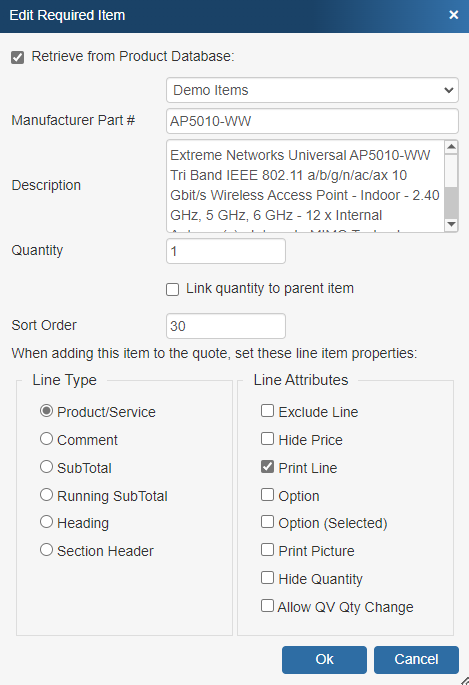
The Required Item Properties window will provide various options and settings for the user to select before it is added to the Required Items list.
Retrieve from Product Database
This checkbox will load the information for the selected item from the database where it is stored. De-selecting this option will remove the ability to use this item as a Product/Service under the LineType option. This should only be unchecked if you want to convert this item to a Comment, Subtotal, Running Subtotal, or Heading line to take advantage of those line types unique attributes. If you wish for your item to remain as a product/service, leave this box checked.
The drop-down menu will display a list of item databases that have been setup in QuoteWerks. Here you can choose where to source this item from the available databases.
Manufacturer Part #
The Manufacturer Part # field is the unique part number for this item. This field is required if the required item is going to be a Product/Service type item. If it is going to be a Comment, Subtotal, Running SubTotal, or Heading line, it is not required.
Description
The Description field is the customer facing description for this item.
Quantity
The Quantity field will be the quantity of the item when it is added to the document.
Link Quantity to Parent Item
This option will link this required item's quantity to the master item's using the Dependent Quantity feature. This means the quantity set here will automatically change when the master item's quantity is adjusted.
Sort Order
The Sort Order field determines the order in which items will be added after the master item to the quote. Set a low number (1, 5, 10) for the item to be added to the quote first or higher to be added later or last.
Line Type
The Line Type section lets users choose the line type for this item. Each Line Type has their own unique set of attributes and functions as users can select from Product/Service, Comment, Subtotal, Running Subtotal, and Heading.
Line Attributes
The Line Attributes options will enable users to set the default line attributes for the required item. These will simply be the default settings and can be edited once the item has been added to the quote.
Note: Items used for Required Items must have a unique manufacturer part number. |
Using the Required Items Feature
Whenever you add an item to the quote that has a list of required items, the required items will automatically be added along with that item.