If you have items that have options, you may want to use the optional items feature to ensure the user is aware of all available options for the given item, before the item(s) are added to the quote.
Setting Up Optional Items
Setting up optional items involves creating an entry for the item that has optional items (we will refer to that item as the master item), and then listing the optional items under that entry.
1. To setup Optional Items navigate to Setup-> Products or click on the Products icon  in the standard toolbar.
in the standard toolbar.
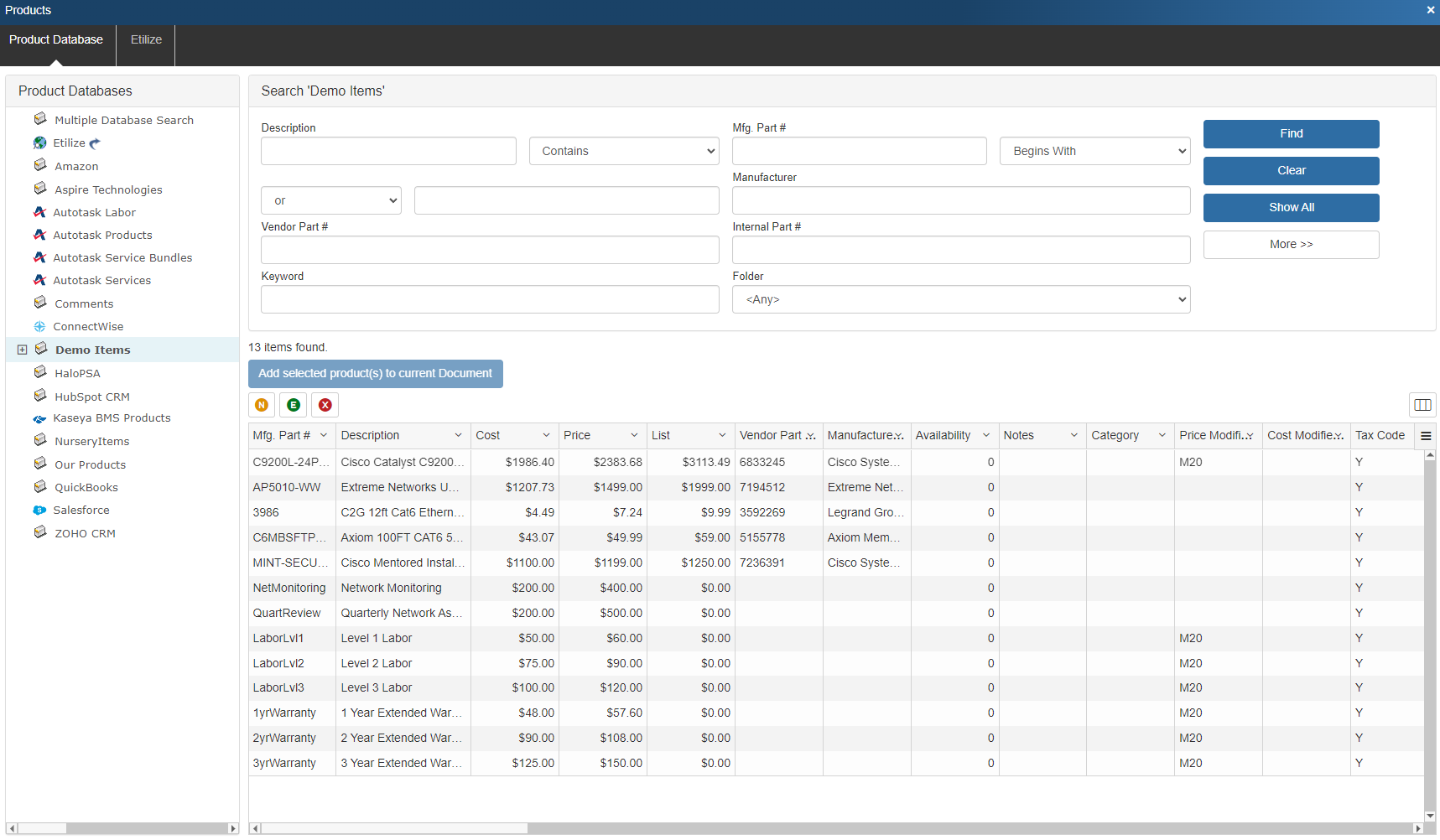
2. Select the product you wish to configure optional items for and click on the  [Edit] button. This will open the Edit Product window.
[Edit] button. This will open the Edit Product window.
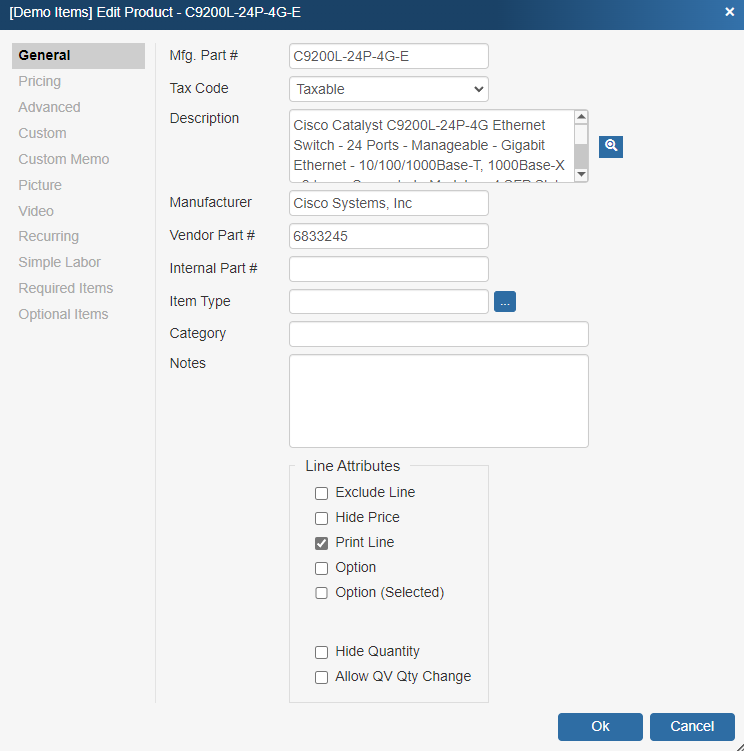
3. Navigate to the Optional Items tab.
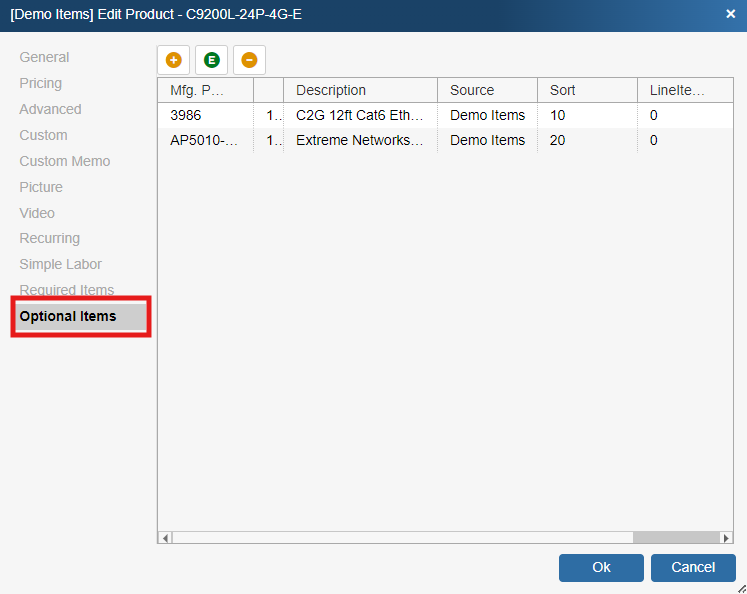
4. To add a product to the list of Optional Items click on the  [Add Item] button.
[Add Item] button.
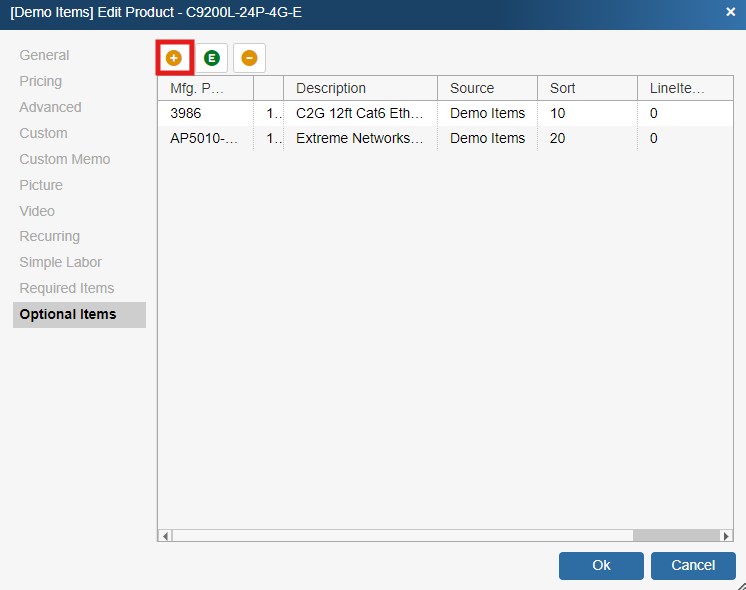
5. Search for the item(s) you wish to include as optional items using the Product Lookup window. Select them and click Select/Add to add them to the list of Optional Items.
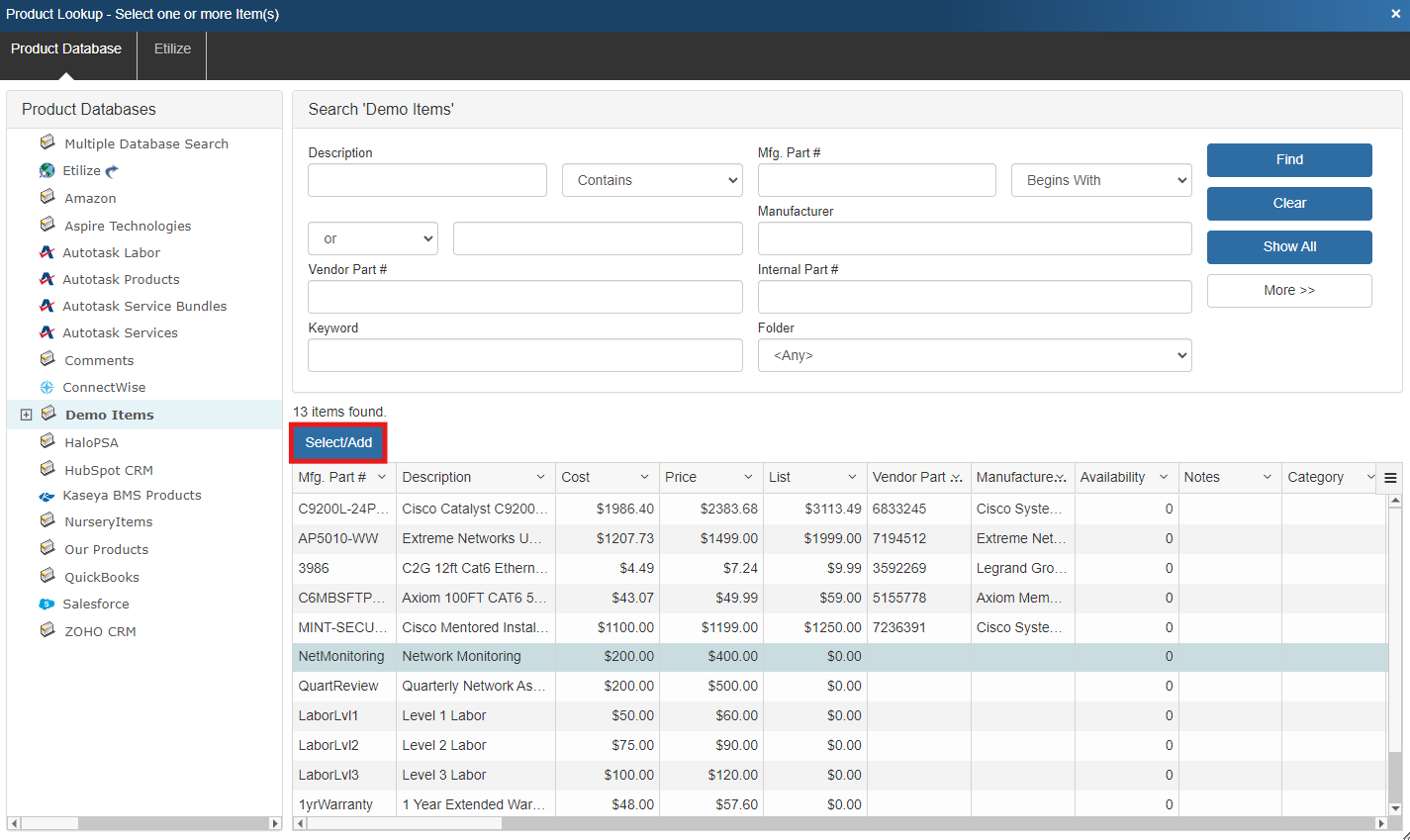
6. In the Edit Optional Item window you can configure a number of settings. Here you can change the Manufacturer Part #, Description, Quantity, Sort Order, Line Type, and Line Attributes. These settings are described in more detail under Optional Item Properties.
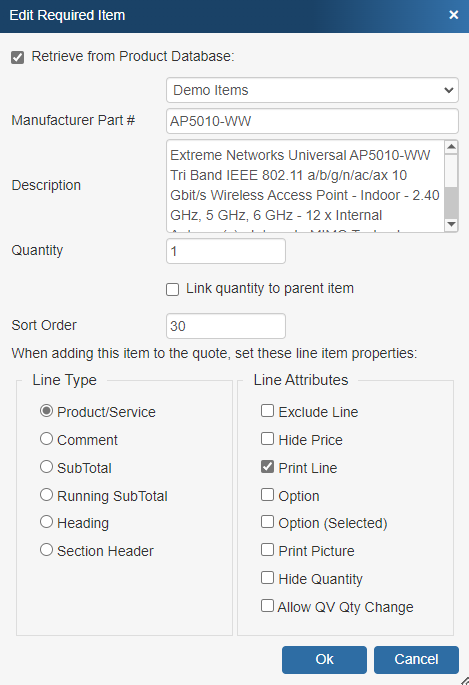
6. Once you have made your selections click OK and that item will be added to your Optional Items list.
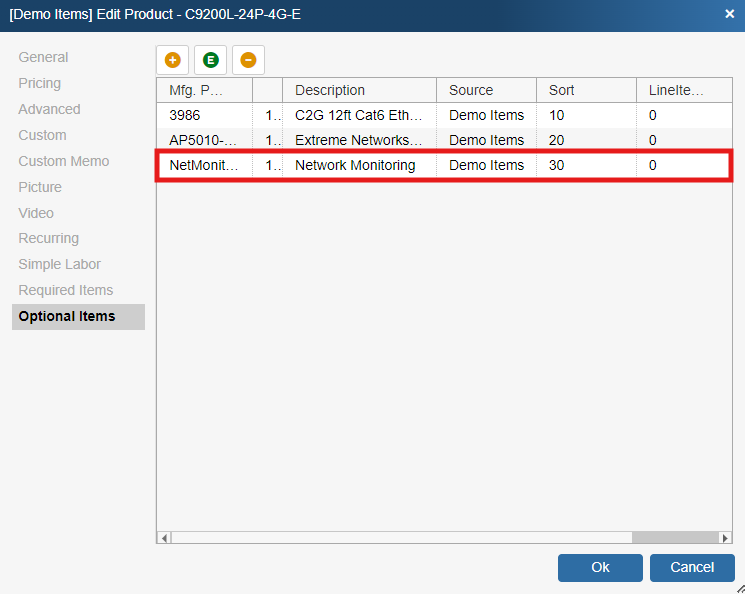
Searching for Optional Items
Users can search for Optional Items via the Source Database, Parent Manufacturer Part Number, Child Manufacturer Part Number by searching for the exact information or by using the begins with, contains, ends with, and Search Query fields.
|
|---|
Edit
To specify which items are options of the master item, select it, and click on the  [Edit] button. The Optional Items for Master Item window will then appear:
[Edit] button. The Optional Items for Master Item window will then appear:
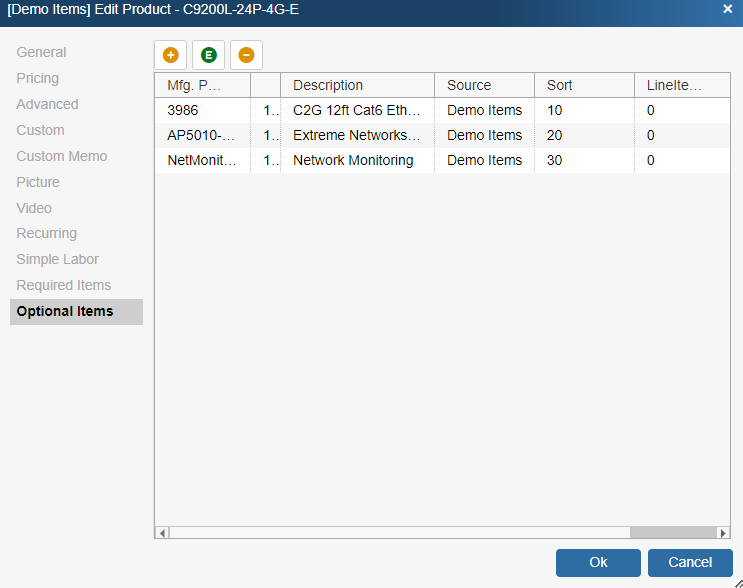
Click on the  [Add] button to add optional items for the master item. The Product Lookup window will be displayed so that you can select items that are options of the master item. Once you have selected the item(s), click on the [Select/Add] button to add the item(s) to the Optional Items for Master Item window.
[Add] button to add optional items for the master item. The Product Lookup window will be displayed so that you can select items that are options of the master item. Once you have selected the item(s), click on the [Select/Add] button to add the item(s) to the Optional Items for Master Item window.
Note: Items used for Optional Items must have a unique manufacturer part number. |
As you add items to the list, the Optional Item Properties window will appear:
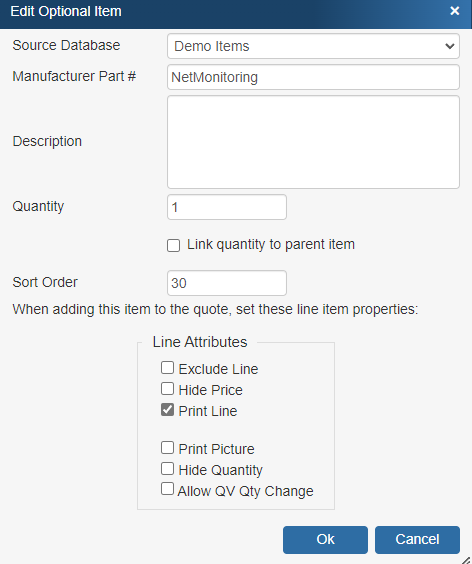
The Optional Item Properties window will provide various options and settings for the user to select before it is attached to the Optional Items tab.
Source Database
The drop-down menu will display a list of item databases that have been setup in QuoteWerks. Here you can choose where to source this item from the available databases.
Manufacturer Part #
The Manufacturer Part # field is the unique part number for this item. This field is required.
Description
The Description field is the customer facing description for this item.
Quantity
The Quantity field will be the quantity of the item when it is added to the document.
Link Quantity to Parent Item
This option will link this optional item's quantity to the master item's using the Dependent Quantity feature. This means the quantity set here will automatically change when the master item's quantity is adjusted.
Sort Order
The Sort Order field determines the order in which items will be added after the master item to the quote. Set a low number (1, 5, 10) for the item to be added to the quote first or higher to be added later or last.
Line Attributes
The Line Attributes options will enable users to set the default line attributes for the optional item(s). These will simply be the default settings and can be edited once the optional item has been added to the quote.