On the Documents tab, you can specify which users can view, modify, delete, or prepare quotes for this user’s documents. To toggle a user's access simply select or deselect the radio button next to the User or Group.
Click on the View tab to designate which users can view the selected user's documents.
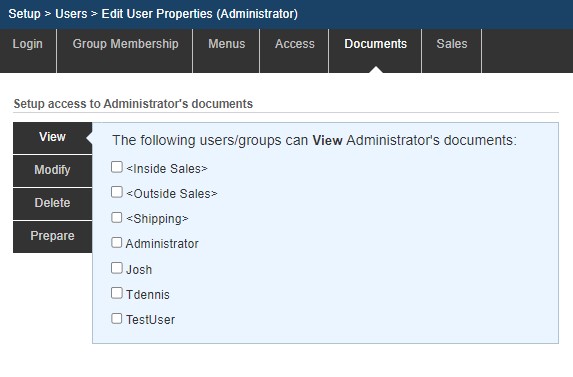
Click on the Modify tab to designate which users can modify the selected user's documents.
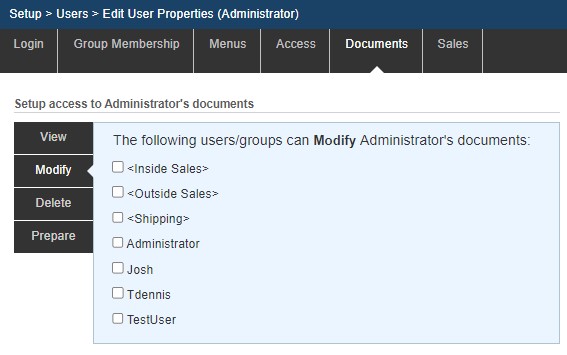
Click on the Delete tab to designate which users can delete the selected user's documents.
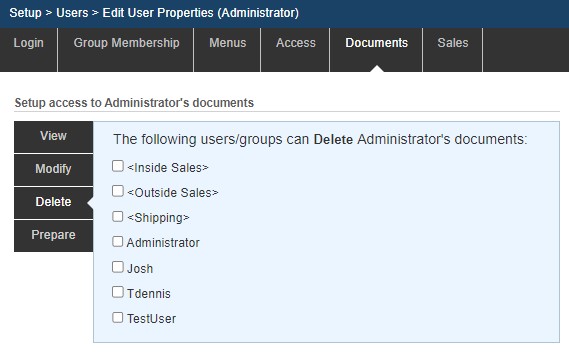
Click on the Prepare tab to designate which users can prepare the selected user's documents.
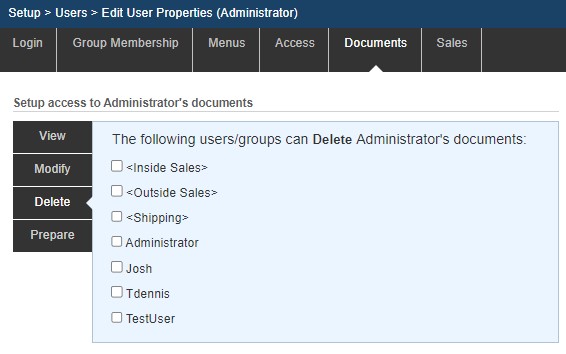
In QuoteWerks, by default users do not have the rights to view, modify, delete, or prepare other user’s quotes. If you want certain users to be able to have these rights to other user’s quotes, you will need to edit the security settings for each user to specify who is allowed to view their quotes. Take for example two users John and Rachel. If you want Rachel to be able to view John’s documents, Select the Setup -> Users, select John’s user id, and click on the Edit button. Then click on the Documents then View tab and click on the radio button next to Rachel's user name. Now Rachel will be able to view John’s documents.
Taking this example a step further, you can save some time by creating a security group called everyone, and then add all the users to this security group. Then, when you click on the “View” list for John’s user id, you can just select the security group “Everyone”.
Users can also have other QuoteWerks users prepare documents on their behalf. This enables specified users to actually create a document under the user’s name so the quote will be assigned to that user. To enable this feature users’ will need to be added to the “prepare” documents section of these security settings.