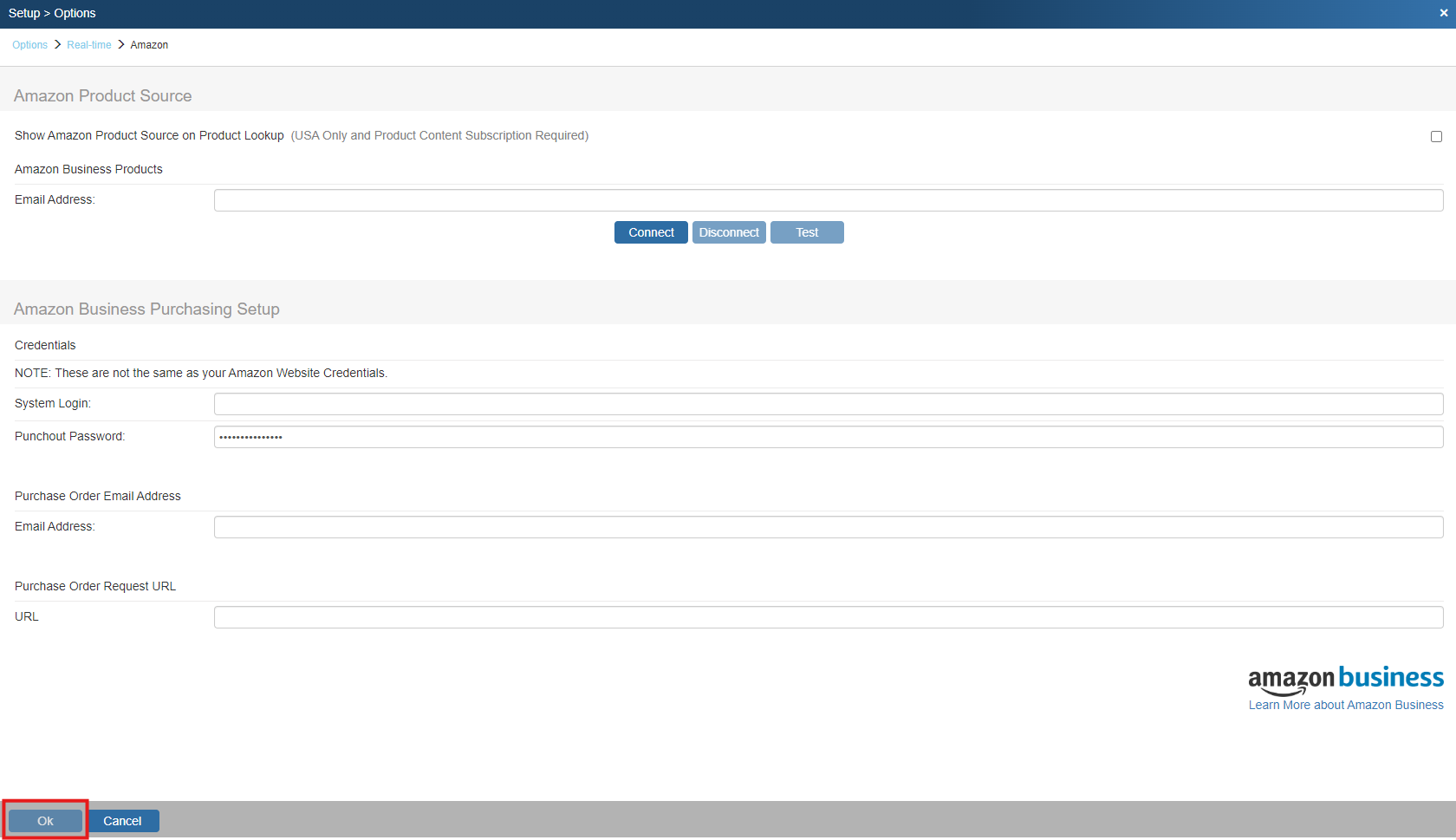Amazon Business and QuoteWerks provide a convenient way to search, quote, and purchase products for your client engagements. We’re working with Amazon Business to provide you with an integrated solution that helps to streamline your processes and makes it easy for you to procure products and supplies for your business.
Amazon Business is a marketplace that combines the selection, convenience, and value, with new features and unique benefits tailored to the needs of businesses. Amazon Business provides easy access to hundreds of millions of products.
The Amazon Product Source integration requires the Product Content Subscription.
The Amazon Business Purchasing requires the Corporate Edition of QuoteWerks and the Product Content Subscription.
Setup the Amazon Business Ordering with QuoteWerks
1.Create a free Amazon Business Account
2.After creating your account and/or logging into your Amazon Business Account, navigate to the "Business Settings" link. This can be done in the Account Details menu and selecting Amazon Business Setting or by clicking into the Your Business page and selecting Business Settings.
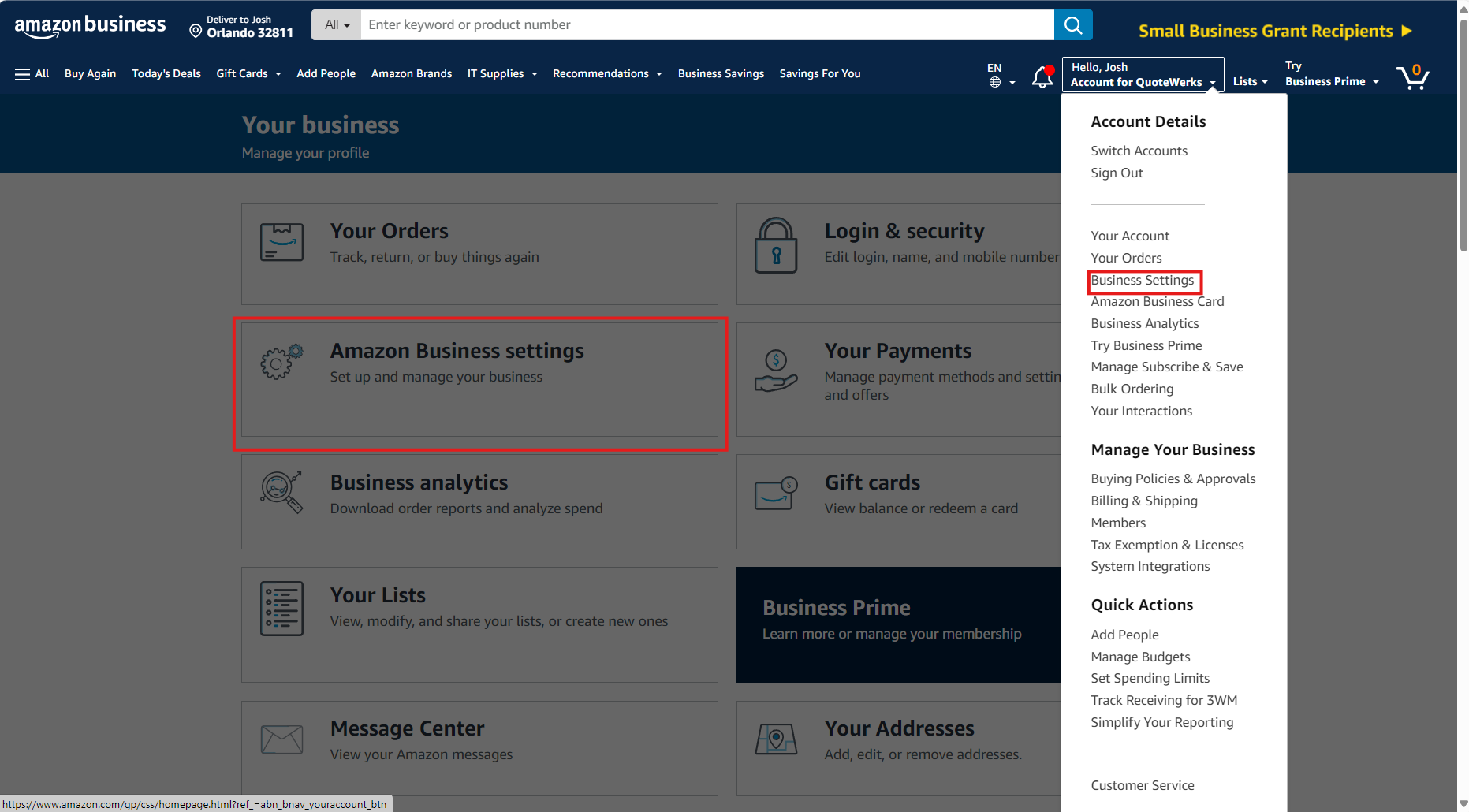
3.In Business Settings, click on "Shared Settings"
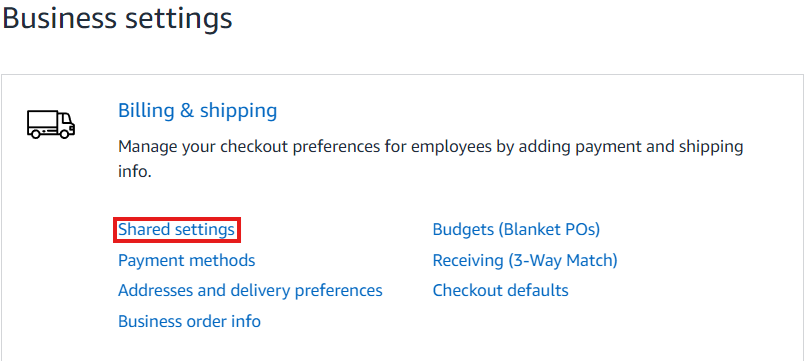
4.In "Shared Settings", click "Shared Payment Methods" and "Shared Addresses" and click the update button. This will set this option and bring you back to the "Business Settings" page.
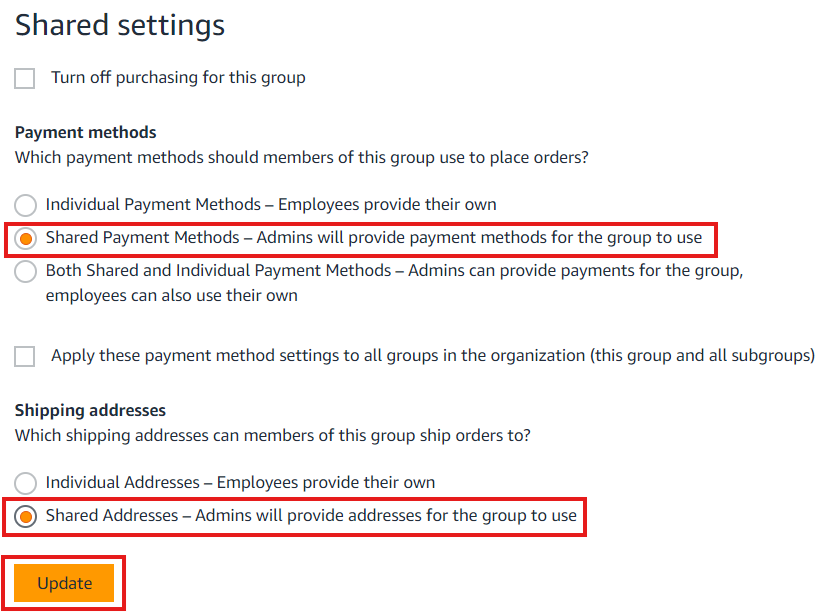
5.Next, click on "Payment Methods".
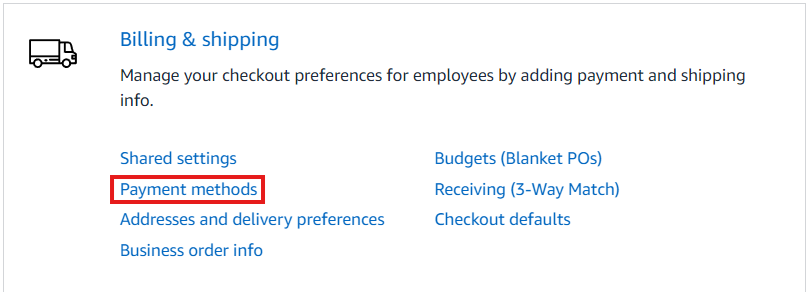
6.In the Payment Methods section, click "Add Payment Method" or select an existing payment method and go back to Business Settings.
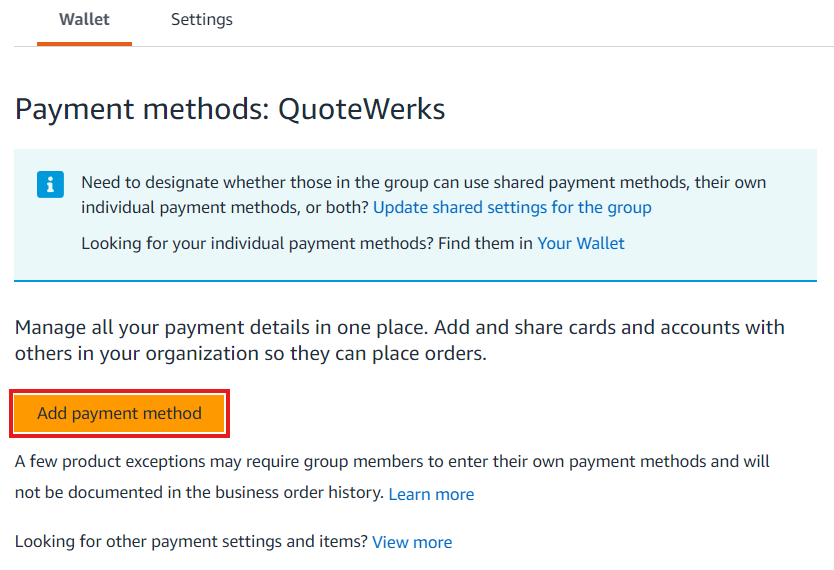
7.Under Business Settings, in the "Systems Integrations" section, click on the "Configure Purchasing System.
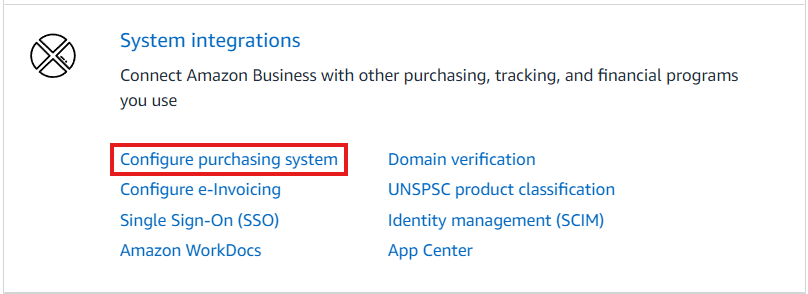
Start typing in QuoteWerks and you will find "QuoteWerks--DirectOrdering." Select this.
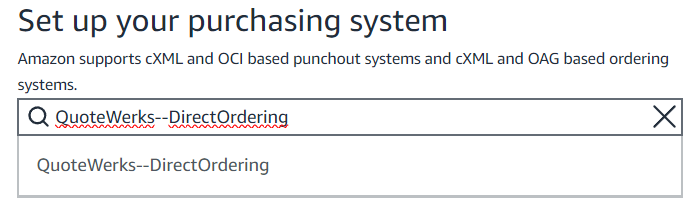
8.Your System Login and Password will be displayed or you will be prompted to create them.
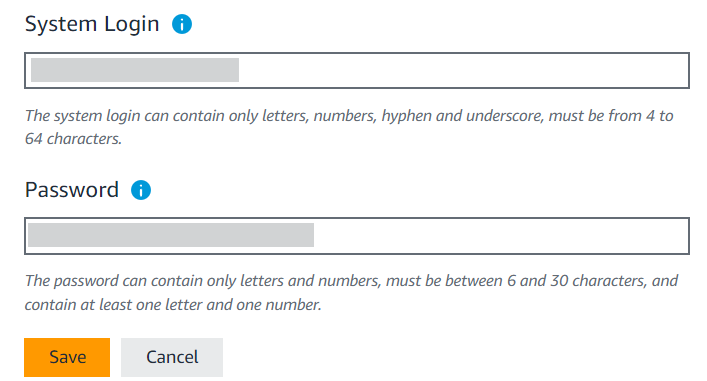
9.Click "Save" to view the System Login, Password, Punchout URLs, and the Purchase Order Request URL. IGNORE the Punchout URL as this is not needed for the integration.
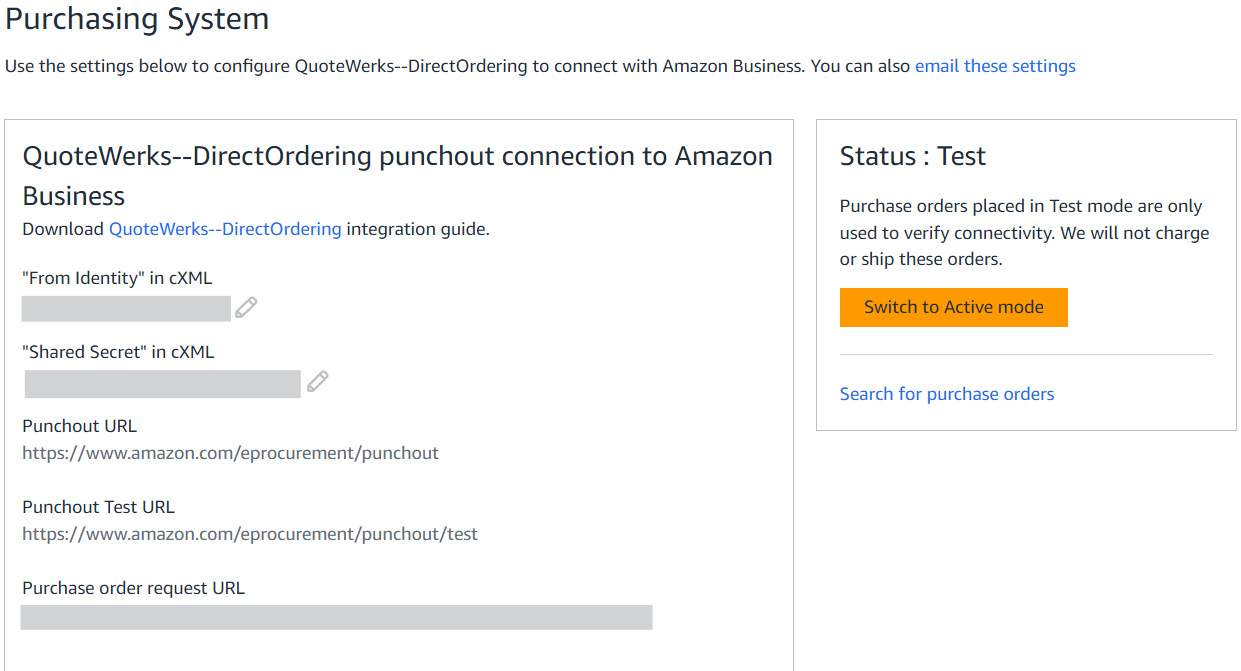
10. Once you click Save you will be in "Test" mode. You must have a payment method added to your account before switching to Active mode. Copy the System Login, Password, and Purchase Order Request URL over to QuoteWerks.
11. In QuoteWerks navigate to the Real-time Setup window by selecting Setup -> Options and selecting "Real-time". Paste the System Login, Password and the Purchase Order Request URL. Make sure you copy the Purchase Order Request URL NOT the Punchout URL into QuoteWerks.
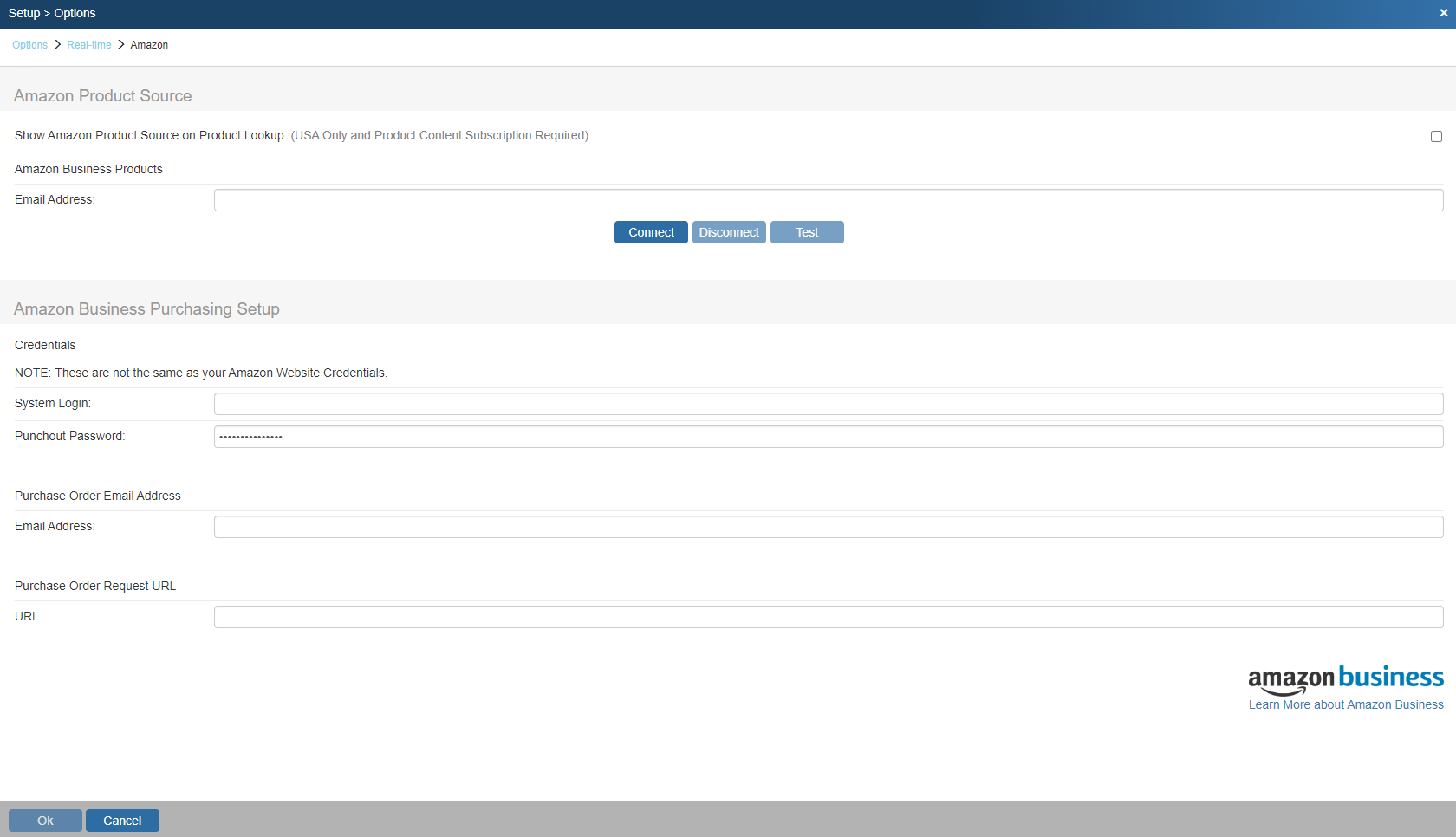
12. Click Connect and you will be directed to an Amazon Business page to allow the integration. Click Allow.
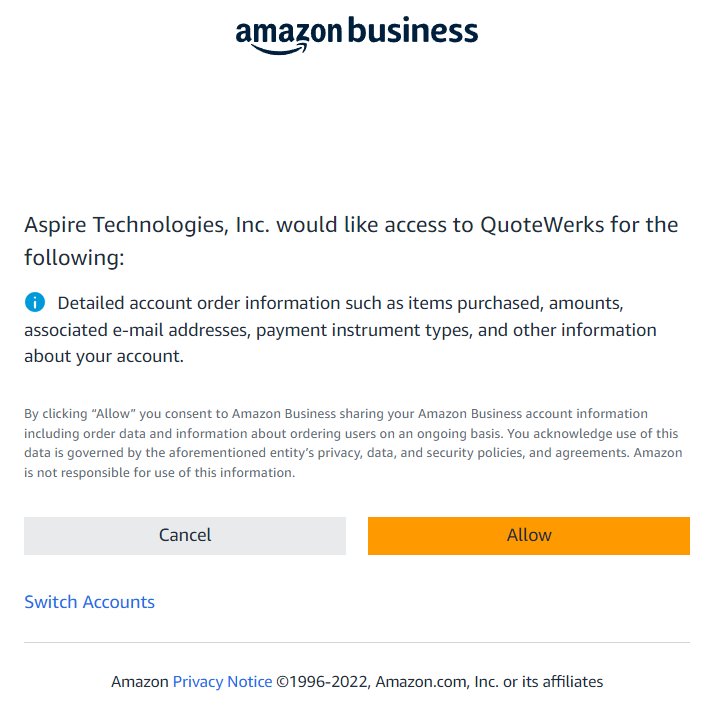
If the connection is successful you will get a notification that looks like the one listed below.
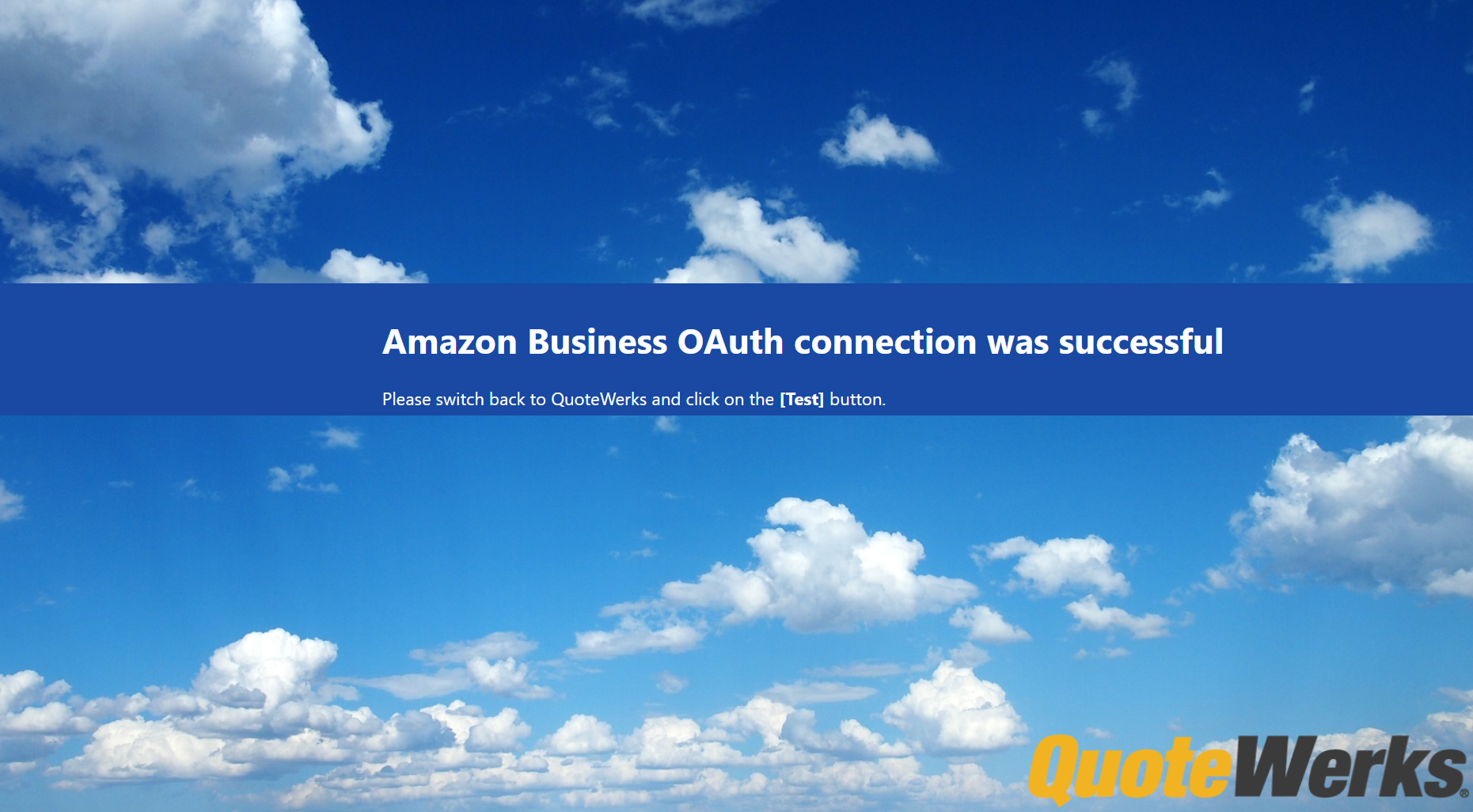
13.After pasting your credentials into QuoteWerks, go back to Amazon business, and under the System Integrations section, click on the Purchasing System option.
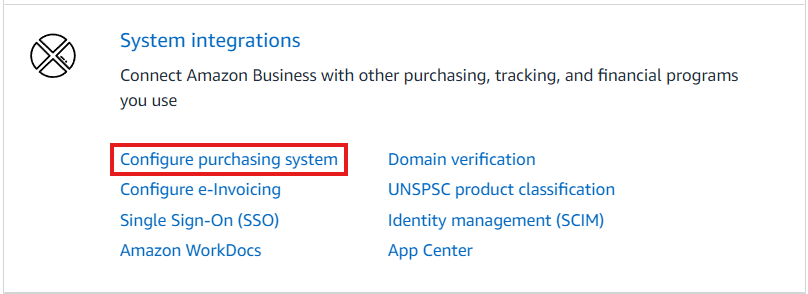
14. Click "Edit" under the System section.
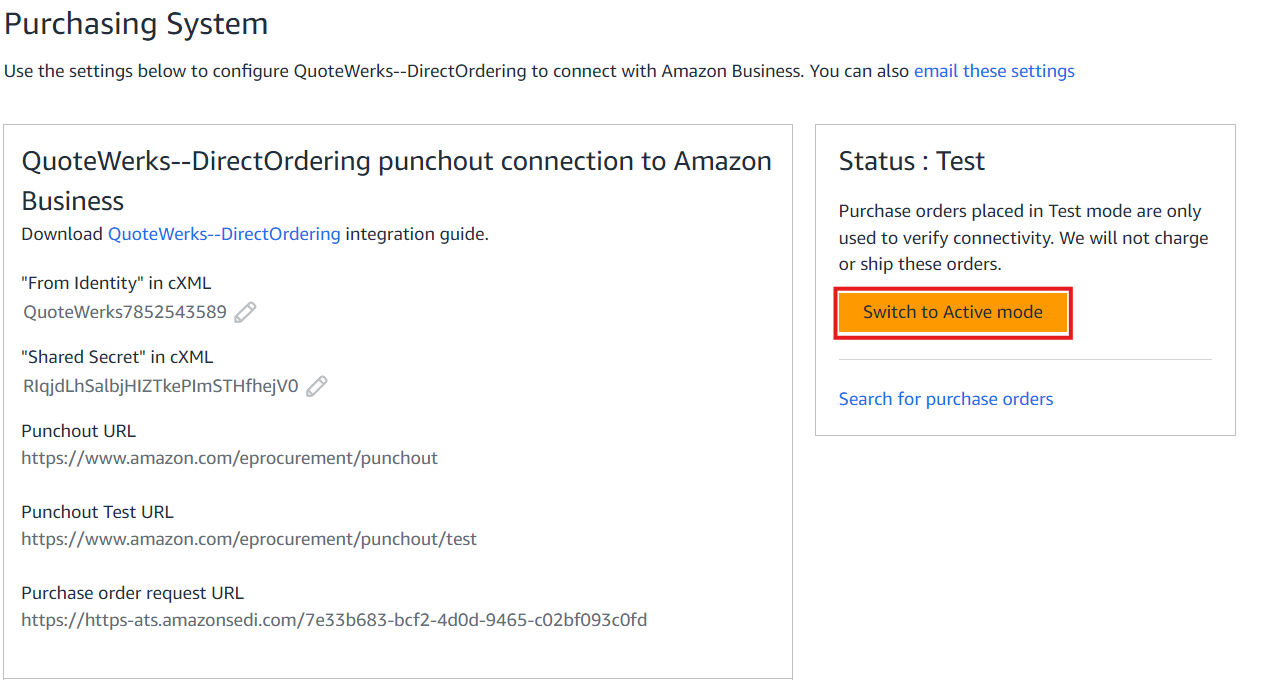
15. Set the Status from Test to Active and click Save.
16. Go back to QuoteWerks and click OK to save your settings in QuoteWerks.