Important: Make sure you've entered your Real-time Module License Key, which is required for the online-ordering feature. |
The Online Ordering feature requires at least one Real-Time Data module license key, separate from the main QuoteWerks product. The Real-Time Data module license needs to be entered into QuoteWerks under the Utilities -> License Manager menu before the Online Ordering module will become available.
Select the Tools -> Options-> Real-time tab-> Real-time Setup menu. On this tab, select the Tech Data tab and click the [Setup] button on the bottom right corner.
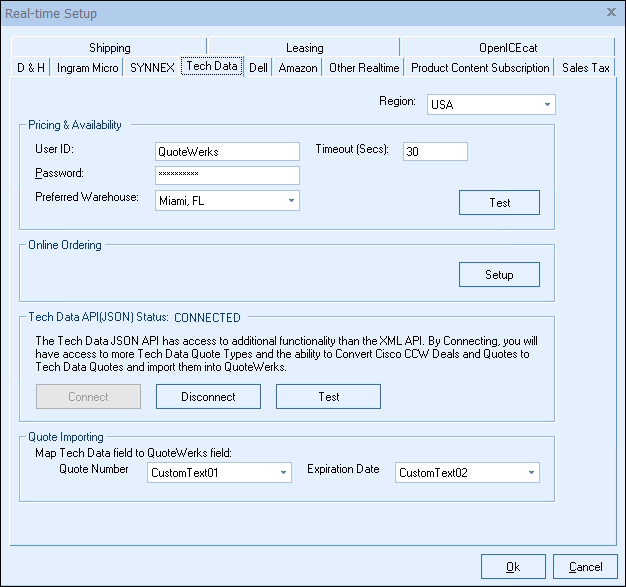
On the Tech Data Online Ordering Options window you can specify the default settings for the Online Ordering feature. These settings mostly control the defaults used when placing the order on the Tech Data Online Order Form described later.
General Tab
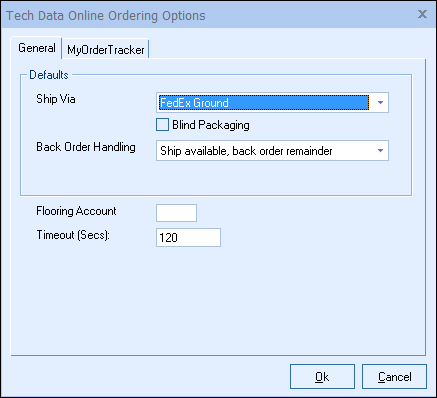
Defaults
Ship Via
Here you can select which shipping carrier you would like to set as your default.
Blind Packaging
If this option is selected, the packages sent from Tech Data will not have any Tech Data markings on it.
Back Order Handling
This option determines how backordered items are handled. You can choose to have each back ordered item shipped as they become available, or wait until all items are available and then ship them together.
Flooring Account
This option lets you set the default value for your flooring account with Tech Data.
Timeout (Secs)
This is used to adjust the amount of time QuoteWerks waits for a response after submitting an order. It takes Tech Data longer to process an order request, so the timeout value for the online ordering is typically set to a larger number than the real-time pricing timeout. The default is 90 seconds.
MyOrderTracker Tab
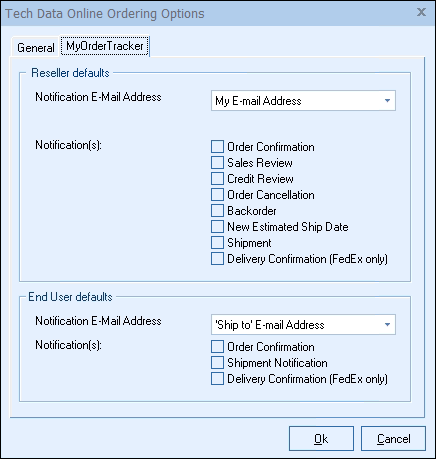
On this tab are default settings for the Tech Data MyOrderTracker feature that will be used when placing orders. The Tech Data MyOrderTracker feature enables you to request that Tech Data send the reseller or the end user order status e-mail notifications of key events such as the order confirmation, order shipment, Deliver confirmation (Fedex only), etc.
Note: In order for the MyOrderTracker feature to work, on the Tech Data website, you need to have a default MyOrdertracker template setup. If you have not previously done this, you will need to log into the Tech Data website and do this. If you need help setting up your Tech Data MyOrderTracker template, you can call Tech Data support at 800-222-7926 option [2]. |
Reseller defaults
Notification E-Mail Address
This is the default e-mail address that the reseller notifications will be e-mailed to. You will have three options to select from:
My E-mail Address
This pulls the e-mail address from the logged in user’s details under Tools -> My Preferences menu.
‘Our Location’ E-mail Address
This pulls the e-mail address from the Company tab under Tools -> Options menu.
Specified E-mail Address
This option enables you to specify a specific e-mail address here.
Notification(s)
There are 8 default order status notifications that can be set:
Order Confirmation
Upon receipt of the order, with this option, Tech Data will send an e-mail containing the order confirmation details.
Sales Review
An email will be sent when the order has been entered into Tech Data's system, but requires the sales department to review the order before it can be released to a distribution center for fulfillment.
Credit Review
An email will be sent when the order has been entered into Tech Data's system, but the credit department needs to review the order before it can be released to a distribution center for fulfillment.
Order Cancellation
Upon cancellation of the order, with this option, Tech Data will send an e-mail containing the cancellation details.
Back Order
If not all quantities of items from the order can be fulfilled at the time of the original order, an email will be sent with the number of items that were not available for shipment at the time the order was filled. This quantity is back ordered to Tech Data's vendor.
New Estimated Ship Date
When back ordered items ship date has been updated with a new estimated shipping date, an email will be sent with the new estimated shipping date for those back ordered items.
Released to Warehouse
When an order is approved for shipment (has passed credit checks and has cleared any holds, etc), with this option, Tech Data will send an e-mail notification that the order has been released to the warehouse for shipment.
Delivery Confirmation (FedEx Only)
When the order has been delivered, with this option, Tech Data will send an e-mail confirming delivery (FedEx Only).
End User defaults
Notification E-Mail Address
This is the default e-mail address that the end user notifications will be e-mailed to. You will have three options to select from:
‘Ship To’ E-mail Address
This pulls the e-mail address from the Ship To section of Sold To/Ship To tab of the order.
‘Sold To’ E-mail Address
This pulls the e-mail address from the Sold To section of Sold To/Ship To tab of the order.
‘Bill To’ E-mail Address
This pulls the e-mail address from the Bill To section of Sold To/Ship To tab of the order.
Notification(s)
There are 3 default order status notifications that can be set:
Order Confirmation
Upon receipt of the order, with this option, Tech Data will send an e-mail containing the order confirmation details.
Released to Warehouse
When an order is approved for shipment (has passed credit checks and has cleared any holds, etc), with this option, Tech Data will send an e-mail notification that the order has been released to the warehouse for shipment.
Delivery Confirmation (FedEx Only)
When the order has been delivered, with this option, Tech Data will send an e-mail confirming delivery (FedEx Only).
You are now ready to begin using the Online Ordering Module with Tech Data. You can access Online Ordering through the Tools -> Online Ordering menu. See Ordering from Tech Data for next steps.