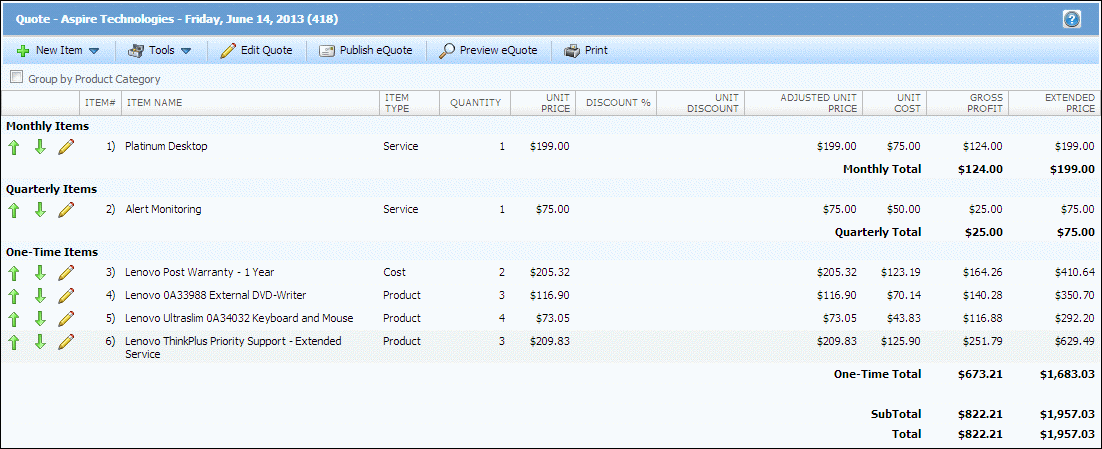QuoteWerks supports recurring groups to provide a monthly price for a group of items (products and/or services).
When you convert line items to a group, you'll have the option to set the group as recurring. This will calculate a monthly payment based on the APR or Lease Factor and term set on the properties of this group:
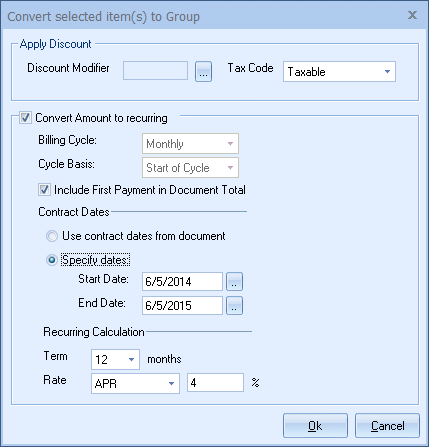
The Unit Price column under the Document Items tab will display the monthly calculation. You can view the total price of the group under the Group Ext. Price Pre-Recurring and Group Ext. Price with Tax Pre-Recurring columns:
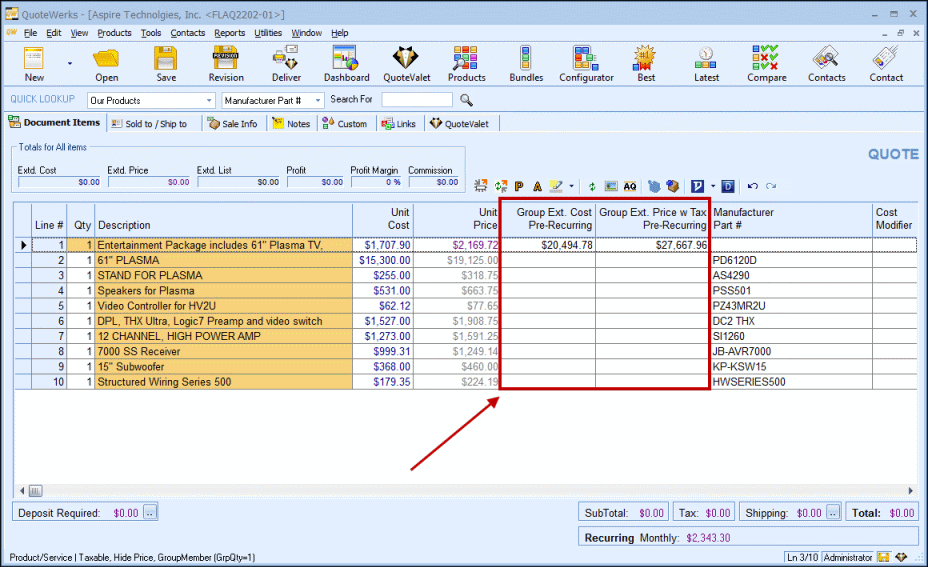
|
|---|
Additionally, you can edit the group properties by selecting the group header and clicking on the ![]() icon above the items list. This will launch the Group Header Properties window, where you can make any adjustments to the dates, Term, and Rate ("APR" or "Lease Factor"):
icon above the items list. This will launch the Group Header Properties window, where you can make any adjustments to the dates, Term, and Rate ("APR" or "Lease Factor"):
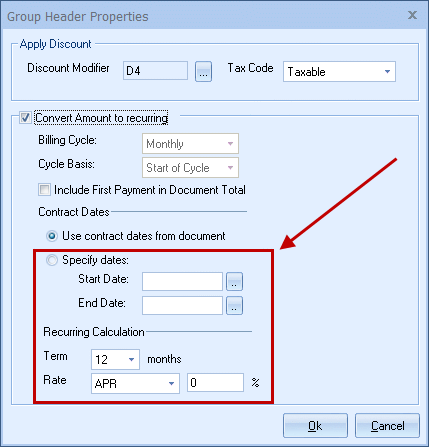
You can also add grouped bundles to Configurations.
See also...
In some cases, your ConnectWise Opportunity may include items that have recurring revenue associated with them. You can set items in QuoteWerks to be recurring by right-clicking on the product or service line item on the Document Items tab and clicking Edit Line Attributes.
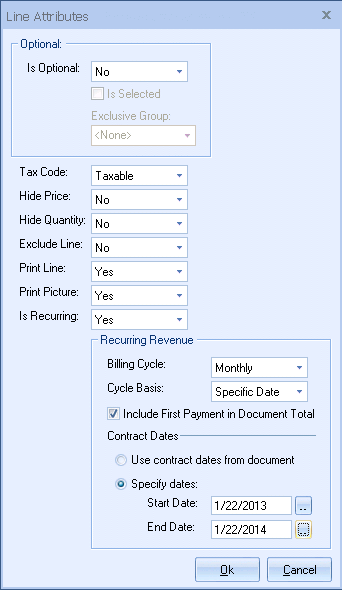
|
In ConnectWise, recurring-revenue forecast lines cannot represent a group of individual line items under the Opportunity’s Products tab.
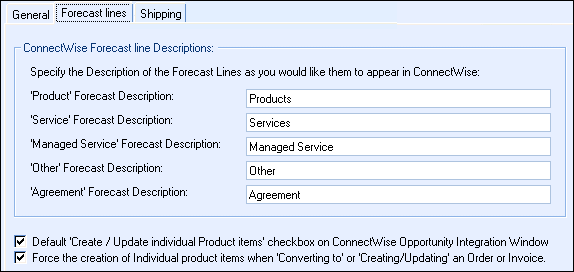
If you use recurring revenue lines in QuoteWerks, under the ConnectWise Setup window > Opportunities tab > Forecast Lines sub-tab, you'll need to check the Default ‘Create / Update individual Product items’ checkbox on ConnectWise Opportunity Integration Window box . If you don’t, the recurring items won’t be written over until your opportunity has been converted to an order or invoice. See Default ‘Create / Update individual Product items’ checkbox on ConnectWise Opportunity Integration Window for more information.
If you need the individual products and services to be listed, you'll need to map the QuoteWerks ItemType (used for recurring items) to the ConnectWise Forecast type of “Other” or “Managed Service”:
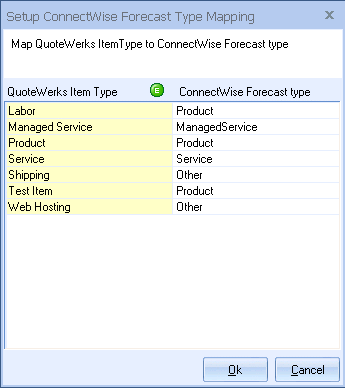
Once you've set the recurring-line-item defaults, when an Opportunity is created in ConnectWise, you'll be able to view the recurring revenue by clicking the ![]() button on the far right of a Managed Service or Other forecast line:
button on the far right of a Managed Service or Other forecast line:
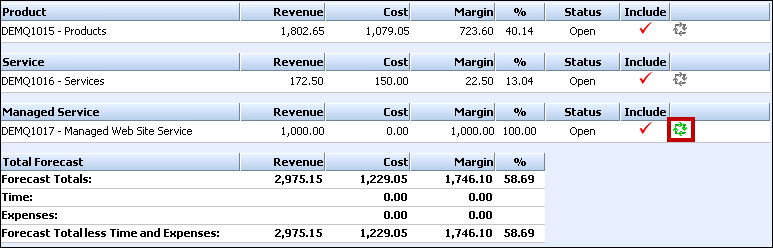
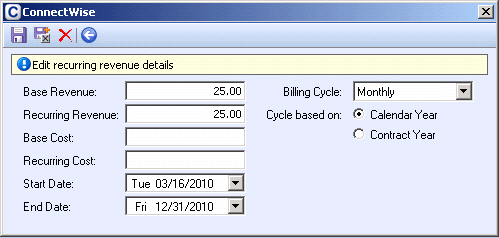
Recurring Revenue for Autotask Integration
In some cases, your Autotask Opportunity may include items that have recurring revenue associated with them. You can set items in QuoteWerks to be recurring by right-clicking on the product or service line item on the Document Items tab and clicking Edit Line Attributes.
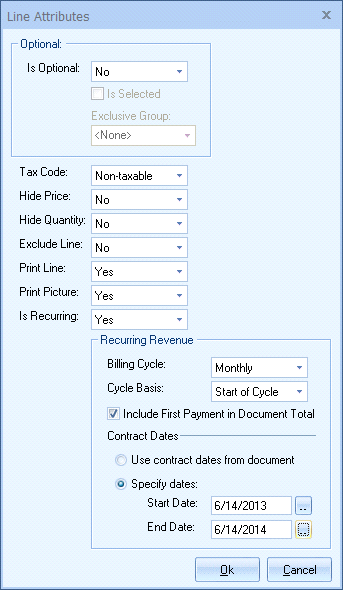
|
Once you've set the recurring-line-item defaults, you'll be able to view any recurring revenue by opening the newly created quote in Autotask: