407-248-1481
QuoteWerks Integration with Act! for Web
How long does it take you to create a quote or proposal?Save time and make your quotes and proposals look compelling and impressive!Use QuoteWerks, sales quoting and proposal software solution, as a tool in your CPQ and Quote-to-Cash sales process with Act! for Web.Compatibility
For simplicity, we refer to the QuoteWerks integration with the web version of Act! as "Act! for Web". QuoteWerks integrates with both the On-Premises (Hosted on Your Server) and the Cloud-Based (Hosted By Act!) options of Act! Classic using the Act! API. These are currently referred to as Act! Premium Desktop and Act! Premium Cloud on the act.com website. QuoteWerks integrates with Act! for Web versions v26, v25, v24, v23, v22, and v21.
RequirementsThe QuoteWerks Act! for Web integration is available in the Corporate Edition of QuoteWerks Desktop and QuoteWerks Web.QuoteWerks searches the Act! for Web database for a contact to use in the quote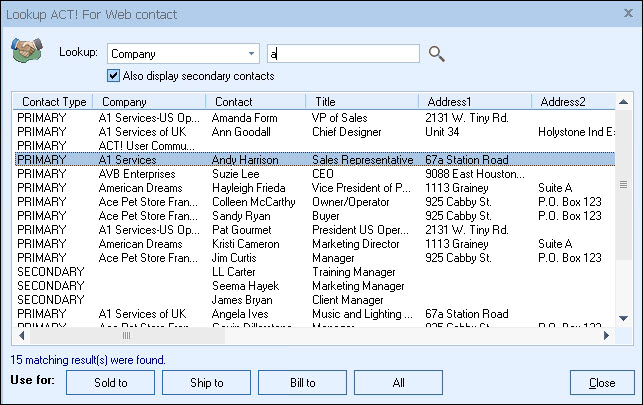
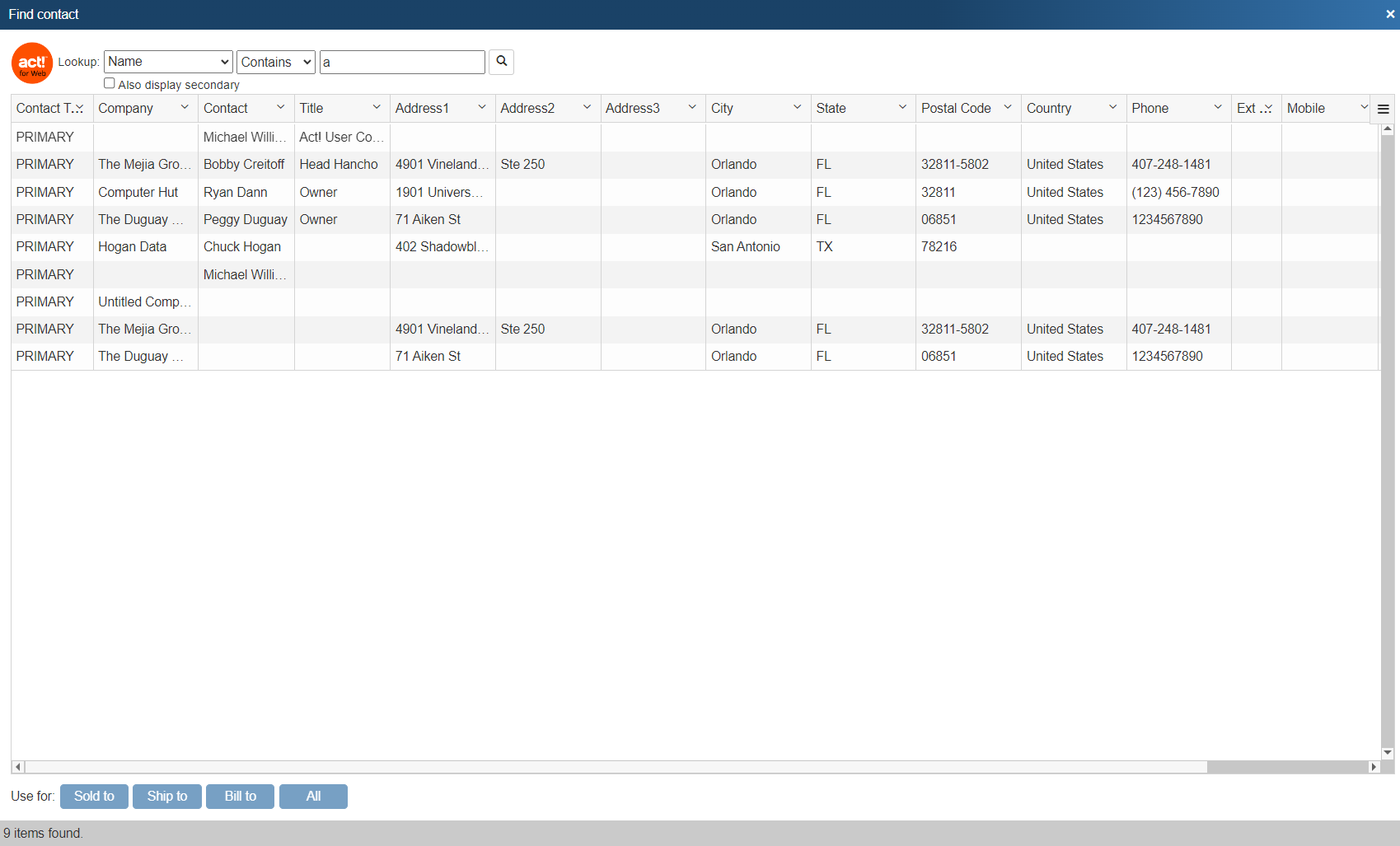
QuoteWerks pulls other Act! for Web contact information into the quoteWhen you select the Act! contact to use in the quote, our innovative DataLink feature can automatically pull other information from Act! into the quote such as customer terms, customer sales tax rate, customer profile etc. Customer profiles can be used by QuoteWerks to determine the appropriate pricing a particular customer should receive.QuoteWerks prints information pulled from other Act! for Web fieldsQuoteWerks has a built-in print layout designer that allows you to customize the look of your quote. The print layout designer also allows you to easily insert data fields from Act! into the QuoteWerks print layout. Then, when you print the quote, QuoteWerks will pull data from the Act! contact fields that you inserted into the print layout resulting in a printed quote that includes information from your Act! contact record. This feature is different from the DataLink feature (described above) in that this extra data is pulled from Act! and printed, but not saved with the quote. When you need to save the information pulled from Act! into the quote, you would use the DataLink feature. So, for example, if you are using a field in Act! to store the contact's assistant's name, you can insert that Act! field into the print layout so that when the quote is printed, the assistant's name will be printed on the quote, but not saved with the quote.QuoteWerks Creates Notes/History attachment in Act! for Web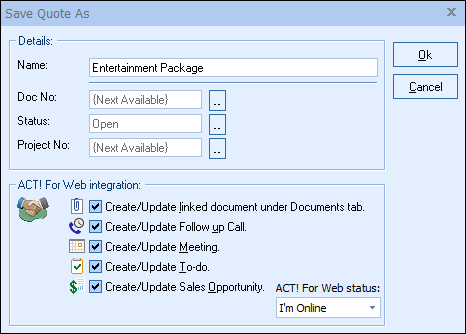
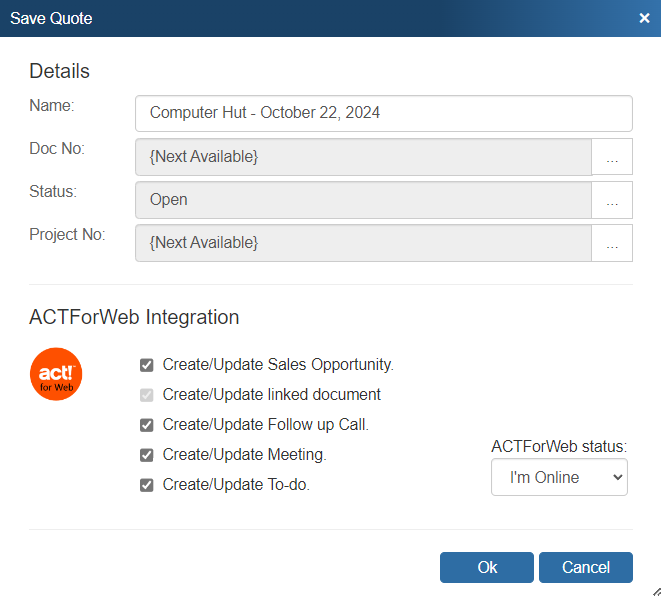
QuoteWerks Creates/Updates Sales Opportunities in Act! for Web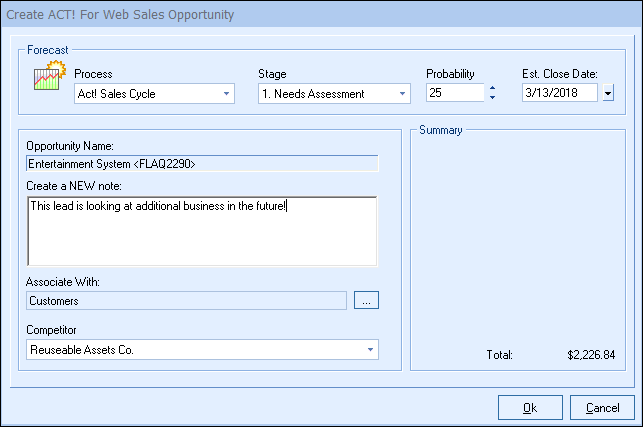
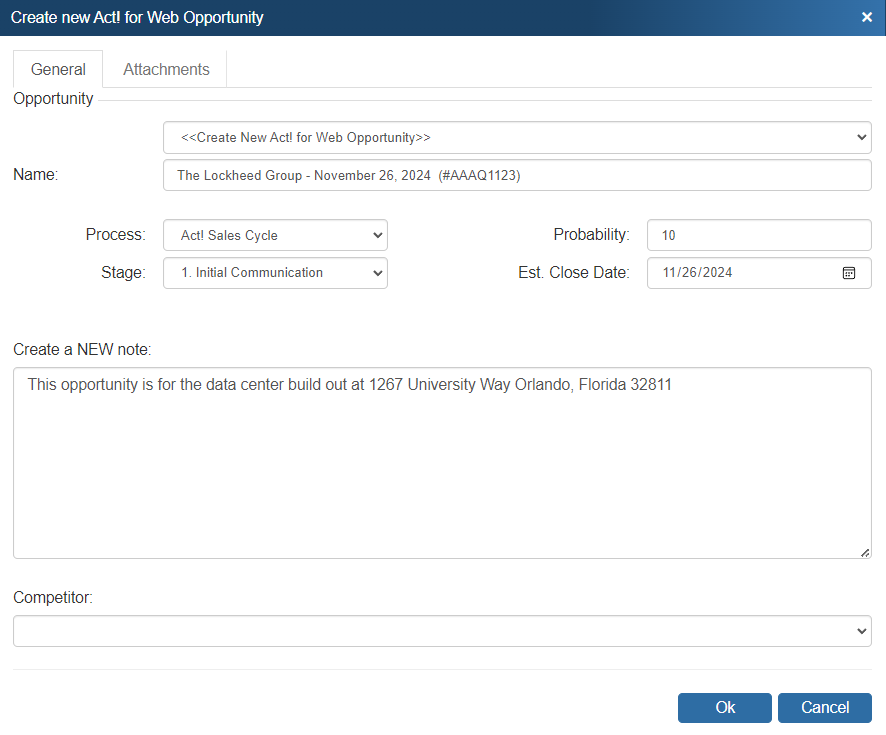
When saving a quote, QuoteWerks automatically creates a Sales/Opportunity under the Sales/Opportunities tab in Act!. When you are in Act! and select the Sales/Opportunities tab, you will see the sales opportunities and their sale amounts for each quote you have created for this Act! contact. You have the option to see individual items or the entire quote amount in the Act! Sales Opportunity. The Sales/Opportunity feature is very useful in determining your projected cash flow. In Act!, you can run forecasted sale reports that tell you how much income will possibly be generated from all the quotes you have generated. These reports also let you know when these quotes are estimated to become orders which again helps you estimate your cash flow. If you need to forecast your sales for each individual product you are selling in the quote, QuoteWerks has a built-in reporting module that can create such a report. QuoteWerks Creates/Updates updates completed Sales Opportunities in Act! for Web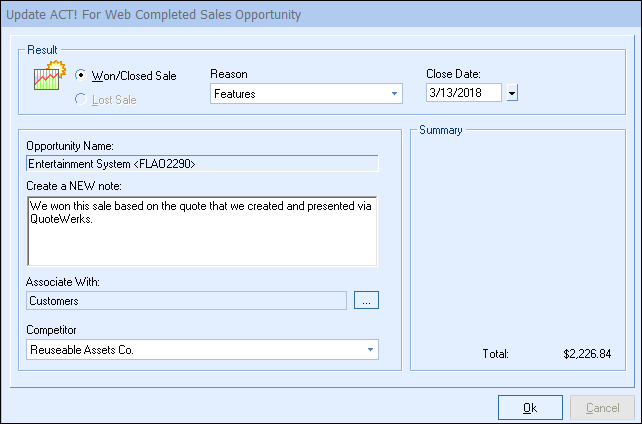
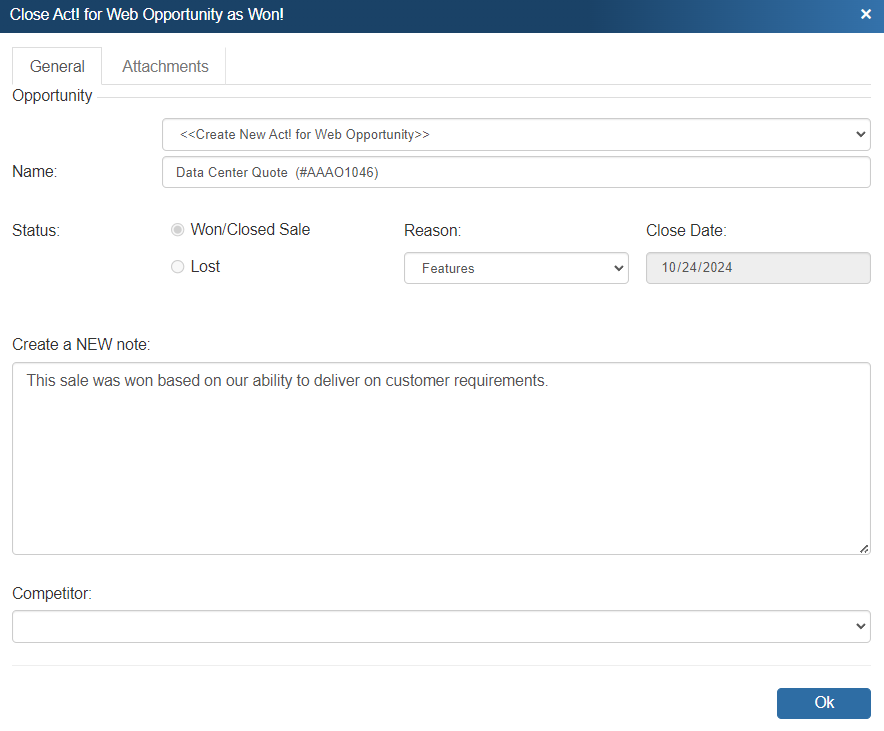
We create quotes with the expectation that the quotes will become orders. When the customer accepts the quote, QuoteWerks will convert the quote to an order and also convert your existing Act! Sales Opportunity into a completed sale. If no Sales Opportunity exists in Act! (This would be the case if a customer called to place an order without requesting a quote first), QuoteWerks will simply create a new completed Sales Opportunity in Act!. The Sales Opportunity will be marked as completed and listed under the Sales/Opportunities tab in Act!. In Act!, you can run reports that tell you how much income was generated from the orders you have received. QuoteWerks also has a built-in reporting module that can create similar reports.
QuoteWerks writes line item details into Act! for Web Sales OpportunitiesWhen creating/updating an Act! Sales Opportunity, QuoteWerks can either write a single rollup line summarizing the entire QuoteWerks document or write the individual line items from the QuoteWerks document as Product/Services in the opportunity.
Example of Line Item Detail on Act! for Web opportunity
Products/Services tab:
 Example of single rollup line on Act! for Web opportunity Products/Services tab:  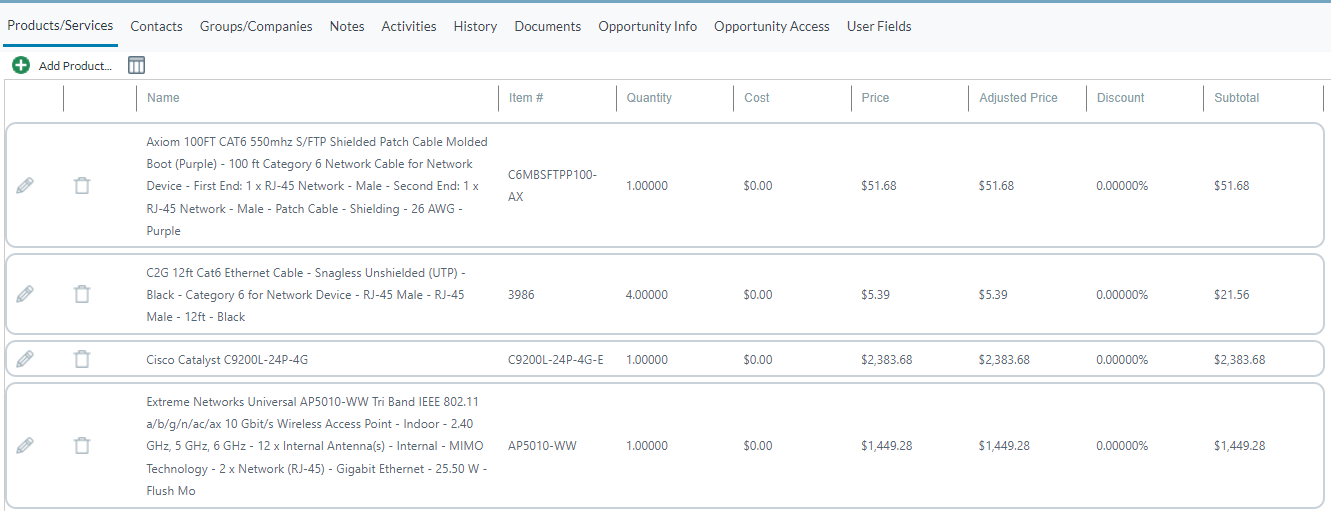
QuoteWerks schedules Follow up calls in Act! for Web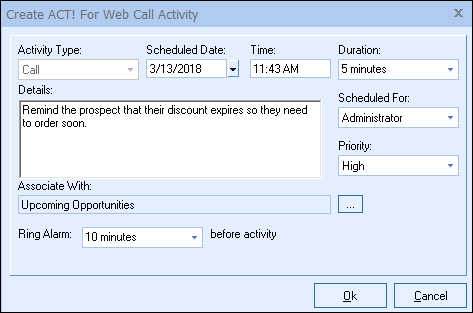
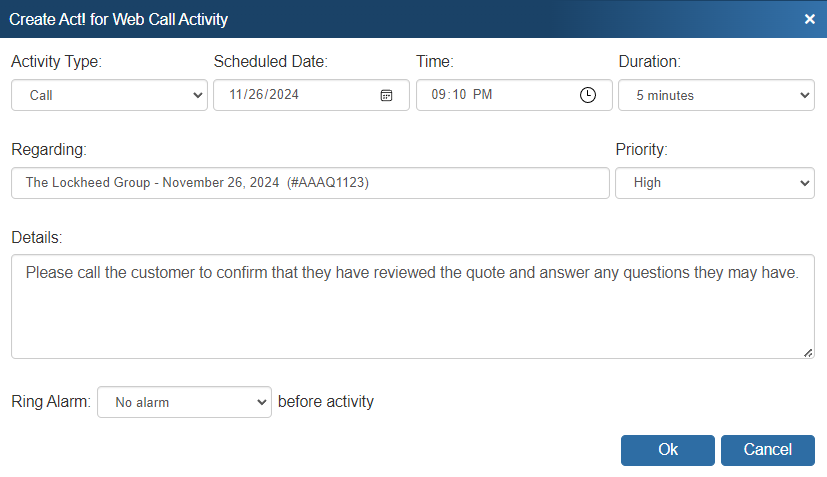
When saving a quote, QuoteWerks offers to schedule a follow up call for you in Act!. By scheduling follow up calls, you increase your chances of closing the sale! The follow up call will be listed under the Activities tab in Act!. QuoteWerks schedules Meetings in Act! for Web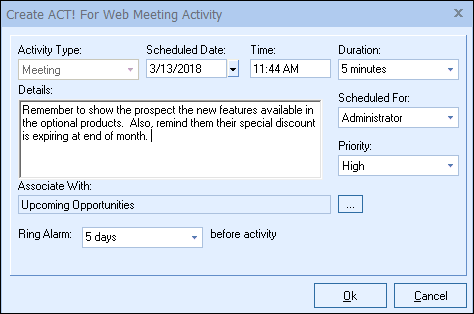
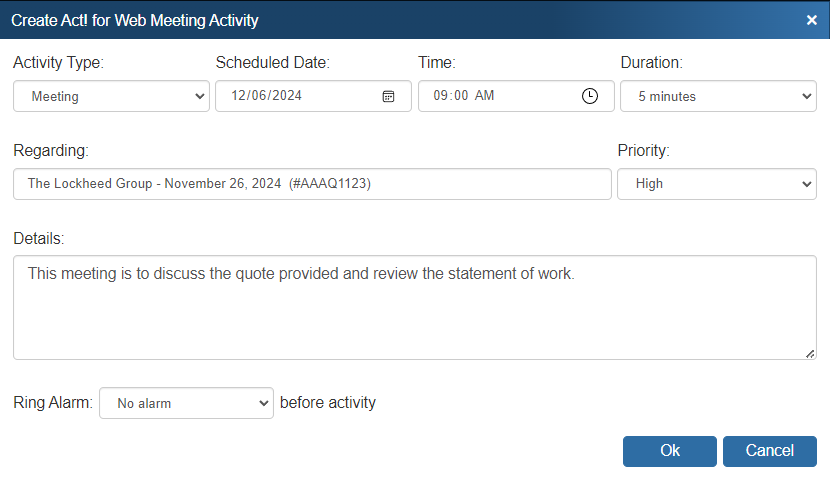
When saving a quote, QuoteWerks offers to schedule a meeting for you in Act! that is related to the quote. By scheduling meetings at the time you create the quote or order, you won't ever forget to take care of all the details related to your quote or sale. The meeting will be listed under the Activities tab in Act!. QuoteWerks schedules To-do items in Act! for Web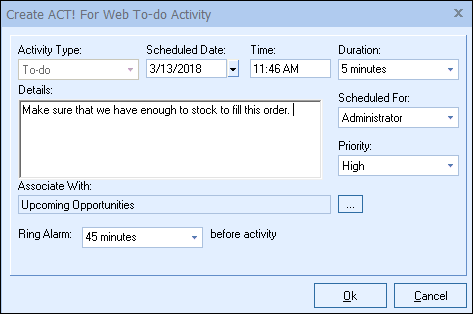
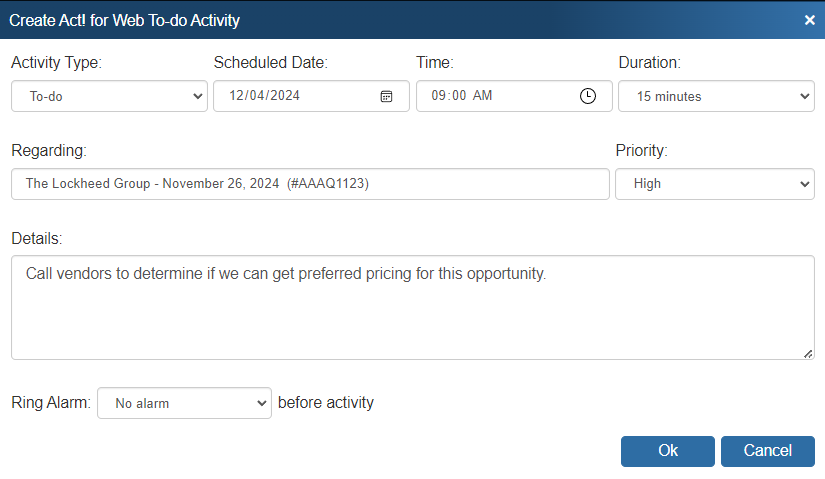
When saving a quote, QuoteWerks offers to schedule a To-do item for you in Act! that is related to the quote. By scheduling to-do items at the time you create the quote or order, you won't ever forget to take care of all the details related to your quote or sale. The to-do item will be listed under the Activities tab in Act!. Logs e-mails sent from QuoteWerks in Act! historyQuoteWerks has a built-in e-mail client allowing you to e-mail the quote to your customer with a single-click. Your customer's e-mail address is automatically pulled from the Act! contact information, and after the e-mail has been sent the e-mail is logged in Act! history under the Notes/History tab.QuoteWerks can pull lookup list information from Act!Many of the fields in QuoteWerks have a lookup list option. When you press the F2 key while in one of these fields, QuoteWerks will display a list of values that you can choose for the field. You can create a macro value that pulls information from a field in Act!. For example, if you press the F2 key while in the terms field in QuoteWerks, QuoteWerks will display a list of terms options that you have previously entered. You can create a new option that retrieves a value from a field in Act! that you use to store your terms. |
Get started with QuoteWerks today
Start a Trial
No credit card required.
©1993-2025 Aspire Technologies, Inc.
407-248-1481 (9am-5pm ET M-F)
Please Wait...










