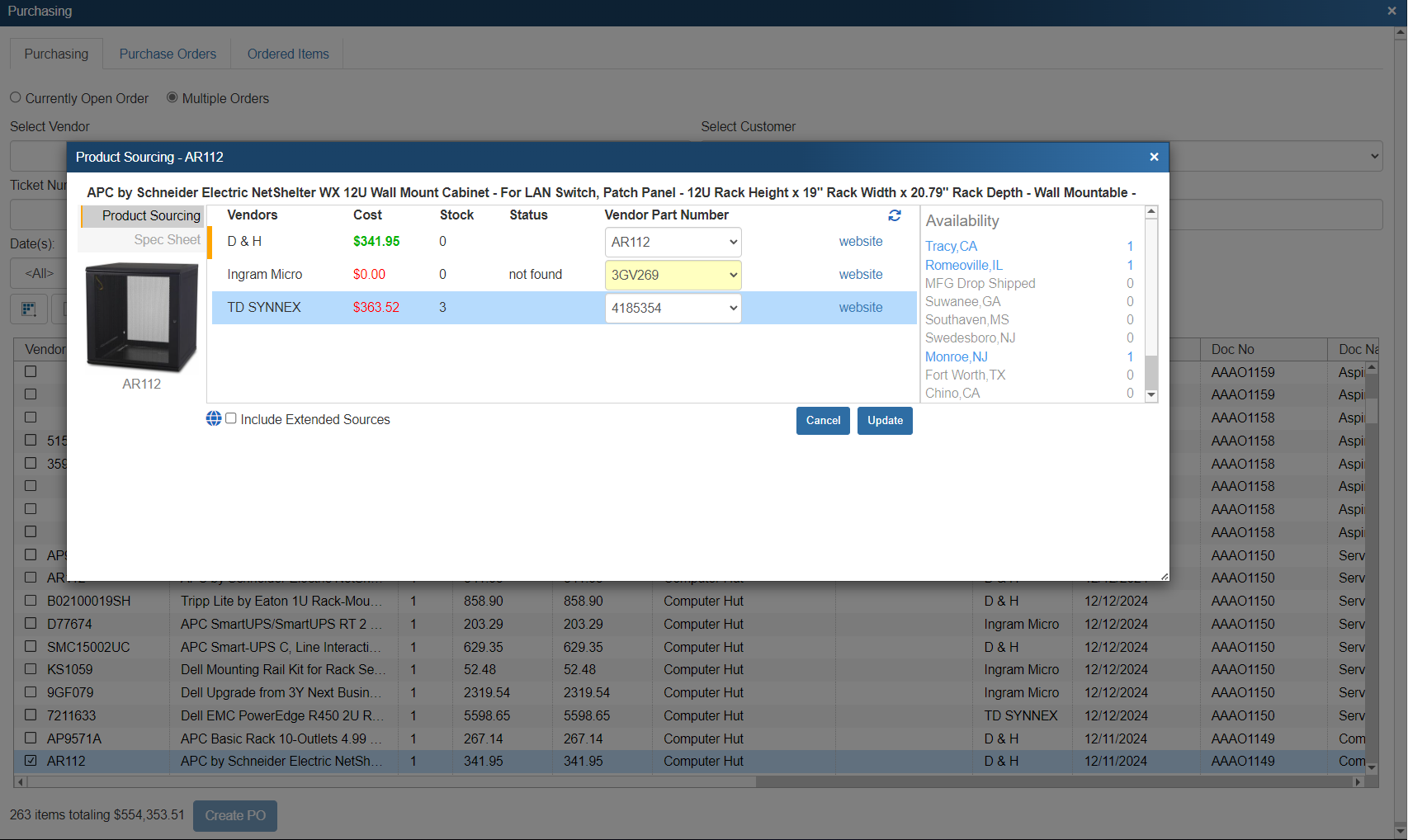When using our Product Content Subscription (powered by Etilize), you do not have to download and import product files from the major distributors. It compares prices, gives you product pictures, provides customer-friendly descriptions, and more. It even will show you prices from CDW, Dell, and other consumer-pricing websites so you know what prices your customers will be seeing on those sites.
You can combine the Product Content Subscription with Real-time Pricing & Availability for D&H, Ingram Micro, TD SYNNEX, Arbitech, ASI, Blue Star, Digitek, EET, Jenne, Supplies Network, Northamber, and Westcon Group (Comstor, Collaboration, and Vodaone) and the Etilize integration will also show you the current pricing and availability for each of these supported distributors as well as consumer (list/retail) pricing from CDW (USA and Canada), Dell (USA, Canada, UK), Newegg (USA and Canada). Staples is also supported and will show consumer (list) pricing for USA, UK and Canadian users . This helps eliminate the need to import or link directly to the individual product databases for the above vendors.
Etilize supports ASI USA and Canada, Ingram Micro USA and Canada, TD SYNNEX USA and Canada, D&H USA and Canada, and Westcon/Comstor USA and Canada. Ingram Micro, Northamber, Tech Data, and Westcoast are supported in the UK version of Etilize.
Etilize support for Australia includes Ingram Micro and Dicker Data.
Important: The Australian Etilize feed currently only has Distributor Part Numbers for the Australian distributors of Ingram Micro and Dicker Data. If any other Australian distributors would like to be included in Etilize, these Australian distributors would need to setup a contract with Etilize and pay Etilize directly to have their distributor part numbers included in the Etilize feed. QuoteWerks does not have the ability to add distributors to Etilize. However, if the Australian distributor chooses not to list their products with Etilize, they can instead provide QuoteWerks with a daily file (containing Manufacturer Part Number, Distributor Part Number, Cost, List, and Availability) that can be imported into our Part Locator system. When this is done, if your Etilize search finds an Etilize result, the Part Locator can use that to lookup the Manufacturer Part Number in the Part Locator. Australian Distributors can contact the QuoteWerks Support team for specifics on being added to the Part Locator. |
The Product Content Subscription features are integrated into four areas of QuoteWerks, each of which displays the product content on the Product Sourcing Panel when the ![]() button is selected:
button is selected:
•Document Items Tab of Quote Workbook
|
Item Detail
When you select the Etilize product source in the Product Lookup window, you can search for a product by entering a wide variety of search criteria into the “Search For” field, such as a Part Number, Manufacturer name, even a word in the product's Description. When you click on the [Find] button or hit Enter on your keyboard, Etilize will return a list of all the items that match the criteria and display which distributors currently list the product with Etilize. Users can also exclude words in the Etilize search. For example the search phrase of "mouse USB optical not(keyboard), not (wireless)" would search for “USB optical mouse” that does not have the word "keyboard" or “wireless” in the results.
Limit to my distributors
To limit the search to the distributors specified on the Real-Time tab, check the box that says "Limit to my distributors". This option enables the user to only view products that have their distributors as an option on the Product Sourcing Panel. If the distributors do not carry the part, the item will not show up in the search results.
In Stock Recently
To limit the search to only items that had stock within the last 24 hours, check this option. If at least one of your setup distributors had stock within 24 hours, then the item will be displayed in the search. If it has not, the item will simply not show up.
|
To clear your search terms, click on the [Reset] button.
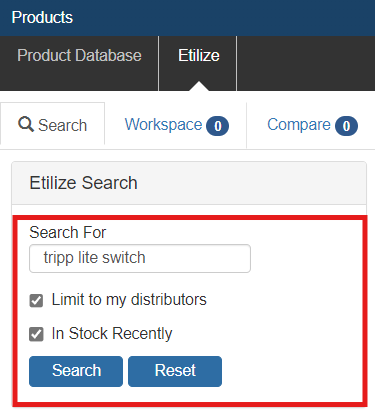
Tip: Tip: You can also store a list of common/preferred searches. To do so, either double-click within the Search For field, or press F2 on your keyboard to access the F2 Lookup List. See F2 Lookup List Feature for more information. |
|---|
Searching for Items
Enter your search terms in the Search For field. Etilize will then display the results in the search results window to the right. Only the first 50 items will be displayed (the indicator for how many items were found are on the bottom left-hand of the product lookup window). In the search results window you can select an item by clicking on it. If however, you need to drill-down to find the correct item, the filters window will display different options available. Users can also utilize the My Favorites and Public Favorites folders to store a list of items to add to documents without having to perform a search.
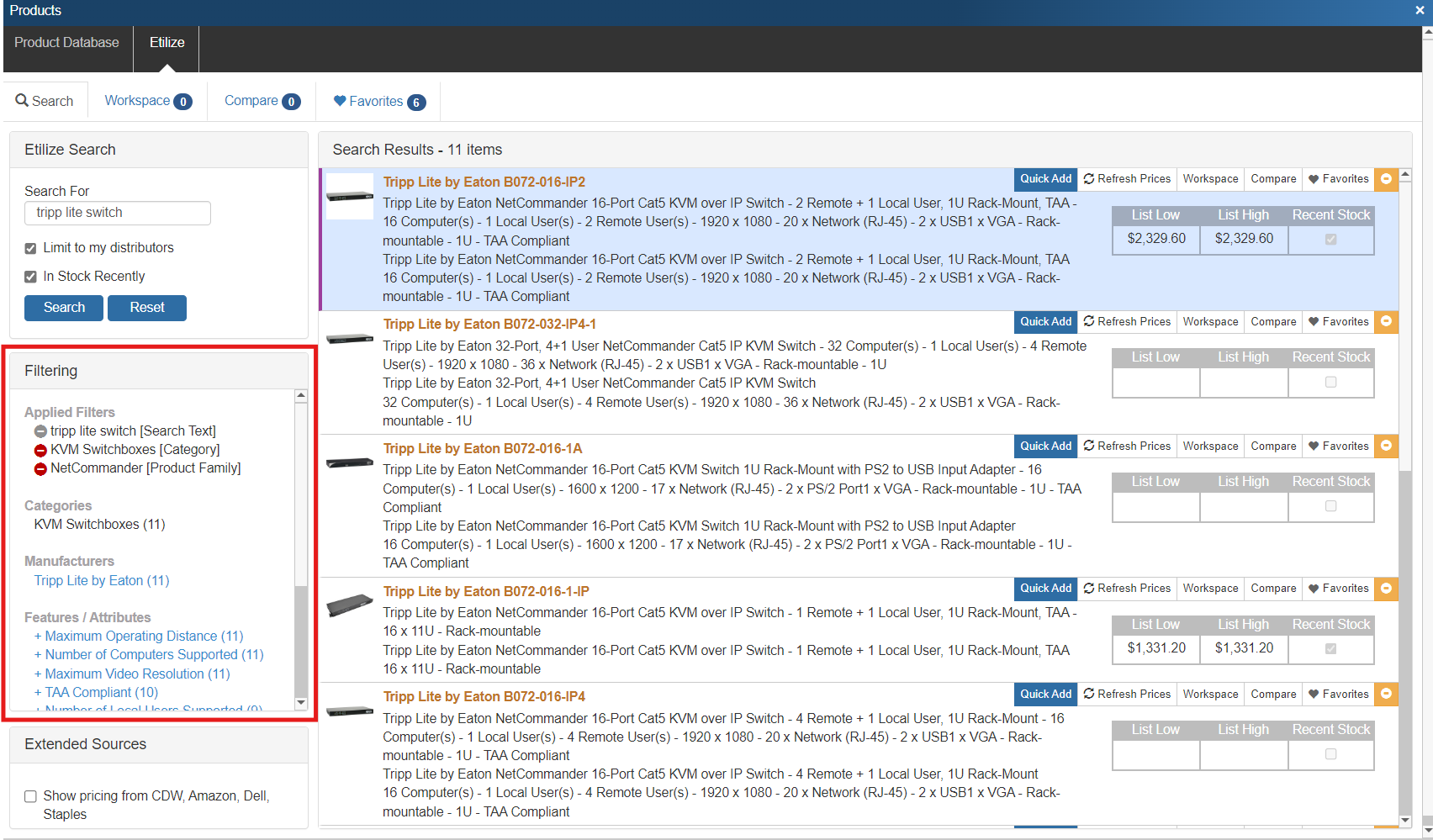
Etilize List High and List Low
In the search results there are two other columns available called "List High" and "List Low". When added to the Etilize Grid, the List columns allow you to sort based on list price for the items in the search window. This is also helpful in deciding how to price a particular item based on the high and low of the list price for the item.
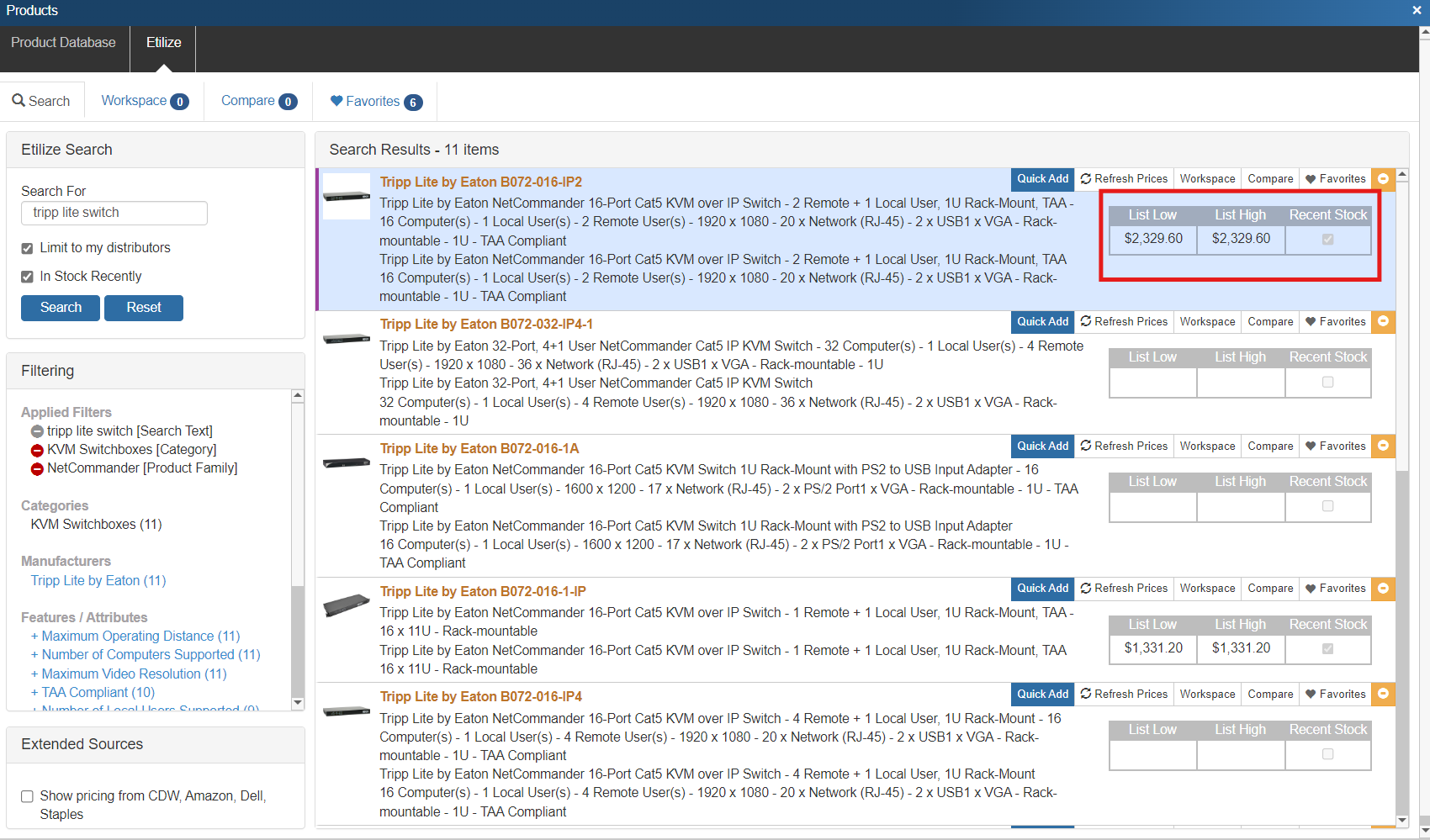
Etilize Search Filters
In the filters window you can start to narrow your results by selecting a category, manufacturer, and/or product feature attribute. Simply click on the hyperlinked option to add it to your filter. Each time you make a selection, the Etilize window will refresh with your new selection changes to only leave the results that match your filter selections.
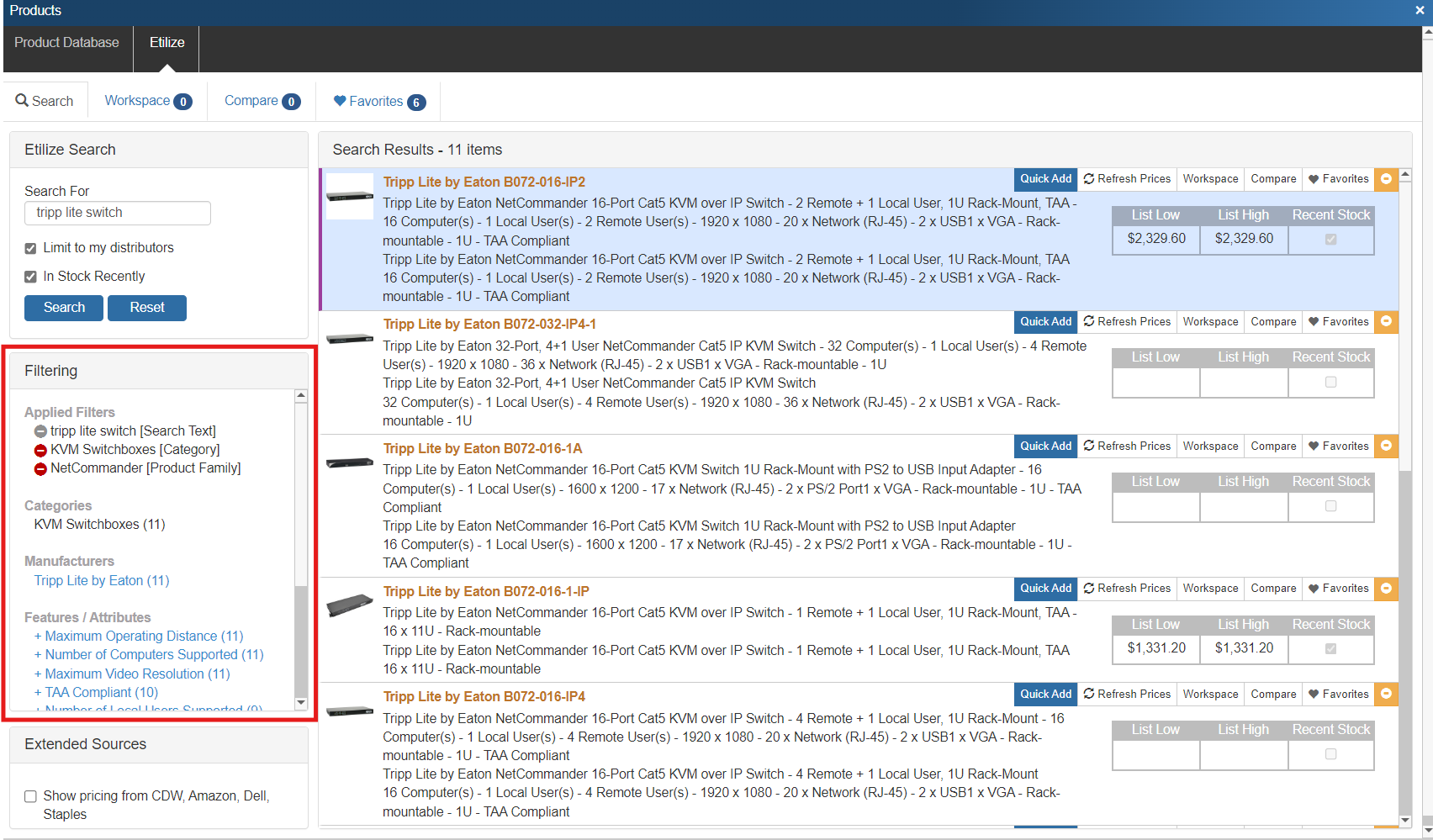
Check boxes will appear next to your filters to show you which options you have selected. As you add a new filter, the list of available options changes to help narrow your search even further. Continue making selections until you found your item. If you need to step back a selection or two, simply uncheck the box and that filter will be removed from your selected filters list.
Retrieve Real-time Pricing and Availability
Once you have located the item to add to your quote or proposal, select it by clicking on the item and it will automatically pull Real-time Pricing & Availability from D&H, Ingram Micro, and TD SYNNEX.
When the real-time pricing loads, your cost and the product's availability will be listed next to the distributors' names. The availability will be the number listed in parentheses next to the cost; if there's an error with your Real-time login for the distributor or the product is not found, discontinued or requires authorization before ordering, QuoteWerks will display that information within the parentheses instead of the availability value. If the product is not available from that distributor at all, QuoteWerks will display "doesn't carry" instead of the availability value.
Etilize will also display the availability as Total Quantity/ on Order Quantity. For example, if an item has an availability of (2/4), this means that the vendor has 2 of the items in stock currently, and 4 on order.
Vendor Part Number
Next to the pricing is the vendor part number and the link to the distributor’s website for that part. The vendor part number is a drop-down and will list any other vendor parts (if applicable) that match your search description for that item. If there are multiple part numbers from the same vendor that match your search, the vendor part number field will be highlighted in yellow as a visual indication to review that part number from that vendor. The website link includes links to the distributors’ website where that part can be found. This is useful for double-checking that it is the exact part you are looking to quote.
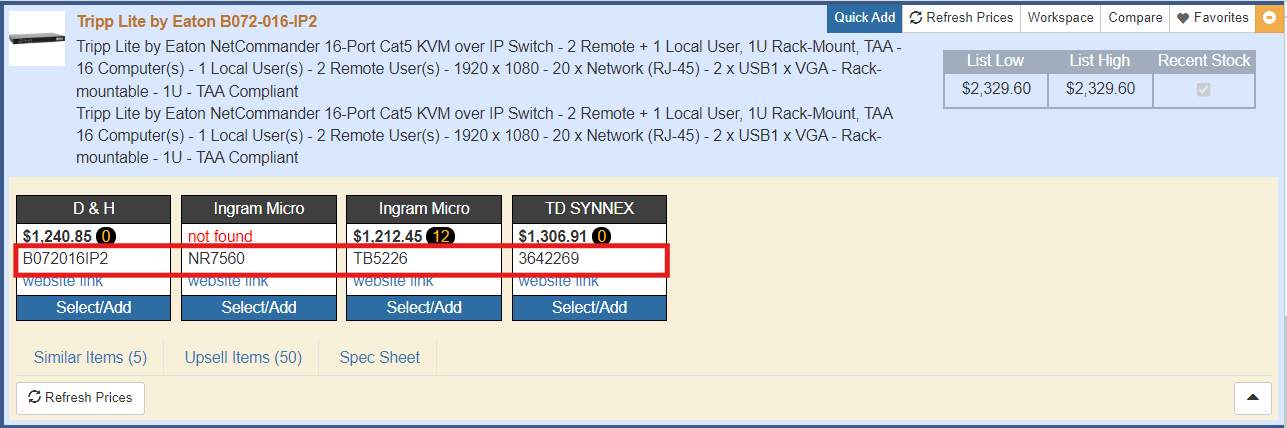
Availability
When you hover over a distributor the items availability by warehouse is shown. If the item shows an availability of (2/4), this means that the vendor has 2 of the items in stock currently, and 4 on order.
Underneath the Availability heading, the stock in each of the vendor's warehouses will be shown. Negative values indicate a back ordered amount. For D&H and Ingram Micro, the availability value may also be accompanied by an ETA date, which is the estimated time of arrival for a shipment of the product to arrive at the warehouse. Ingram Micro also provides the quantity of product en route to the warehouse. TD SYNNEX only provides the availability value.
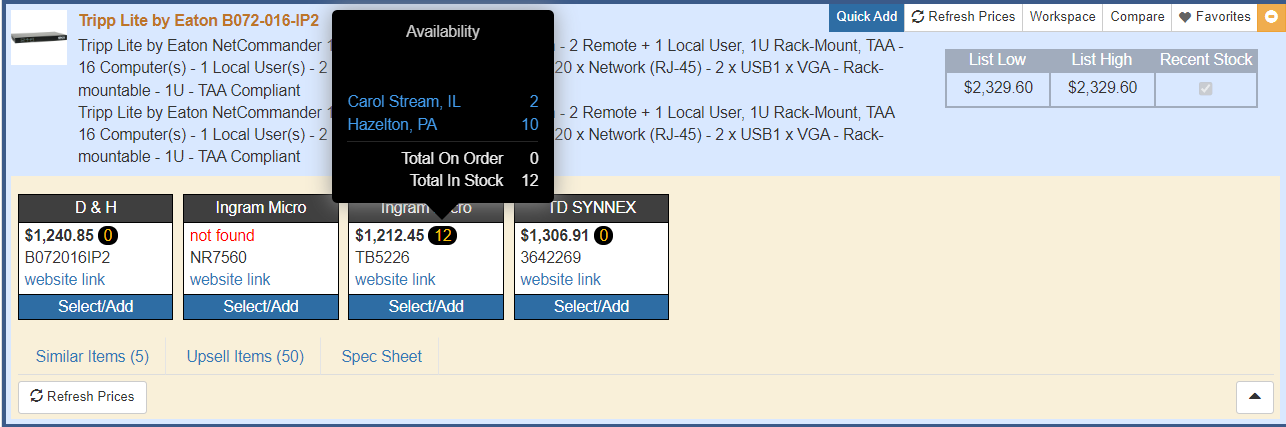
Promotional Pricing
Promotional pricing is displayed in the Product Sourcing Panel when you're locating an item. The promotional end date is also displayed for any TD SYNNEX item. This is useful for sales reps, so they can try to close the deal before the promotion expires.
Native and Linked Product Sources in Product Sourcing Panel
This feature will display any Native and/or Linked Databases that also have the item from the Etilize search. The item's manufacturer part number must be in the Native or Linked databases for the databases to appear in the panel.
QuoteWerks also supports the ability to pull pricing from Amazon, CDW, Dell, and Staples from their consumer websites. Selecting the extended sources you would like to use like Amazon, CDW, Dell, and Staples will load the pricing (if available) from those specific sites. If the item is not found on one of those sites, that site will not show up in the list. This feature does not pull in pricing specific to users accounts. It is simply cross-checking from their consumer websites.
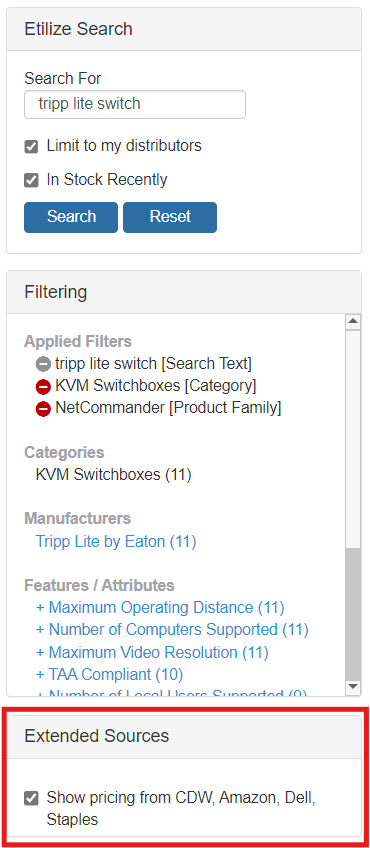
Note: When using the Amazon consumer pricing feature, an Amazon Prime logo will appear next to an item if it is Prime eligible. If it is not, no logo will appear. |
The Similar Items tab will display items similar to the one selected on the Etilize sourcing tab by features. These items can be used as a substitute if the item you found is not available by your vendor or that vendor does not have the item in stock. The top of the window will display the number of similar items available. Once you have found an item simply click on it to bring it into the Product Sourcing Panel and then retrieve real-time pricing and availability, check pricing from the Extended Sources, and mark it as optional. Additionally, these similar items can also be added to the Etilize Product Comparison Window if you want to compare them against the original item you selected to make sure you are providing the best option(s) to your customer.
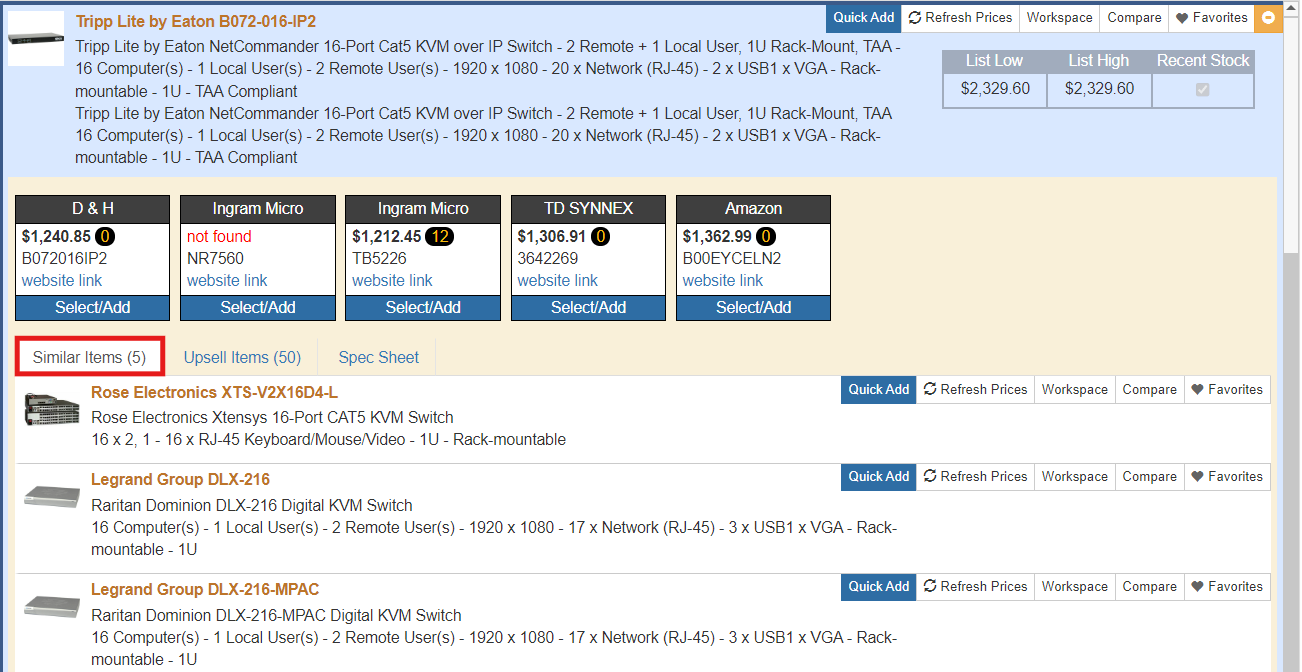
The Upsell Items tab will display items that typically contain more features and usually sold at a higher price. This tab provides reps with an easy way to offer options on a quote (such as a good, better, best option) to help increase the chance your customers will choose the higher priced items, thus increasing sales. Just like the Accessories and Similar Items tabs, once you have found an item and clicked on it, it will be displayed in the Product Sourcing Panel to retrieve real-time pricing and availability, check pricing from the Extended sources, and be marked as optional. These items can also be added to the Etilize Product Comparison Window if you would like to comprare them against the original item you selected to highlight the differences in the options.
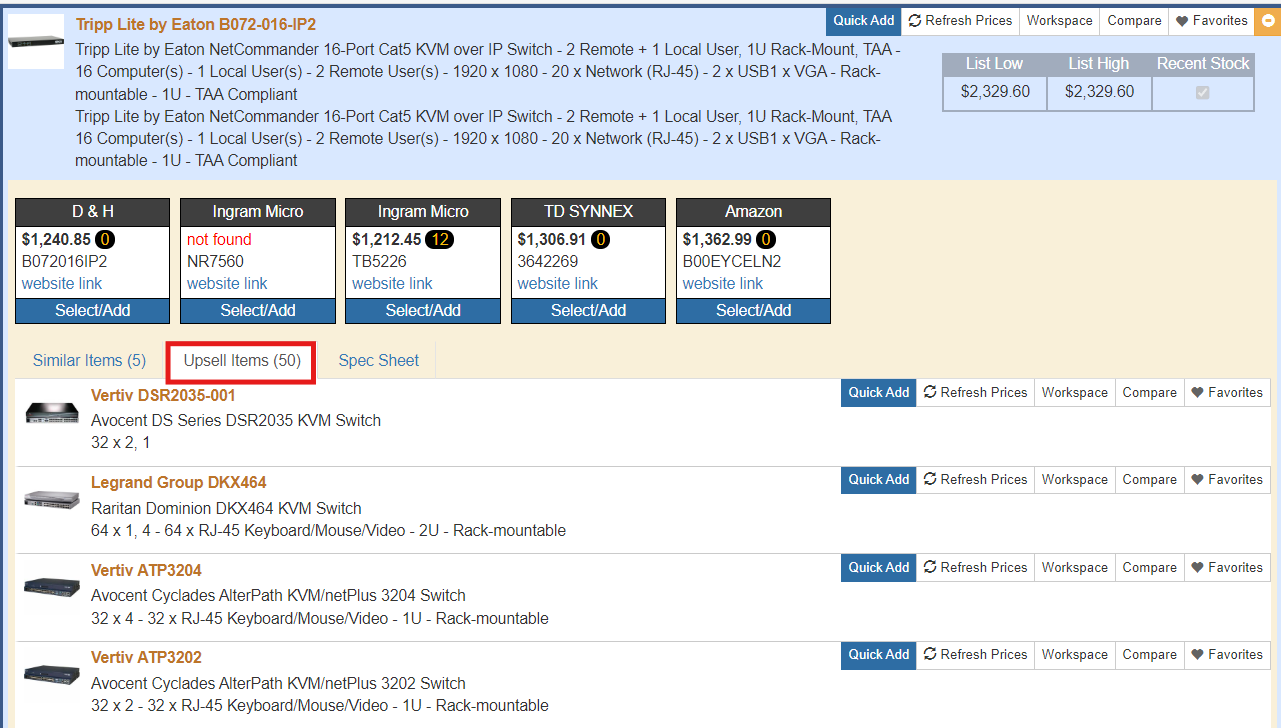
Note: Similar and Upsell items are only available for USA, Canada, and UK users. |
If a spec sheet for the item selected is available, users can click on the “Spec Sheet” tab to view the spec sheet for that item. Users will also have the option to add the spec sheet to the Links Tab so they can include it in the quote for the customer. The spec sheet will be added as a PDF attachment. The spec sheets typically include technical information related to that product that the user may want to know or have when reviewing the quote.
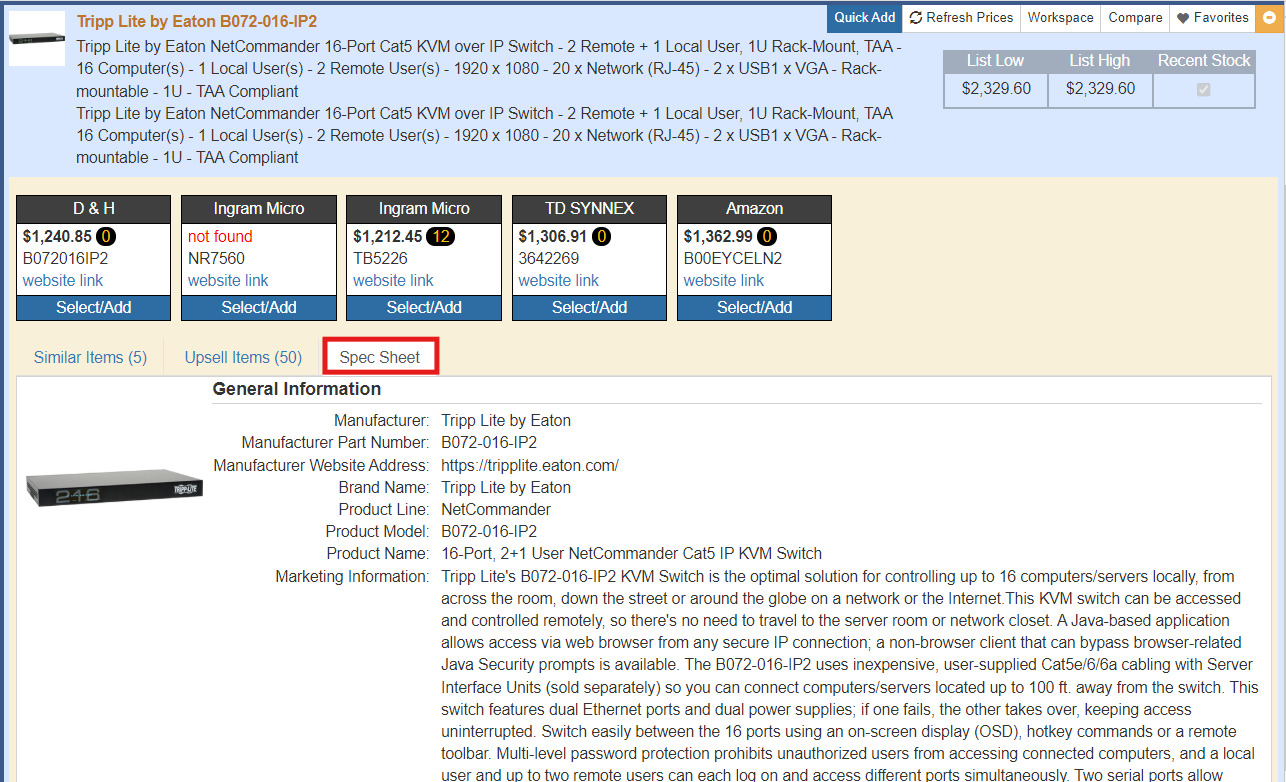
Once you click Select/Add, the item will add to quote with the selected distributor as the Vendor and the distributors part number as the Vendor Part #. The pictures are automatically downloaded and saved into the QuoteWerks\Images folder and linked to the product on the Document Items tab. The Line Attribute for Print Picture is also automatically checked, so when you use a layout containing the "&Picture" field, the image will automatically be displayed. If you selected to use the Marketing Description or Features Description in the Etilize defaults, they will also add to the CustomMemo01 field or fields you specified in the defaults. If the item’s weight is available in Etilize, the weight will be populated into the Unit Weight field in QuoteWerks Document Items tab. The weight provided is the actual weight of the item, not the shipping weight of the item.
Etilize Folders
Organize the items you sell from distribution utilizing the folder structure in QuoteWerks. There are three different folders under the Etilize Search option. They are My Favorites, Public Favorites, and Workspace.
The My Favorites folder enables users to save Etilize items to a favorites list for an easy and quick way to use that item at a later date. Any items added in the My Favorites folder is specific to the logged-in user only. To add an item to the My Favorites folder, search for an item click the Favorites button on the top right of the product area.
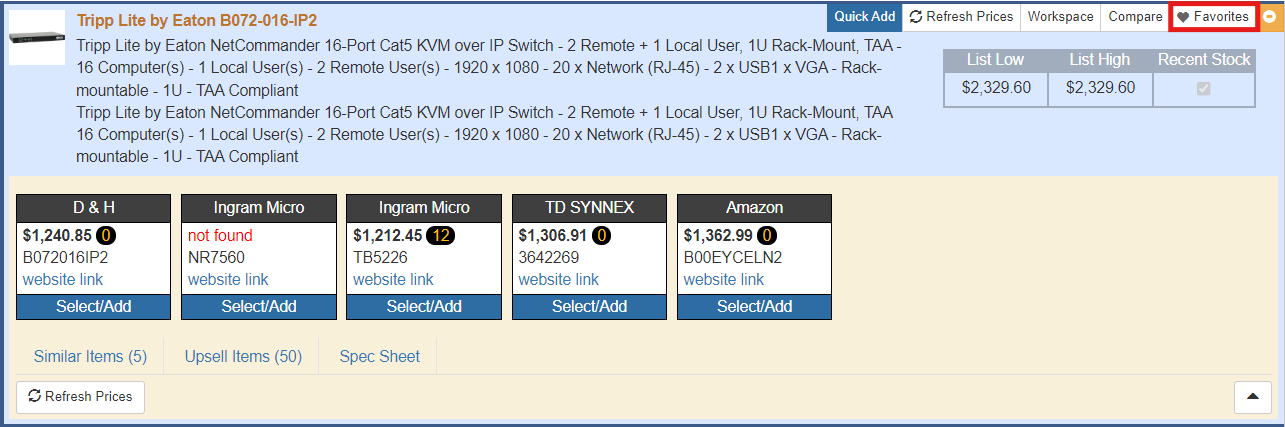
This will open the "Select Folder to Associated Items With" window. Select the My Favorites item list and click "Ok".
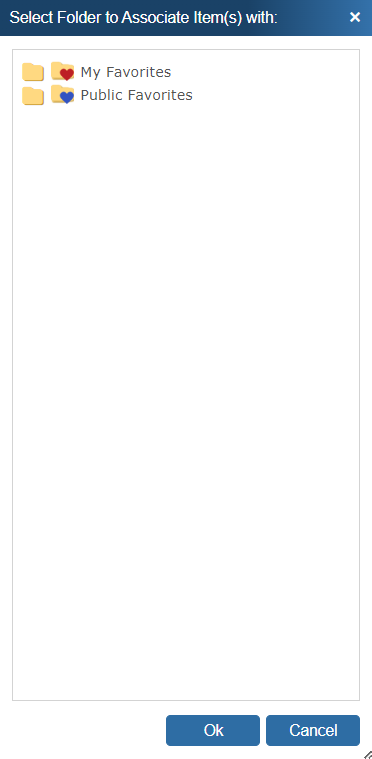
You will then see a confirmation that the association has completed.
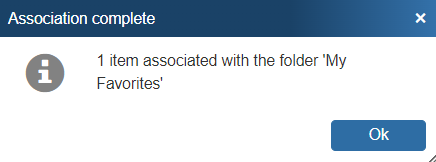
To access the My Favorites folder, click on the Favorites tab within Etilize. It will display the My Favorites folder; click on it to see all the items that have been added to the folder. Simply click an item to open the Product Sourcing Panel to access the Real-time information and Etilize features for the item.
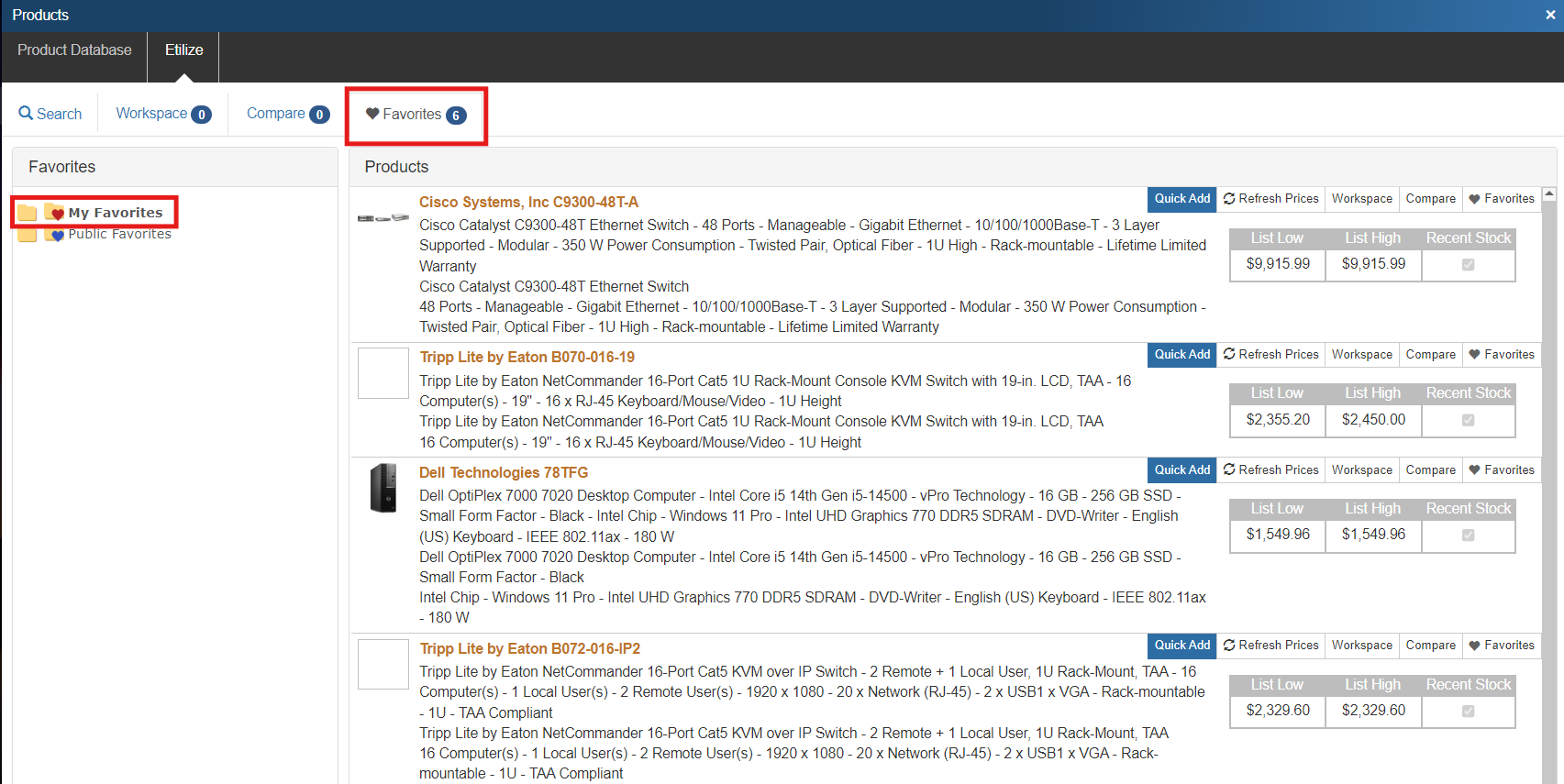
To remove an item simply click the favorites button at the top right of the product window.
Note: When synchronizing, the "My Favorites" folder can be synchronized in the initial rollout. |
Public Favorites
The Public Favorites folder enables users to save Etilize items to a favorites list for everyone in QuoteWerks who has access to Etilize. This is a great way for teams to share and save items they quote on a regular basis. To add an item to the Public Favorites folder, search for an item and right-click on the item in the search results window. Click on "Associate XX selected Etilize item with an Etilize Favorites Folder...". Highlighting multiple items will add multiple items to the Public Favorites folder at once.
This will open the "Select Folder to Associated Items With" window. Select the Public Favorites item list and click "Ok".
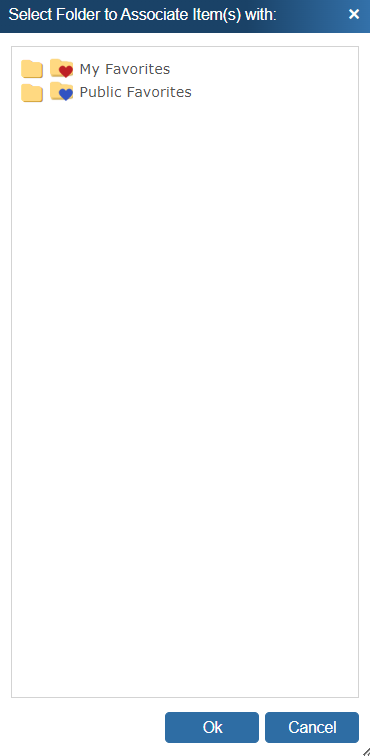
You will then see a confirmation that the association has completed.
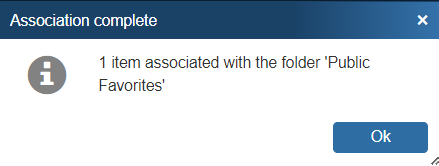
Workspace
The Workspace folder enables users to save Etilize items to their own user-specific, temporary list. The Workspace is designed as a temporary holding spot for items you want to research before you start selling or before you add to a favorites folder. For example, maybe an item you sell is being discontinued. You can start researching alternatives and save them in your Workspace. Then, once you have compiled your alternatives list, you can research further on the items until you make your decision. After your decision is made, you can remove these items from your Workspace.
To access items in your Workspace, simply click on the Workspace tab under Etilize.
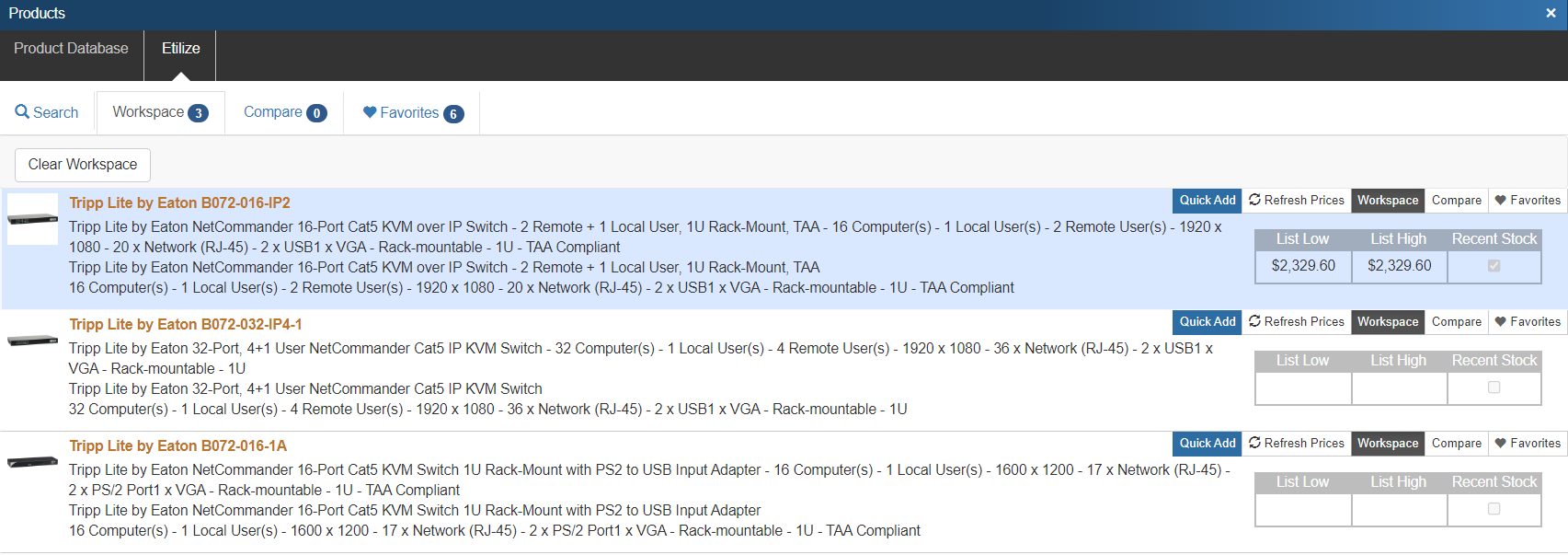
Adding Items to the Workspace
You can add items to the Workspace by clicking the Workspace button at the top of the product window.
Removing Items from the Workspace
You can remove items from the Workspace by clicking the Workspace button at the top of the product window.
Compare
Visit the Etilize Product Comparison Window section of the help file for instructions on using this feature.
Document Items Tab of Quote Workbook
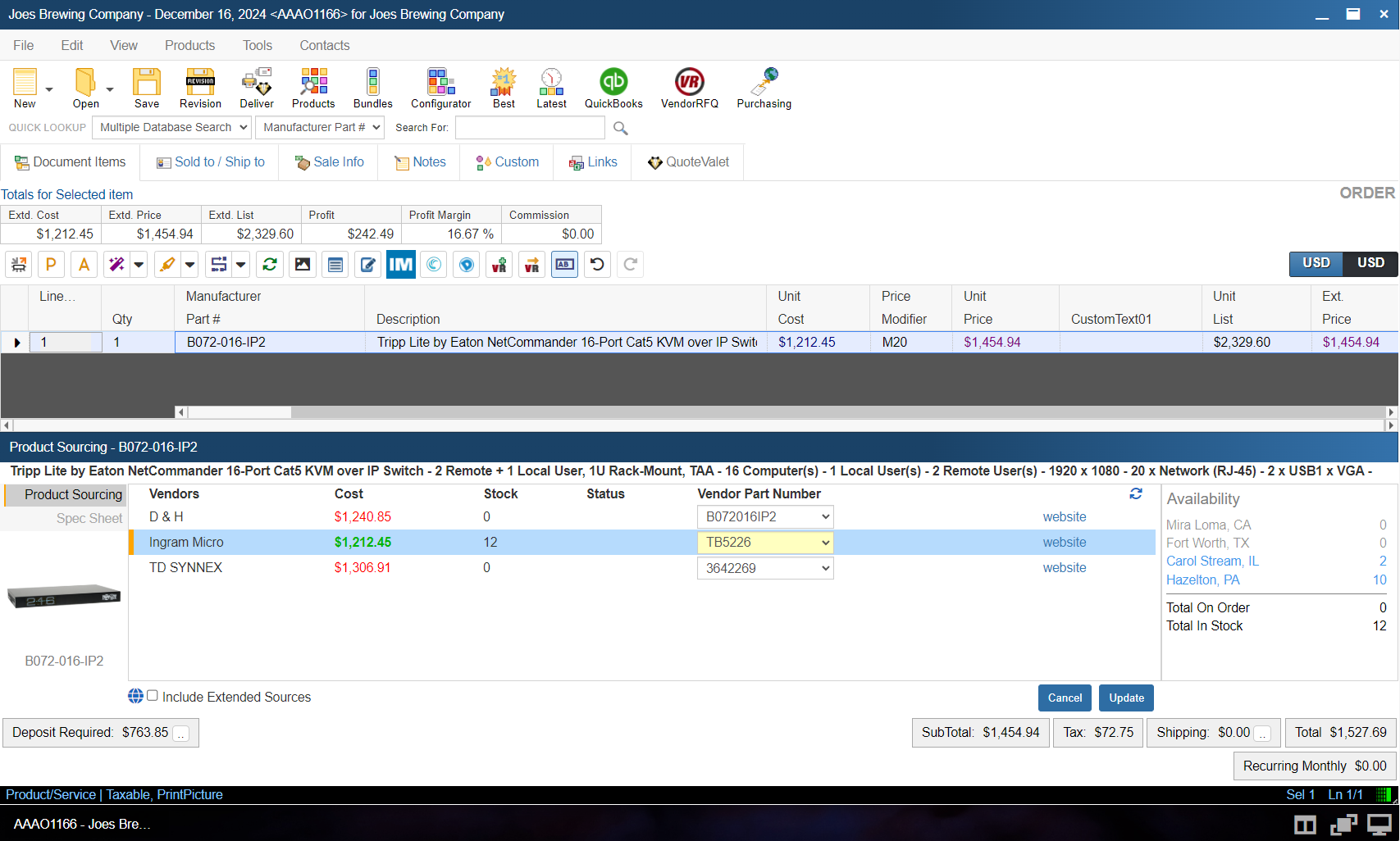
Show/Hide Product Sourcing Panel
After the items have been added to the quote users are able to update them with the latest Etilize information by clicking on the ![]() button on the Document Items tab. This will open the Product Sourcing Panel enabling users to update pricing, add accessories, pull similar items, add upsell items, add spec sheets, update the item detail, view Local and Linked product database pricing, and see any VendorRFQ requests and pricing.
button on the Document Items tab. This will open the Product Sourcing Panel enabling users to update pricing, add accessories, pull similar items, add upsell items, add spec sheets, update the item detail, view Local and Linked product database pricing, and see any VendorRFQ requests and pricing.
When displaying the panel for an item, only a Vendor Part Number and a distributor that Etilize supports is required to retrieve information from Etilize about an item. This is useful if you are importing a quote from a vendor into QuoteWerks and would like to update those products and services with product content information from Etilize.
If you want to change the vendor, simply double-click on the vendor name or click on the vendor and click on the [Update] button. You can also add items to the Etilize Product Comparison Window from the panel.
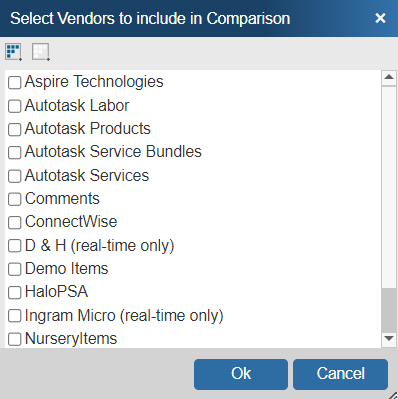
Etilize also provides enhancements to the "Compare prices between Vendors" and "Refresh item w/Best Pricing" features.
Using Real-time alone, you can only pull the Pricing & Availability for items stored in locally linked or imported product databases. With Etilize, you can pull Real-time Pricing & Availability from D&H, Ingram Micro, and TD SYNNEX without needing to import or link to the individual distributor databases. When using the Compare, Best or Latest functions, these product sources will display along with your local databases, but will be tagged as (real-time only).
You can also get Real-time pricing and availability for alternate distributors while still using the detailed descriptions and product images from Etilize. If you have a product database for a different Real-time supported distributor (like Arbitech or Digitek), you can search for the product in Etilize, add it to your quote, then select it and use the "Compare prices between Vendors" or "Refresh item w/Best Pricing" features to select the alternate distributor's database and pull the Real-time pricing and availability. Using this method, the item will add to the quote with the Etilize descriptions and image and will also update with the pricing from the alternate distributor. This same concept applies if you are purchasing from, for example, Tech Data UK, so you can use Etilize and then do a comparison to get the real-time pricing that way.
The QuoteWerks Part Locator is an automatically activated feature included in the QuoteWerks Product Content Subscription. There is nothing that needs to be turned on for this feature to be activated. The QuoteWerks Part Locator automatically downloads and stores the updated daily product part number lists from the following distributors:
USA: Arlington, Blue Star, D&H, Ingram Micro, Jenne, Printer Essentials, ScanSource, Supplies Network, TD Synnex
Canada: D&H, Ingram Micro, TD Synnex
UK: TD Synnex
Australia: Dicker Data, Ingram Micro
The QuoteWerks Part Locator is able to provide all the products available from the distributors that may not be available in Etilize due to authorization issues. This feature will enable users to locate these part numbers and ultimately receive pricing and availability on those items.
The QuoteWerks Part Locator can also return list pricing. If the list price for a particular item is not available through the distributor’s XML real-time and availability feed, the QuoteWerks Part Locator will automatically retrieve the list price from the price list and add it to the Unit List field in QuoteWerks.
Purchasing Window
Users can also check pricing and availability on items before selecting them for purchasing. Clicking on the ![]() icon will load the Product Sourcing Panel so users can update prices and check stock before ordering to make sure they are sourcing it from the best vendor.
icon will load the Product Sourcing Panel so users can update prices and check stock before ordering to make sure they are sourcing it from the best vendor.