The Etilize Product Comparison Window displays the items in a table format with item attributes to make it easy for users to make a side-by-side comparisons of items from Etilize. You can compare up to 15 items at once (depending on monitor size). This feature is part of the QuoteWerks Product Content Subscription. Etilize Product Comparison is available for all Etilize-based real-time distributors including Jenne (USA), Ingram Micro USA and Canada, TD SYNNEX USA and Canada, D&H USA and Canada, as well as Westcon/Comstor USA and Canada and ASI USA. The UK distributors supported include Ingram Micro, Northamber, TD SYNNEX, and Westcoast. Ingram Micro Australia and Dicker Data (Australia) are also supported for the Comparison Window.
For instructions on how to use the QuoteWerks Product Content Subscription, visit the Using the Product Content Subscription section of this help file.
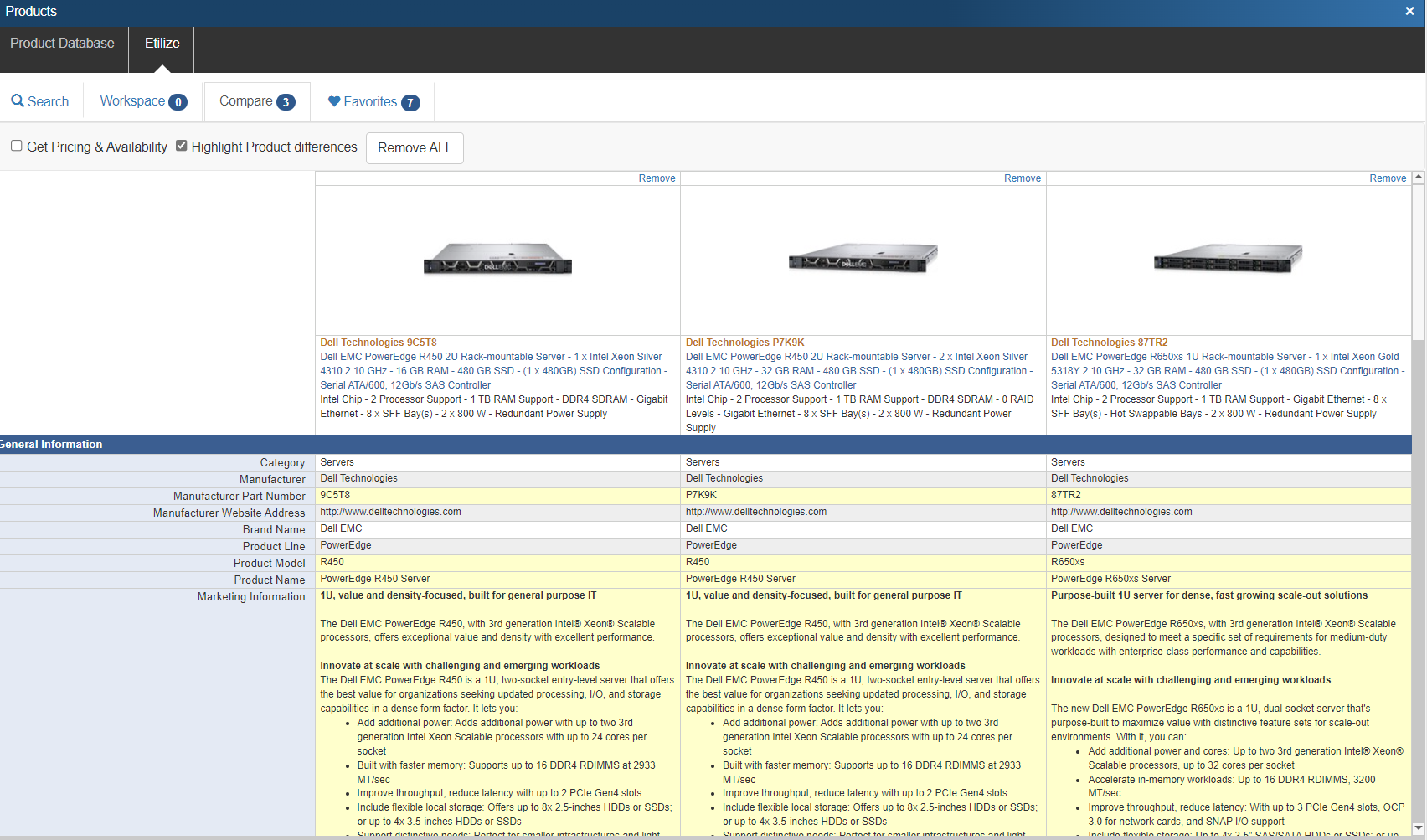
Adding items to the Etilize Product Comparison Window
To add items to the Etilize Product Comparison Window, use the [Compare] button on the Product Sourcing Panel.
Compare Button
To add an item to the comparison window, simply click on an item in the Product Sourcing Panel and then click on the [Compare] button. A new window will open and the item will be added. Repeat this step to continue to add items to the comparison window.
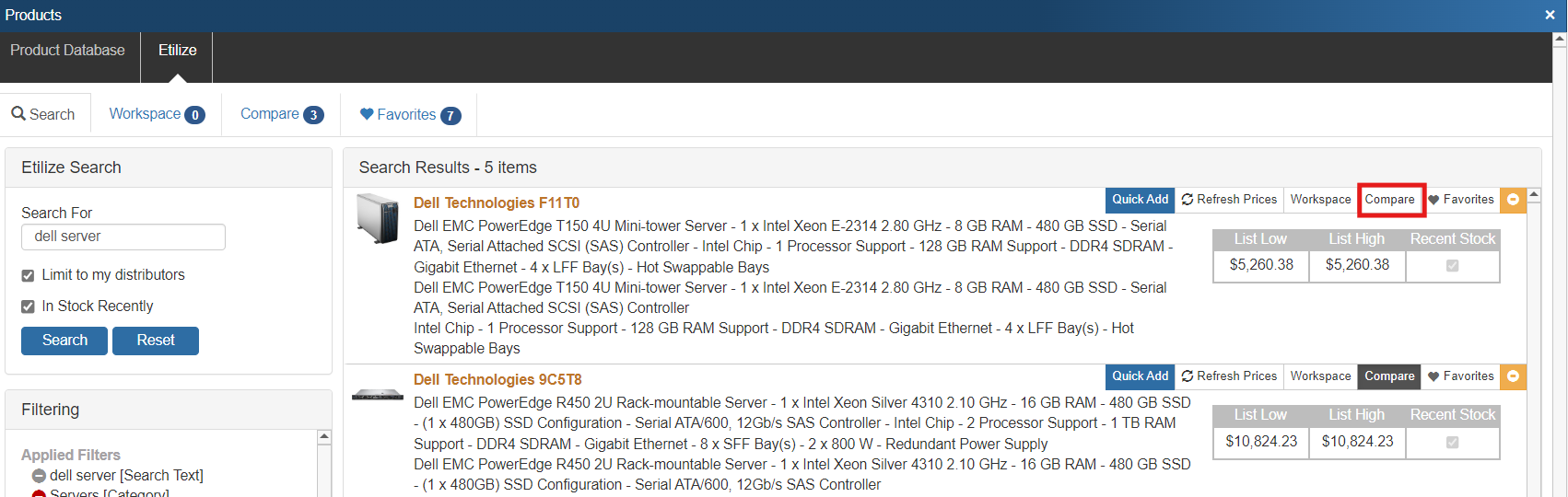
Comparing Items
After you have added your items to the Comparison window, you have two checkboxes available for comparing items against each other.
Get Pricing & Availability Checkbox
This checkbox will display the real-time pricing and availability across all the items in the comparison window so you can check pricing on all items at once. Similar to the Product Sourcing Panel, the best cost will be highlighted in green. If you would like to add an item to your quote, simply click on the item's price or the [select] hyperlink and the item will be added to your quote. Additionally, the vendor part number is also hyperlinked and when clicked will open the vendor website for you to review the item there as well. If an item is pulled from the Part Locator, a bulls-eye icon will appear next to the item's price.
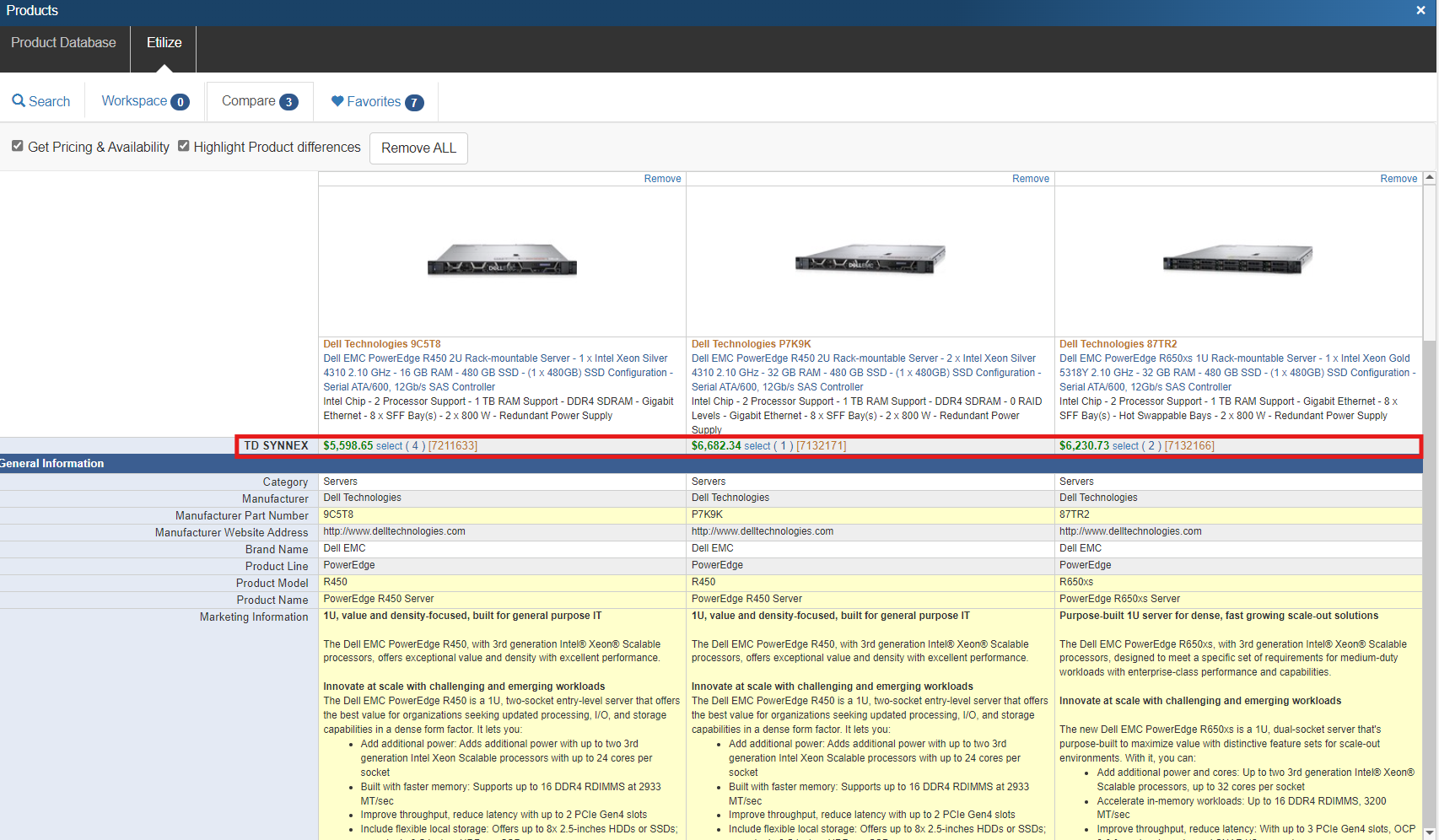
Highlight Product Differences Checkbox
This checkbox will highlight any differences between items in yellow. For example, the manufacturer part number will be different for these items, so it will be one of the fields highlighted when we apply that selection.
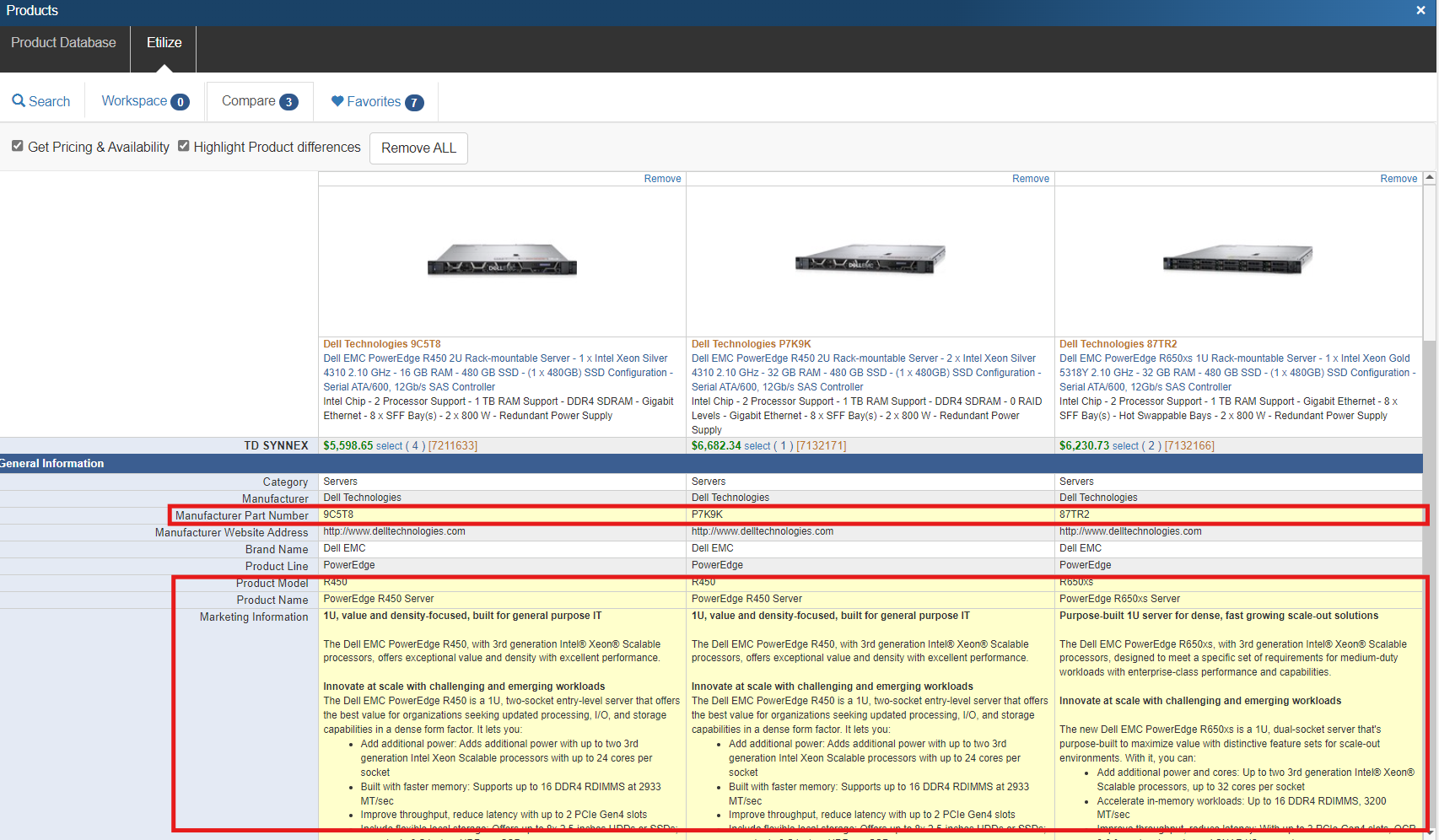
Remove All Items from Comparison Window
The [Remove All] button will remove all the items from the Comparison Window at the same time.
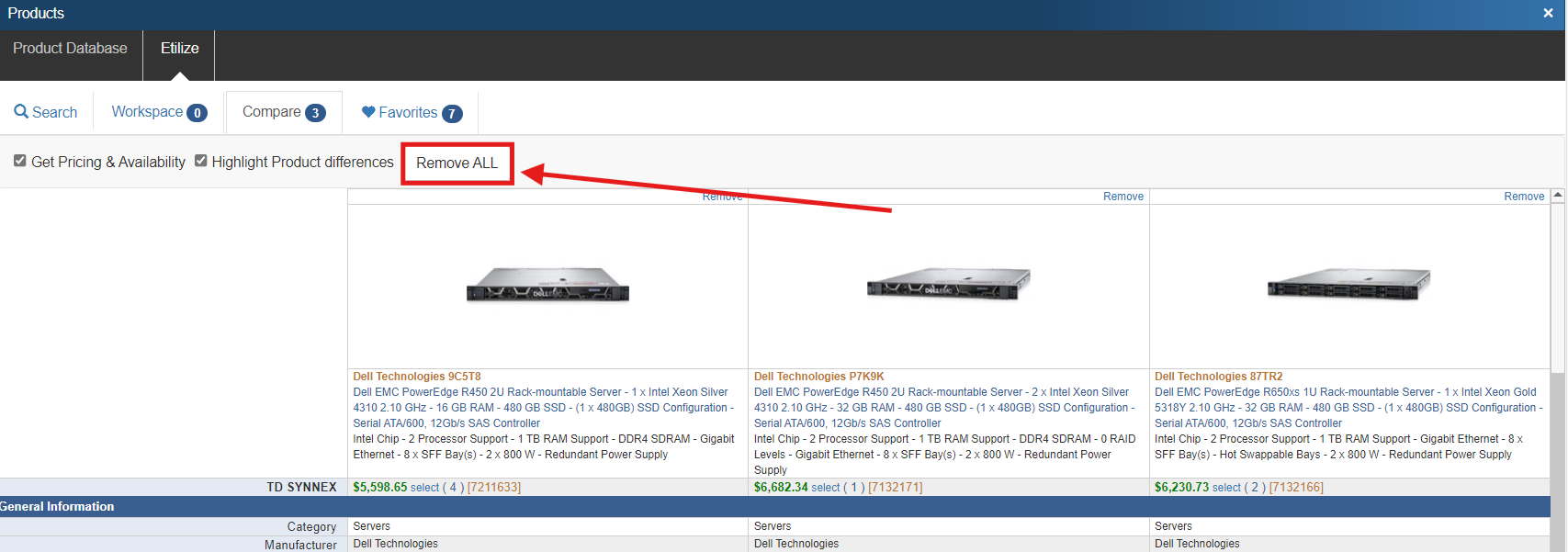
Remove
To remove an item from the Comparison Window, simply click on the Remove hyperlink at the top of the window.
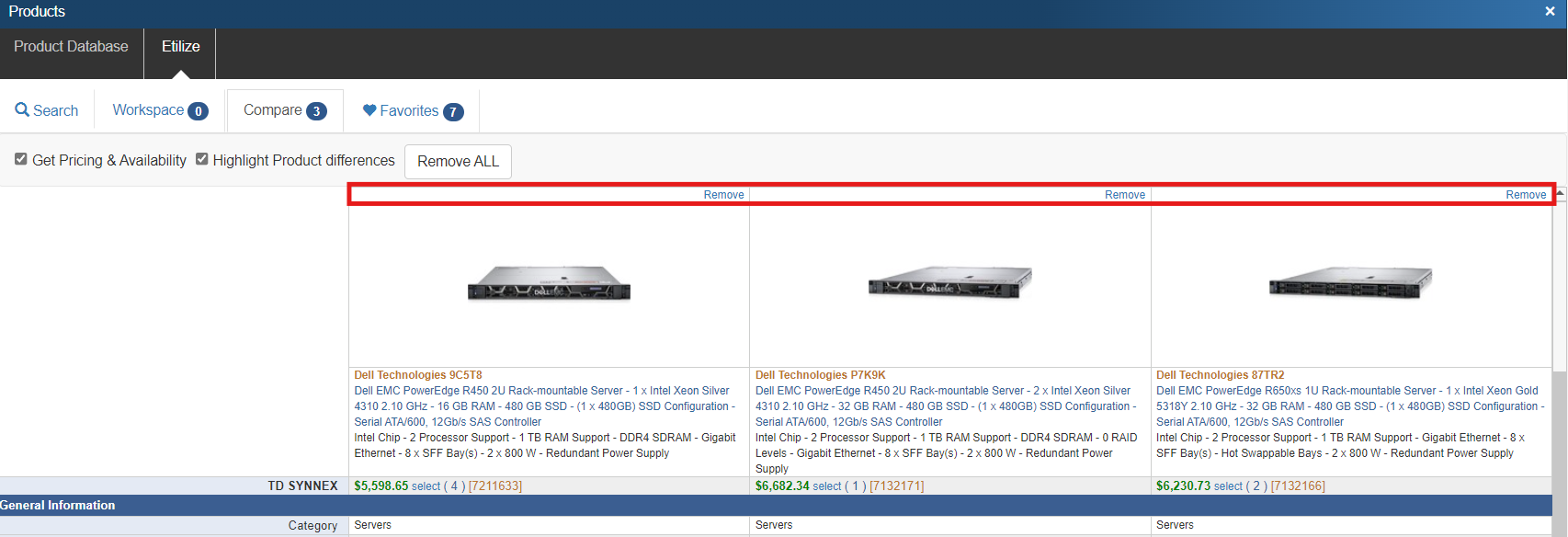
The [Remove] hyperlink also available at the very bottom of the comparison window.
To close the Etilize Product Comparison window, click on the "X" on the top right of the window. This will exit the window.
Related Links