Purchasing receiving functionality includes basic inventory management. For example, when you order five of an item, instead of having a single ReceivedOn date, you can now receive each individual item at a different time and record the date/time as you receive each item.

If the item you're receiving has been ordered in a quantity greater than 1 (as shown above), you'll see the following window first when you click Receive:
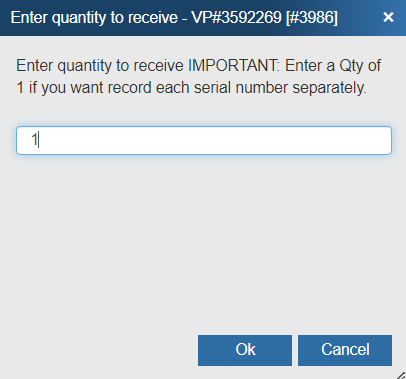
Enter the quantity you wish to receive at that time, keeping in mind the message on the window: That each item must be receive separately if you want to assign them to separate serial numbers, if you have those listed.
|
|---|
If an item has one or more serial number(s) listed in its Serial Number column, when you click Receive to receive the item, a pop-up window will appear before the Receive Item window prompting you to select the serial number.
Select the appropriate serial number from the drop-down box and click OK to bring up the Receive Item window:

When receiving items, you can select or enter the Serial Number of the item you're receiving. You can also specify a storage Location, Asset Tag, and MAC Address for the item. The Purchase Orders tab will display a POFulfillmentStatus column, showing "Not Received,""Partial Received," or "Fully Received."
Once you've received the item, the purchase order will update with the received information:

Edit/Delete Serial Numbers
If you have marked an item as received and either entered in the wrong serial number or need to remove it completely, hold [SHIFT] on your keyboard and then click on the serial number you wish to edit. This will let you choose from a drop-down of editing the existing serial number or deleting the serial number. If you delete the serial number, the item will be marked as not received. This is a manual override process and will not undo the overall ReceivedOn, LineStatus, or CRM integration actions.
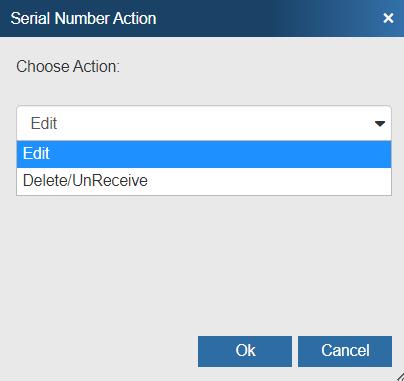
Post Received Item(s) Against ConnectWise PO Item
You can post items received in the QuoteWerks Purchasing window to any ConnectWise purchase order. This will perform the same function in ConnectWise as if you were receiving the items in ConnectWise itself, with the advantage that QuoteWerks will automatically supply all the serial numbers of the received items into the ConnectWise purchase-order item.
You need to receive one item at a time so that you can supply QuoteWerks with the serial number for each item.
Important: The ConnectWise API cannot be used to receive partial quantities for a PO Item in ConnectWise, so if you have PO Item in ConnectWise with an Ordered Quantity of 5 and you have only received 3 in QuoteWerks, you cannot use the Post Received Item(s) against ConnectWise PO Item... menu option. The option will only be available once you have received the entire quantity that you have ordered on this PO Item in QuoteWerks. ConnectWise requires that when you receive against a Inventory Serialized product in ConnectWise, you must supply a serial number for each quantity received. If for some reason in QuoteWerks you have not entered a serial number for each individual item, the Post Received Item(s) against ConnectWise PO Item... menu option will fail. |
For more information on using this functionality, please view the Post Received Item(s) against ConnectWise PO Item topic.
Related Topics:
•Creating Manual Purchase Orders