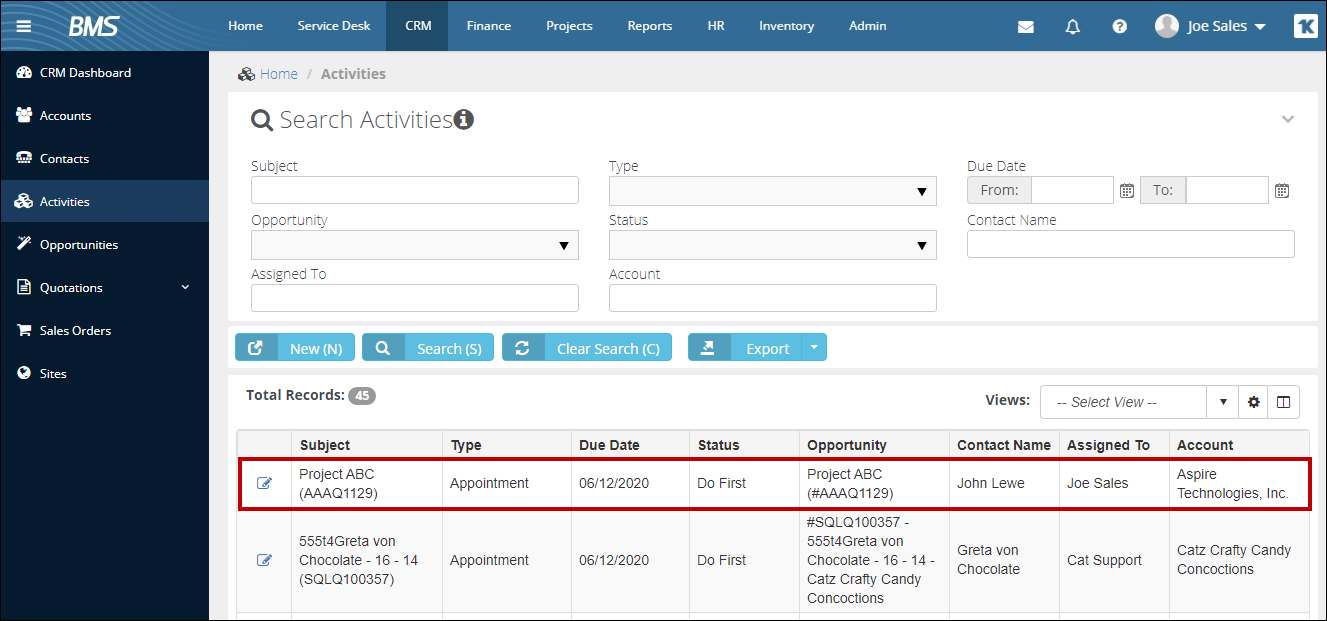When you save a quote, QuoteWerks offers to schedule a follow-up activity for you in Kaseya BMS. As you update your quote, you have the ability to update this same activity in Kaseya BMS. By scheduling follow-ups, you increase your chances of closing the sale!
When you save a document, the Create/Update Follow up Activity checkbox will appear on the Save Quote As window.
|
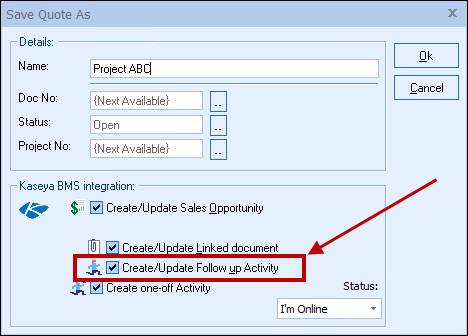
This option will create a Kaseya BMS Follow up or update an existing Follow up in Kaseya BMS under Activities.
|
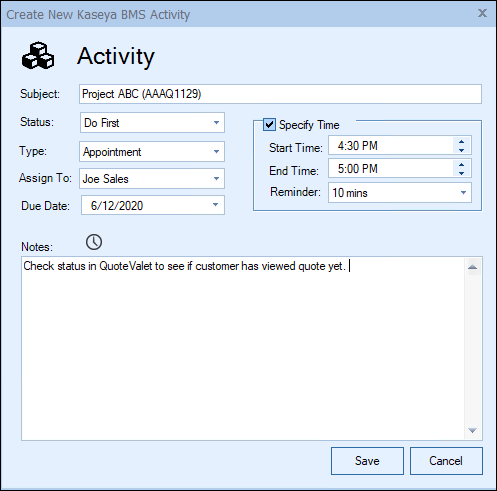
Once you've clicked the [OK] button from the File -> Save menu, the Create Kaseya BMS Activity window will appear, allowing you to adjust information about the activity such as the Subject, Status, Type, Assign To, Due Date, Start Time, End Time, and Notes. You can also choose what type of activity you'd like to schedule from the Type drop-down box, as well as who you'd like to assign the activity to from the Assign To drop-down box. There is also a ![]() button that will insert the user’s login name and date/timestamp information.
button that will insert the user’s login name and date/timestamp information.
In Kaseya BMS, the follow-up activity will be listed under Activities section of the CRM of the Opportunity (as shown below), as well as the Contact.