Important: QuoteWerks only supports creating ConnectWise Service Tickets in ConnectWise 2012.1 and higher. |
QuoteWerks enables you to create Service Tickets in ConnectWise. There are two different ways to create service tickets: when saving a quote and when creating or updating a "won" opportunity.
First, when saving the quote, you can choose to create a single ticket or multiple service tickets (with or without creating/attaching an Opportunity). This is great for creating a Service Ticket for a site survey, or to initiate any processes needed when creating a new quote or saving changes to an existing quote. Often these service tickets would be created before saving the quote as an opportunity in ConnectWise.
When you save a document, the Create Service Ticket(s) checkbox will appear on the Save Quote As window.
|
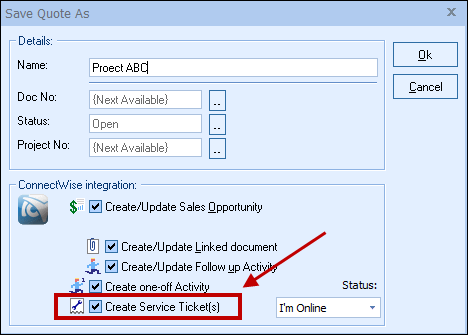
This selection will bring up the Create ConnectWise Service Ticket window. On this window, you can select your options for the new Service Ticket including Status, Service Type, Service Sub Type, Service Item, Source, Where, Severity, Impact, Priority, and Budget Hours.
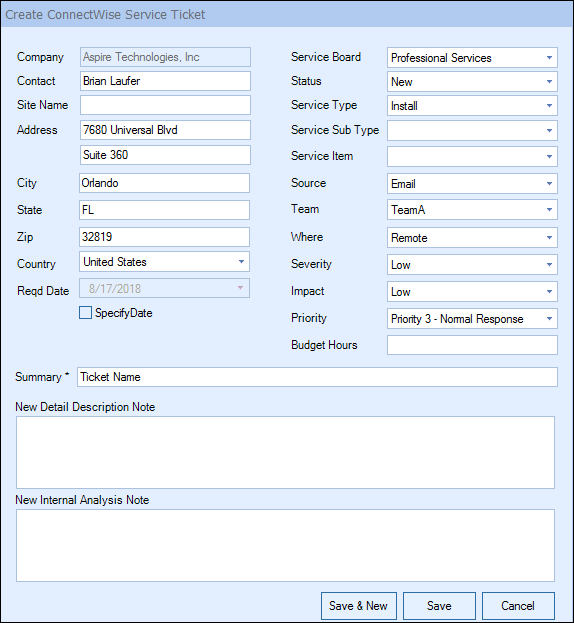
There is also a Summary field. This field is required in order to save the ticket into ConnectWise. The other two fields, New Detail Description Note and New Internal Analysis Note, are not required, but enable you to add additional details about this ticket.
You then have the option to Save & New to create the new ticket in ConnectWise and begin a new one so you can enter in multiple tickets. Otherwise, just click Save to create just the ticket you're currently working on.
The Service Ticket will display under the corresponding company's Service tab in ConnectWise.
|
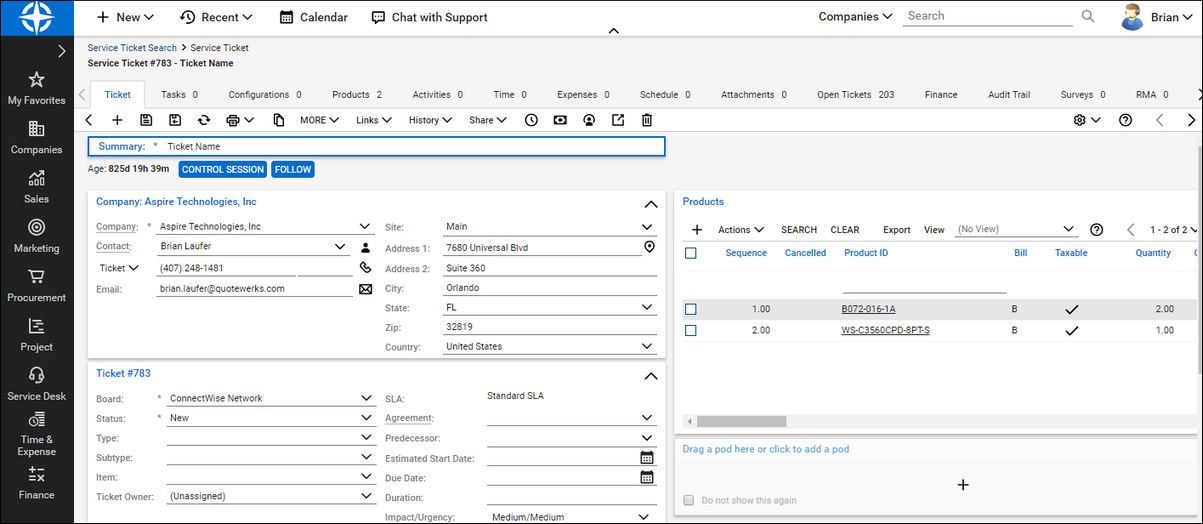
When Creating or Updating a "Won" Opportunity
The second way to create service tickets in ConnectWise is when creating or updating a “Won” Opportunity. During this process, ConnectWise service tickets can be automatically created based on the items in the quote. See Creating or Updating a “Won” Opportunity for more information.