The following steps will take you through the process of configuring QuoteWerks for use with HubSpot CRM.
Step 1: Launch QuoteWerks.
Step 2: Click Contacts -> Setup Contact Manager from the main toolbar.
Step 3: Select HubSpot CRM as your contact manager on the left side of the Contact Manager Setup window.
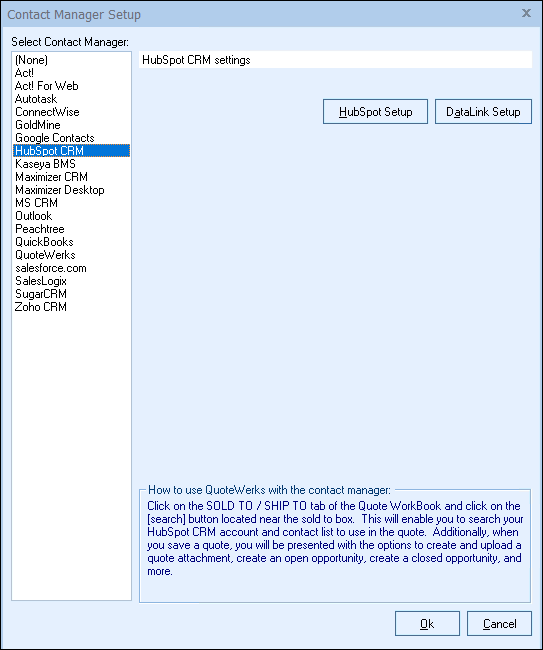
Step 4: Click on the [HubSpot Setup] button.

Step 5: You need to authorize QuoteWerks and HubSpot CRM to work together. To do this, click on the [Request User Access to HubSpot] button.
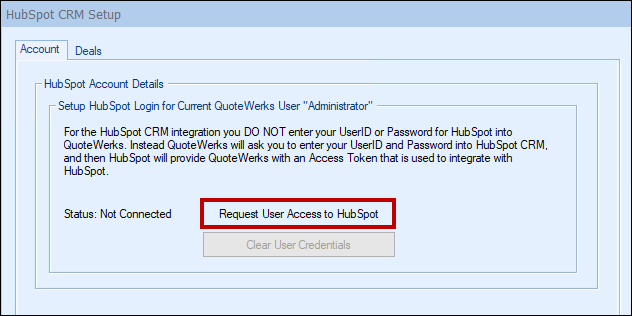
Step 6: This will open the Manage User Access to HubSpot - "Administrator" window. Click on the [Request User Access to HubSpot] button.
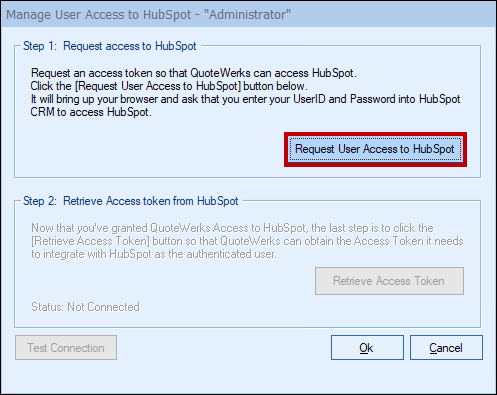
Step 7: This will open your web browser and prompt you to log into HubSpot. Enter your credentials on this screen and click the [Log in] button.
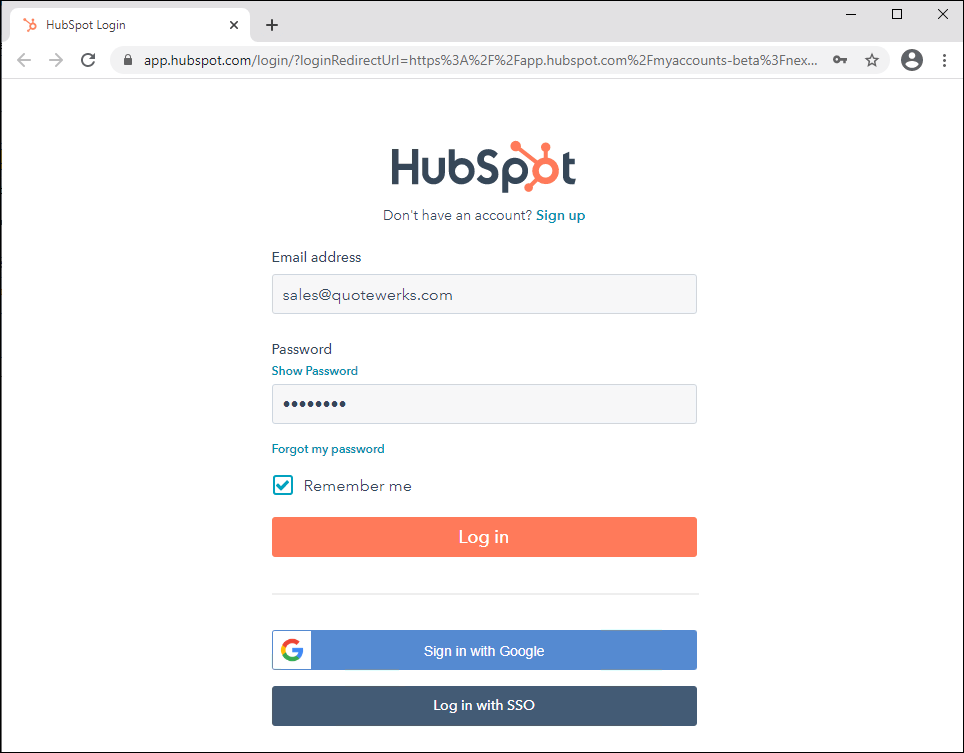
Step 8: This will log you in and you should receive a confirmation message that the connection was successful. Once you see that message, switch back to QuoteWerks and click on the [Retrieve Acceess Token] button.
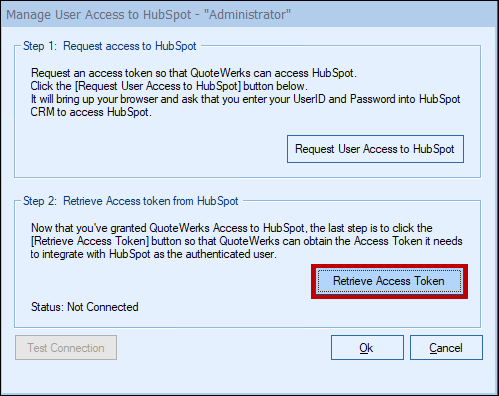
The status should change from "Not Connected" to "CONNECTED". You can also click on the [Test Connection] button to ensure the token was received properly.
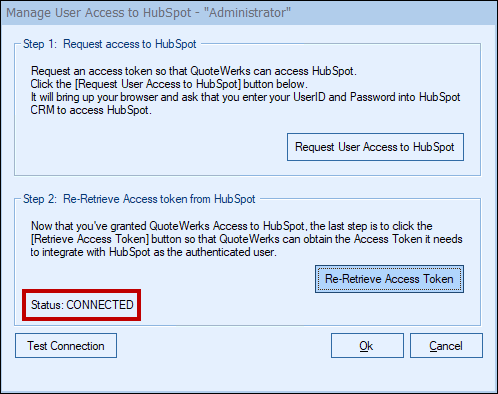
Step 9: Click the [Ok] button to save the token and the move onto the next steps for setting up the HubSpot CRM integration.
Step 10: Each user in QuoteWerks will also need to authorize their HubSpot login with QuoteWerks. To do this, they need to open QuoteWerks and login under their name in QuoteWerks and then click on Tools > My Preferences. Each user then needs to follow the same steps from above to authorize.

Use the Test button to verify your credentials are entered correctly.
|
The next step is to set the defaults for in the HubSpot CRM Deal Setup tab.
Other Setup topics:
•Writing Products into HubSpot CRM