After the installation completes, if you’re upgrading from 3.0, QuoteWerks and the QuoteWerks Upgrade Wizard will start automatically.
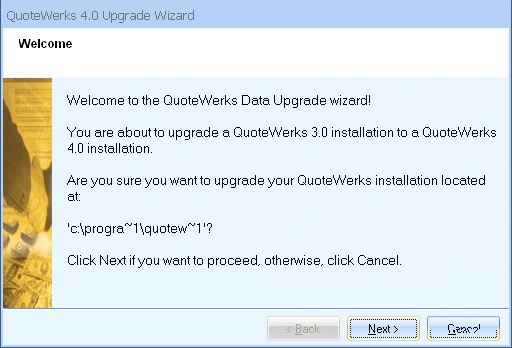
This wizard will walk you through the process of upgrading your existing 3.0 data to QuoteWerks 5.x.
Step 1: In QuoteWerks 4.0 and higher, the product-lookup column titles are uniform for all users. In this step, select which user’s column titles you want to apply to all users.
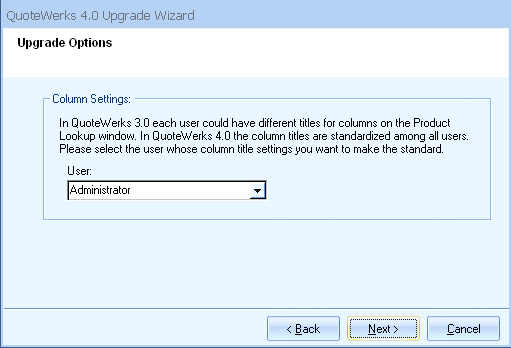
Click on the [Next] button to start the upgrade process.
Step 2: The upgrade-process monitor displays during the upgrade.
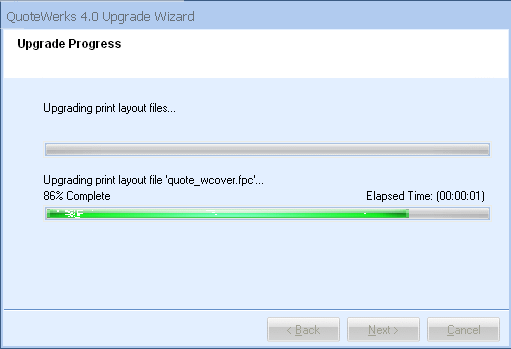
This step may take anywhere from a few minutes to a few hours, depending on how large your QuoteWerks 3.0 install is. Please be patient.
Step 3: Once the upgrade is complete, click on the [Finish] button.
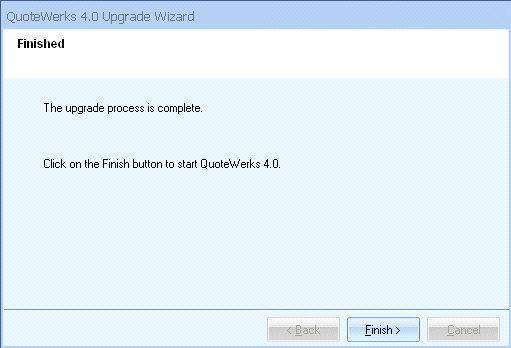
Step 4: The QuoteWerks login window will appear next.
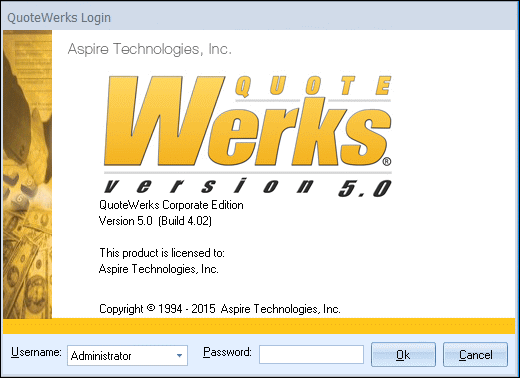
You’re now ready to log in to QuoteWerks 5.2!
Reviewing the Upgrade Log for Errors
After the QuoteWerks Upgrade Wizard runs, it saves the upgrade process to an upgrade log. This log is called upgdlog.txt, and is located in the \QuoteWerks folder. It’s a good idea to review this log to look for any problems encountered during the upgrade process.
|
|---|