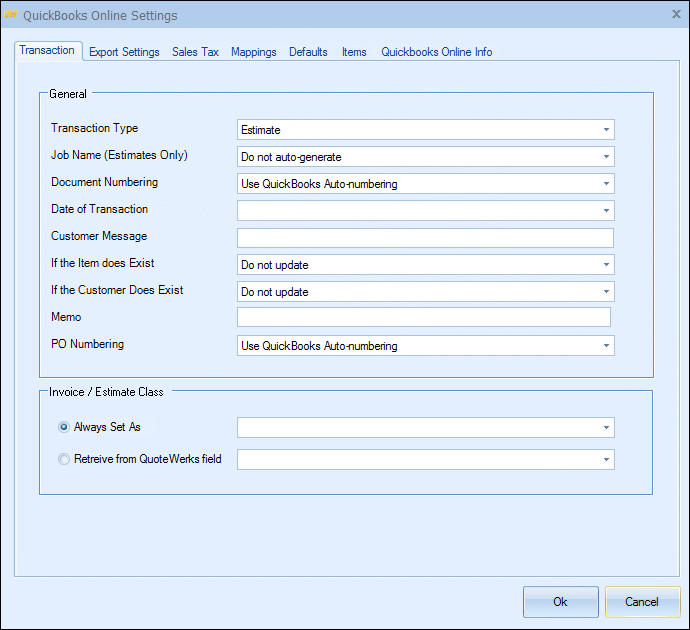
Transaction Type
Select whether you want QuoteWerks to export the document as a QuickBooks Online ESTIMATE, INVOICE, or SALES RECEIPT.
|
Job Name (Estimates only)
If the transaction type of Estimate is selected, you can specify whether you would like QuoteWerks to auto-generate the job name based on the Document Number or Document Name.
Document Numbering
When the document is exported to QuickBooks Online, this option determines if the QuoteWerks document number or QuickBooks Online own numbering sequence is used for the QuickBooks Online estimate/invoice number.
Date of Transaction
When the document is exported to QuickBooks Online, select the date that you want to appear as the date on the invoice. You can choose from the date exported or the QuoteWerks Document Date.
Customer Message
Select the message you want to appear on your estimate or invoice. Please note, these are QuickBooks Online customer messages that you have already setup in QuickBooks Online.
If the item does exist in the QuickBooks Online Item List you can choose to have QuoteWerks update or not update the cost/price of the item.
If the Customer does exist
When exporting an estimate/invoice to QuickBooks Online and the Customer in the document does exist in QuickBooks Online you can select to update or not update the Customer information.
Memo
When exporting a QuoteWerks document to QuickBooks Online you can set a default memo that will be written over to QuickBooks Online as a memo for that document.
PO Numbering
Here, you can choose "Use QuickBooks Auto-numbering" or "Use QuoteWerks PO Number." When creating a manual PO in QuoteWerks and you've configured QuoteWerks to use QuickBooks Online for purchase orders, you'll be able to enter a blank PO number on the Create Purchase Order window. This will create the PO in QuickBooks Online using the next available QuickBooks Online PO number. That QuickBooks Online PO number will be used to update the QuoteWerks PONumber for the QuoteWerks purchase order, which you'll see under the Purchase Orders tab.
When creating electronic POs, electronic orders require a PO number at the time you're placing the order, so you can't use the next available QuickBooks Online PO number here. Instead, you can use the next available QuoteWerks PO Number to submit the order to the distributor, then the QuoteWerks purchase order will use that PO number. If you have the PO Numbering option set to "Use QuickBooks Online Auto-numbering", then when you export the Purchase Order to QuickBooks Online, it will send a blank PO number to QuickBooks Online which will cause QuickBooks Online to use the next available PO number in QuickBooks Online. This new QuickBooks Online PO number will then be written into the QuoteWerks PO description field (for example, "[QBPO# 1001]").
Invoice/Estimate Class
If you use classes in QuickBooks Online, you have several options to choose from. You can choose the “Always set as” option and leave the selection box empty to not associate a class with the estimate/invoice. You can choose the “Always set as” option and select a class from the selection box to set the class name to the selected class name for every estimate/invoice exported. You can also choose the “Retrieve from QuoteWerks document field” option and select a field name like SoldToPriceProfile. Selecting this option will use whatever class name is listed in the QuoteWerks field as the class name for the estimate/invoice in QuickBooks Online.
For information on the next tab, see Export Settings Tab.
Related Topics: