QuoteWerks will display the base currencies cost, price, and list, and then the alternate cost, alternate price, and alternate list columns in the Document Items tab.
The prices in the alternate currency columns are automatically calculated by QuoteWerks using an exchange rate value obtained from the Exchange Rate list maintained by selecting the Utilities -> Exchange Rate Maintenance... menu. This is useful when presenting quotes to other countries in their native currency.
To print a quote that includes the alternate currencies, modify a print layout, and insert the fields AlternateUnitPrice, AlternateExtendedPrice, etc. from the DocumentItems table. There are also AlternateSubTotal, AlternateGrandTotal fields, etc. in the DocumentHeaders table.
|
Default Alternate Currency
Alternate currency can be set in one of two ways:
1.Per quote, under the Quote Workbook's Sale Info tab.
2.As a default for all new quotes under the Documents tab of the Tools -> Options menu:
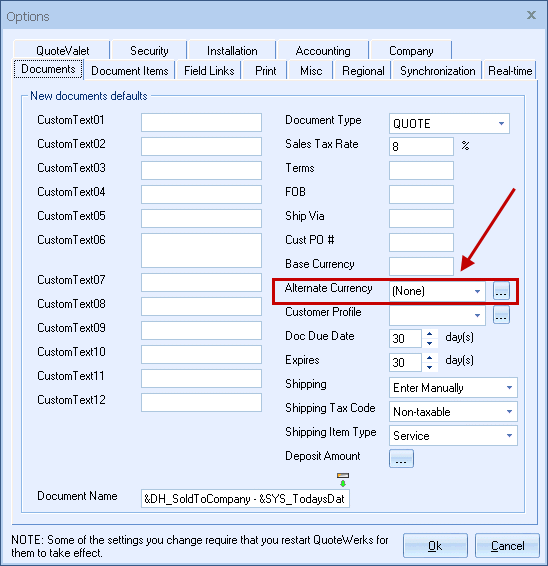
To change the currency rate, click on the ![]() button next to the Alternate Currency field (or, as explained previously, select the Utilities -> Exchange Rate Maintenance... menu). This will display the Exchange Rate Maintenance window:
button next to the Alternate Currency field (or, as explained previously, select the Utilities -> Exchange Rate Maintenance... menu). This will display the Exchange Rate Maintenance window:
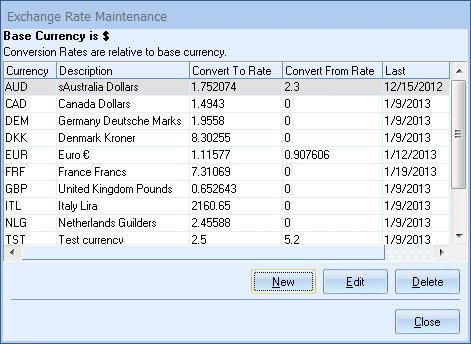
The rates listed in this window are the ones you'll see listed in the Alternate Currency drop-down boxes under the Quote Workbook's Sale Info tab and the Documents tab of the Tools -> Options menu.
On the Exchange Rate Maintenance window, you can perform the following tasks:
1.Add a new exchange rate by clicking on the [New] button.
2.Delete an exchange rate by selecting it in the list and clicking on the [Delete] button.
3.Edit an exchange rate by selecting it and clicking on the [Edit] button:
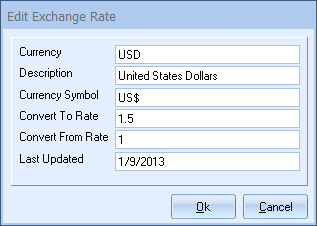
Make your desired changes, then click on the [Ok] button.