| Expand All Collapse All |
DocumentHeaders Table
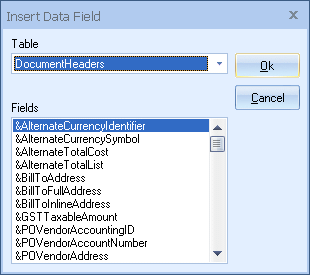
Fields in the DocumentHeaders table are found on the Sold to / Ship to, Sale Info, Notes, and Custom tab. These fields are normally placed in the Report Header and Report Footer sections of the layout.
|
Before we list and describe the fields in the DocumentHeaders table it’s important to know that some fields are relational to others and may include multiple fields. These fields are described in the sections below:
AlternateCommission Amount: This field contains the Alternate Commission amount of the document when the alternate currency has been applied to the quote. AlternateCurrencyIdentifier: This field is not displayed in the quote. This field contains the alternate currency identifier. Example; DEM, AUD, CAN, EUR, etc. AlternateCurrencySymbol: This field contains the alternate currency symbol displayed next to each of the values in the Alternate fields on the DocumentItems tab, such as the value for AlternateUnitCost or AlternateExtendedPrice. An AlternateCurrency Symbol will only display when an Alternate Currency is selected on the Sale Info tab and then only if a currency symbol is defined under Utilites -> Exchange Rate Maintenance for the selected currency. AlternateSubTotal: This field contains the Alternate SubTotal of the document when the alternate currency has been applied to the quote. AlternateTotalCost: This field is not displayed in the quote workbook and is not available in reports. This field contains the total cost for all items in the document in the alternate currency. AlternateTotalList: This field is not displayed in the quote workbook and is not available in reports. This field contains the total list for all items in the document in the alternate currency. &GSTTaxableAmount: This field is not displayed in the quote workbook and is not available in reports. This field contains the total amount of GST taxable items in a document.
&POVendorAccountID: This field is not displayed in the quote workbook and is not available in reports. This field contains your Vendor Accounting ID. On the vendor record this field is listed as Accounting ID. &POVendorAccountNumber: This field is not displayed in the quote workbook and is not available in reports. This field contains your Vendor Accounting Number. On the vendor record this field is listed as Account #. &POVendorAddress: This field is not displayed in the quote workbook and is not available in reports. This field contains address line 1, address line 2, and address line 3 of the vendor. &POVendorAddress1: This field is not displayed in the quote workbook and is not available in reports. This field contains the address line 1 of the vendor &POVendorAddress2: This field is not displayed in the quote workbook and is not available in reports. This field contains the address line two of the vendor. &POVendorAddress3: This field is not displayed in the quote workbook and is not available in reports. This field contains the address line three of the vendor. &POVendorCity: This field is not displayed in the quote workbook and is not available in reports. This field contains the city of the vendor. &POVendorCompany: This field is not displayed in the quote workbook and is not available in reports. This field contains the name of the vendor. &POVendorContact: This field is not displayed in the quote workbook and is not available in reports. This field contains the name of the vendor contact person. &POVendorCountry: This field is not displayed in the quote workbook and is not available in reports. This field contains the country of the vendor. &POVendorEMail: This field is not displayed in the quote workbook and is not available in reports. This field contains the email address of the vendor contact. &POVendorFax: This field is not displayed in the quote workbook and is not available in reports. This field contains the fax number of the vendor. &POVendorFaxExt: This field is not displayed in the quote workbook and is not available in reports. This field contains the fax number extension of the vendor. &POVendorFullAddress: This field is not displayed in the quote workbook and is not available in reports. This field contains the full address of the vendor. It contains address line 1, address line 2, address line 3, city, state, postal code, and country. &POVendorPhone: This field is not displayed in the quote workbook and is not available in reports. This field contains the phone number of the vendor. &POVendorPhoneExt: This field is not displayed in the quote workbook and is not available in reports. This field contains the phone extension of the vendor. &POVendorPostalCode: This field is not displayed in the quote workbook and is not available in reports. This field contains the postal code of the vendor. &POVendorState: This field is not displayed in the quote workbook and is not available in reports. This field contains the state of the vendor. &POVendorTerms: This field is not displayed in the quote workbook and is not available in reports. This field contains the terms of the vendor. &DH_&PaymentOptions: This field displays the payment options that have been added to the quote on the Sale Info tab. &DH_&PaymentOptions_IndicateSelected: This field displays the selected payment option when payment options are set on the Sale Info tab. &DH_&PreparedByAddress: This field displays the Address of the Prepared By user, but not the City, State, or Zip. &DH_&PreparedByAddress1: This field displays the first line of the address field of the Prepared By user. &DH_&PreparedByAddress2: This field displays the second line address of the Prepared By user. &DH_&PreparedByAddress3: This field displays the thrid address line of the Prepared By user. &DH_&PreparedByCity: This field displays the City of the Prepared By user. &DH_&PreparedByCountry: This field displays the Country of the Prepared By user. &DH_&PreparedByEmail: This field displays the email address of the Prepared By user. &DH_&PreparedByFax: This field displays the fax number of the Prepared By user. &DH_&PreparedByFaxA: This field displays the fax number from the Registration section of QuoteWerks if the Prepared By user does not have a fax number set. &DH_&PreparedByFaxExt: This field displays the fax number of the Prepared By user with the extension. &DH_&PreparedByFullAddress: This field displays the full address of the Prepared By user including the City, State, or Zip. &DH_&PreparedByFullAddressA: This field displays the Address of the company from the Registration if the Prepared By user’s address is blank. &DH_&PreparedByInlineAddress: This field displays the Address of the Prepared By user on a single line. &DH_&PreparedByFullNameOrUserName: This field displays the full name of the Prepared By user, or the user’s QuoteWerks user name if the full name field is left blank. &DH_&PreparedByFullName: This field displays the Full Name of the Prepared By user. &DH_&PreparedByPhone: This field displays the phone number of the Prepared By user. &DH_&PreparedByPhoneExt: This field displays the phone number extension of the Prepared By user. &DH_&PreparedByPhoneWithExt: This field displays the phone number of the Prepared By user with the extension. &DH_&PreparedByPhoneWithExtA: This field displays the phone number with extension from the Registration page if the Prepared By user’s phone number is left blank. &DH_&PreparedByMobilePhone: This field displays the Prepared By user’s mobile number. &DH_&PreparedByPostalCode: This field displays the postal code of the Prepared By user. &DH_&PreparedByByState: This field displays the state of the Prepared By user.. &DH_&PreparedByTitle: This field displays the title of the Prepared By user. &DH_&PreparedByPicture: This field displays the picture of the Prepared By user. &DH_&PreparedByElectronicSignature: This field displays the electronic signature of the Prepared By user. &DH_&QuoteValetTotalPaymentsMade: This field displays the total payments received through QuoteValet. This sums up the successful payments recorded and is only as current as the last time the document synced with QuoteValet. &ProfitPercent: This field is displayed in the “Totals for All Items” section of the quote workbook and is not available in reports. This field contains the profit percentage of the quote. &PSTTaxableAmount: This field is not displayed in the quote workbook and is not available in reports. This field contains the total amount of PST taxable items in a document. &RecurringRevenueAnnualSubtotal: This field is not displayed in the quote workbook and is not available in reports. This field contains the total amount of all the recurring items in the document that have their Billing Cycle set to Annual. &RecurringRevenueMonthlySubtotal: This field is not displayed in the quote workbook and is not available in reports. This field contains the total amount of all the recurring items in the document that have their Billing Cycle set to Monthly. &RecurringRevenueQuarterlySubtotal: This field is not displayed in the quote workbook and is not available in reports. This field contains the total amount of all the recurring items in the document that have their Billing Cycle set to Quarterly. &RecurringRevenueWeeklySubtotal: This field is not displayed in the quote workbook and is not available in reports. This field contains the total amount of all the recurring items in the document that have their Billing Cycle set to Weekly. &SalesRepAddress: This field is not displayed in the quote workbook and is not available in reports. This field combines address line 1, address line 2, and address line 3 (eliminating blank lines if any) of the sales rep specified under the Sale Info tab. The address information is stored on the Personal tab of the Tools -> My Preferences menu for the sales rep. &SalesRepAddress1: This field is not displayed in the quote workbook and is not available in reports. This field contains the first line of the address of the sales rep specified under the Sale Info tab. The address information is stored on the Personal tab of the Tools -> My Preferences menu for the sales rep. &SalesRepAddress2: This field is not displayed in the quote workbook and is not available in reports. This field contains the second line of the address of the sales rep specified under the Sale Info tab. The address information is stored on the Personal tab of the Tools -> My Preferences menu for the sales rep. &SalesRepAddress3: This field is not displayed in the quote workbook and is not available in reports. This field contains the third line of the address of the sales rep specified under the Sale Info tab. The address information is stored on the Personal tab of the Tools -> My Preferences menu for the sales rep. &SalesRepCity: This field is not displayed in the quote workbook and is not available in reports. This field contains the city from the address of the sales rep specified under the Sale Info tab. The address information is stored on the Personal tab of the Tools -> My Preferences menu for the sales rep. &SalesRepCountry: This field is not displayed in the quote workbook and is not available in reports. This field contains the country from the address of the sales rep specified under the Sale Info tab. The address information is stored on the Personal tab of the Tools -> My Preferences menu for the sales rep. &SalesRepElectronicSignature: This field is not displayed in the quote workbook and is not available in reports. This field contains the picture of the sales rep’s signature stored on the Personal tab of the Tools -> My Preferences menu for the sales rep. &SalesRepEmail: This field is not displayed in the quote workbook and is not available in reports. This field contains the email address of the sales rep specified under the Sale Info tab. The email address is stored on the Internet tab of the Tools -> My Preference menu for the sales rep. &SalesRepFax: This field is not displayed in the quote workbook and is not available in reports. This field contains the fax number of the sales rep specified under the Sale Info tab. The fax number is stored on the Personal tab of the Tools -> My Preferences menu for the sales rep. &SalesRepFaxExt: This field is not displayed in the quote workbook and is not available in reports. This field contains the fax extension number of the sales rep specified under the Sale Info tab. The fax extension number is stored on the Personal tab of the Tools -> My Preferences menu for the sales rep. &SalesRepFullAddress: This field is not displayed in the quote workbook and is not available in reports. This field combines address line 1, address line 2, address line 3, City, State, Postal Code, and Country (eliminating blank lines if any) of the sales rep specified under the Sale Info tab. The address information is stored on the Personal tab of the Tools -> My Preferences menu for the sales rep. &SalesRepFullName: This field is not displayed in the quote workbook and is not available in reports. This field contains the Full Name of the sales rep specified under the Sale Info tab. The Full Name is stored on the Personal tab of the Tools -> My Preferences menu for the sales rep. &SalesRepPhone: This field is not displayed in the quote workbook and is not available in reports. This field contains the phone number of the sales rep specified under the Sale Info tab. The fax number is stored on the Personal tab of the Tools -> My Preferences menu for the sales rep. &SalesRepPhoneExt: This field is not displayed in the quote workbook and is not available in reports. This field contains the phone extension number of the sales rep specified under the Sale Info tab. The phone extension number is stored on the Personal tab of the Tools -> My Preferences menu for the sales rep. &SalesRepMobilePhone: This field is not displayed in the quote workbook and is not available in reports. This field contains the mobile phone number of the sales rep specified under the Sale Info tab. The mobile phone number is stored on the Personal tab of the Tools -> My Preferences menu for the sales rep. &SalesRepPicture: This field is not displayed in the quote workbook and is not available in reports. This field contains a picture of the sales rep's as stored on the Personal tab of the Tools -> My Preferences menu. &SalesRepPostalCode: This field is not displayed in the quote workbook and is not available in reports. This field contains the postal code from the address of the sales rep specified under the Sale Info tab. The address information is stored on the Personal tab of the Tools -> My Preferences menu for the sales rep. &SalesRepState: This field is not displayed in the quote workbook. This field contains the state from the address of the sales rep specified under the Sale Info tab. The address information is stored on the Personal tab of the Tools -> My Preferences menu for the sales rep. &SalesRepTitle: This field is not displayed in the quote workbook and is not available in reports. This field contains the Title of the sales rep specified under the Sale Info tab. The Title is stored on the Personal tab of the Tools -> My Preferences menu for the sales rep. &ShipToAddress: This field is not displayed in the quote workbook and is not available in reports. This field contains address line 1, address line 2, and address line 3 of the ship to address. &ShipToFullAddress: This field is not displayed in the quote workbook and is not available in reports. This field contains the full ship to address. It contains address line 1, address line 2, address line 3, city, state, postal code, and country. &ShipToInlineAddress: This field is not displayed in the quote workbook and is not available in reports. This field contains the full ship to address in 1 line. It contains address line 1, address line 2, address line 3, city, state, and postal code. &SoldToAddress: This field is not displayed in the quote workbook and is not available in reports. This field contains address line 1, address line 2, and address line 3 of the sold to address. &SoldToFullAddress: This field is not displayed in the quote workbook and is not available in reports. This field contains the full sold to address. It contains address line 1, address line 2, address line 3, city, state, postal code, and country. &SoldToInlineAddress: This field is not displayed in the quote workbook and is not available in reports. This field contains the full sold to address in 1 line. It contains address line 1, address line 2, address line 3, city, state, and postal code. &TaxableAmount: This field is not displayed in the quote workbook and is not available in reports. This field contains the total amount of taxable items in a document. &TotalCost: This field is not displayed in the quote workbook and is not available in reports. This field contains the total cost for all items in the document in the base currency. &TotalList: This field is not displayed in the quote workbook and is not available in reports. This field contains the total list for all items in the document in the base currency. &DH_&Video1_URL: This field will display the first listed video URL from the Links Tab on the layout. &DH_&Video1_Title: This field will display the first listed video title from the Links Tab on the layout. &DH_&Video2_URL: This field will display the second listed video URL from the Links Tab on the layout. &DH_&Video2_Title: This field will display the second listed video title from the Links Tab on the layout. &DH_&Video3_URL: This field will display the second listed video URL from the Links Tab on the layout. &DH_&Video3_Title: This field will display the third listed video title from the Links Tab on the layout. AlternateCommission Amount: This field contains the Alternate Commission amount of the document when the alternate currency has been applied to the quote. AlternateCurrencyIdentifier: This field is not displayed in the quote. This field contains the alternate currency identifier. Example; DEM, AUD, CAN, EUR, etc. AlternateCurrencySymbol: This field contains the alternate currency symbol displayed next to each of the values in the Alternate fields on the DocumentItems tab, such as the value for AlternateUnitCost or AlternateExtendedPrice. An AlternateCurrency Symbol will only display when an Alternate Currency is selected on the Sale Info tab and then only if a currency symbol is defined under Utilites -> Exchange Rate Maintenance for the selected currency. AlternateDepositAmount: This field is not displayed in the quote workbook. This field contains the Alternate Deposit amount value in the alternate currency. AlternateGrandTotal: This field is visible only when you double-click on the “Total for All items” frame on the Document Items tab. The total value on the bottom of the window will then reflect the grand total amount in the alternate currency. When no alternate currency has been selected, it will contain the same value as the Grand Total field. AlternateGSTTax: This field is not displayed in the quote workbook. This field contains the GST Tax value in the alternate currency. AlternateLocalTax: This field is not displayed in the quote workbook. This field contains the Local Tax value in the alternate currency. AlternateProfitAmount: This field is displayed in the quote workbook on the totals for all items. This field contains the Alternate Profit amount value in the alternate currency. AlternateShippingAmount: This field is visible only when you double-click on the “Total for All items” frame on the Document Items tab. The shipping value on the bottom of the window will then reflect the total shipping amount in the alternate currency. AlternateSubtotal: This value is visible only when you double-click on the “Total for All items” frame on the Document Items tab. The subtotal value on the bottom of the window will then reflect the subtotal amount in the alternate currency. AlternateTotalCost: This field is not displayed in the quote workbook and is not available in reports. This field contains the total cost for all items in the document in the alternate currency. AlternateTotalList: This field is not displayed in the quote workbook and is not available in reports. This field contains the total list for all items in the document in the alternate currency. AlternateTotalTax: This field is visible only when you double-click on the “Total for All items” frame on the Document Items tab. The tax value on the bottom of the window will then reflect the total tax amount in the alternate currency. Attachments: This field is not contained in the quote workbook. This field contains a list of cover pages, specs sheets and literature documents last selected for the document you are printing. BillToAddress1: This field is located on the Sold to / Ship to tab. This field contains the first line of the bill to address. BillToAddress2: This field is located on the Sold to / Ship to tab. This field contains the second line of the bill to address. BillToAddress3: This field is located on the Sold to / Ship to tab. This field contains the third line of the bill to address. BillToCity: This field is located on the Sold to / Ship to tab. This field contains the city name of the address. BillToCMAccountNo: This field is located on the Sold to / Ship to tab. It does not have a label, but appears beneath the Profile field after the contact information has been retrieved from your contact manager. This field contains your contact managers contact record ID. BillToCompany: This field is located on the Sold to / Ship to tab. This field contains the name of the company you have selected as the bill to. BillToContact: This field is located on the Sold to / Ship to tab. This field contains the name of the contact person of the bill to company. BillToCountry: This field is located on the Sold to / Ship to tab. This field contains the name of the country of the bill to company. BillToEmail: This field is located on the Sold to / Ship to tab. This field contains the email address of the bill to contact. BillToFax: This field is located on the Sold to / Ship to tab. This field contains the fax number of the bill to company. BillToFaxExt: This field is located on the Sold to / Ship to tab. This field contains the fax number extension of the bill to company. BillToPhone: This field is located on the Sold to / Ship to tab. This field contains the phone number of the bill to company. BillToPhoneExt: This field is located on the Sold to / Ship to tab. This field contains the phone number extension of the bill to company. BillToPostalCode: This field is located on the Sold to / Ship to tab. This field contains the postal code of the address. BillToState: This field is located on the Sold to / Ship to tab. This field contains the state of the address. &BillToInlineAddress: This field is not displayed in the quote workbook and is not available in reports. This field contains the full bill to address in 1 line. It contains address line 1, address line 2, address line 3, city, state, and postal code. BillToTitle: This field is located on the Sold to / Ship to tab. This field contains the title of the bill to contact. ClosingNotes: This field is located on the Notes tab. It is labeled “Closing”. This field contains closing text that appears after the body of the quote. CommissionAmount: This field is located on the Document Items tab in the “Total for All items” frame. This field contains the Commission Amount of the quote based on the Sales Rep on the Sale Info tab. The commission amount properties are custom and must be specified in advance. ConvertedBy: This field is not displayed in the quote workbook. This field contains the name of the user who converted the document. ConvertedOn: This field is not displayed in the quote workbook. This field contains the date in which a document was converted. The date in this field is updated differently depending upon how QuoteWerks is configured. If QuoteWerks is configured to keep the quote when converting to and creating a new order (this is called the “Preserve Document” option) then the ConvertedOn date will be updated as follows: When converting a quote to an order, the ConvertedOn date in the quote will be set to the date of the conversion. The Created date of the newly created order will also be set to the date of the conversion. If QuoteWerks is configured to replace the existing quote with the new order when converting to an order (note preserving the quote document) the ConvertedOn date will be updated as follows: When converting a quote to an order, the ConvertedOn date in the document will be set to the date of the conversion. ConvertedRef: This field is not displayed in the quote workbook. This field contains the document number of the document that this document was converted from. Created: This field is located on the Notes tab of the quote workbook. This field contains the date and time the document was created. CreatedBy: This field is not displayed in the quote workbook. This field contains the name of the user who created the document. CustomDate1: This field is located on the Custom tab. This field contains date-formatted information. This is a custom field. CustomDate2: This field is located on the Custom tab. This field contains date-formatted information. This is a custom field. CustomNumber1: This field is located on the Custom tab. This field contains numeric-formatted information. This is a custom field. CustomNumber2: This field is located on the Custom tab. This field contains numeric-formatted information. This is a custom field. CustomText01: This field is located on the Document Items tab. This value can be linked from the CustomText01 Product field to the CustomText01 DocumentItems field. This is a custom field. CustomText02: This field is located on the Document Items tab. This value can be linked from the CustomText02 Product field to the CustomText02 DocumentItems field. This is a custom field. CustomText03: This field is located on the Document Items tab. This value can be linked from the CustomText03 Product field to the CustomText03 DocumentItems field. This is a custom field. CustomText04: This field is located on the Document Items tab. This value can be linked from the CustomText04 Product field to the CustomText04 DocumentItems field. This is a custom field. CustomText05: This field is located on the Document Items tab. This value can be linked from the CustomText05 Product field to the CustomText05 DocumentItems field. This is a custom field. CustomText06: This field is located on the Document Items tab. This value can be linked from the CustomText06 Product field to the CustomText06 DocumentItems field. This is a custom field. CustomText07: This field is located on the Document Items tab. This value can be linked from the CustomText07 Product field to the CustomText07 DocumentItems field. This is a custom field. CustomText08: This field is located on the Document Items tab. This value can be linked from the CustomText08 Product field to the CustomText08 DocumentItems field. This is a custom field. CustomText09: This field is located on the Document Items tab. This value can be linked from the CustomText09 Product field to the CustomText09 DocumentItems field. This is a custom field. CustomText10: This field is located on the Document Items tab. This value can be linked from the CustomText10 Product field to the CustomText10 DocumentItems field. This is a custom field. CustomText11: This field is located on the Document Items tab. This value can be linked from the CustomText11 Product field to the CustomText11 DocumentItems field. This is a custom field. CustomText12: This field is located on the Document Items tab. This value can be linked from the CustomText12 Product field to the CustomText12 DocumentItems field. This is a custom field. CustomText13: This field is located on the Document Items tab. This value can be linked from the CustomText13 Product field to the CustomText13 DocumentItems field. This is a custom field. CustomText14: This field is located on the Document Items tab. This value can be linked from the CustomText14 Product field to the CustomText14 DocumentItems field. This is a custom field. CustomText15: This field is located on the DocumentItems tab. This value can be linked from the CustomText15 Product field to the CustomText15 DocumentItems field. This is a custom field. CustomText16: This field is located on the DocumentItems tab. This value can be linked from the CustomText16 Product field to the CustomText16 DocumentItems field. This is a custom field. CustomText17: This field is located on the DocumentItems tab. This value can be linked from the CustomText17 Product field to the CustomText17 DocumentItems field. This is a custom field. CustomText18: This field is located on the DocumentItems tab. This value can be linked from the CustomText18 Product field to the CustomText18 DocumentItems field. This is a custom field. CustomText19: This field is located on the DocumentItems tab. This value can be linked from the CustomText19 Product field to the CustomText19 DocumentItems field. This is a custom field. CustomText20: This field is located on the DocumentItems tab. This value can be linked from the CustomText20 Product field to the CustomText20 DocumentItems field. This is a custom field. CustomText21: This field is located on the Custom tab. This field is designed to contain text values; however it can contain date, and numeric values. This is a custom field. CustomText22: This field is located on the Custom tab. This field is designed to contain text values; however it can contain date, and numeric values. This is a custom field. CustomText23: This field is located on the Custom tab. This field is designed to contain text values; however it can contain date, and numeric values. This is a custom field. CustomText24: This field is located on the Custom tab. This field is designed to contain text values; however it can contain date, and numeric values. This is a custom field. DocDate: This field is located on the Sale Info tab. It is labeled “Date”. This field contains the date of the document. By default the date will be the same as the date “Created”. Unlike the Created field, you can change the value of the DocDate. DocDueDate: This field is located on the Sale Info tab. It is labeled “Due Date”. This field contains the due date of the document. DocName: This field is displayed on the QuoteWerks title bar. It will be displayed as [Untitled Quote <AAAQ1000>]; where in this example “Untitled Quote” is the DocName. The DocName is specified when saving a document on the Save window. DocNo: This field is located on the Sale Info tab. It is labeled “Doc No”. This field contains the document number assigned by QuoteWerks when the document is saved. DocStatus: This field is located on the Sale Info tab. It is labeled “Doc Status”. This field contains the status of the document. This is a custom value. A document status could be Open, Closed, Lost, etc. DocType: This field located on the Document Items tab. It is located to the top right of the tab. This field contains the type of document. There are three types of documents: quotes, orders, and invoices. ExchangeRate: This field is located on the Sale Info tab to the right of the “Alternate Currency” field, but will not appear until an alternate currency has been specified. This field contains the exchange rate value that is used in converting the base currency to the alternate currency. FOB: This field is located on the Sale Info tab. It is labeled FOB. This field contains the freight on board. GrandTotal: This field located on the Document Items tab. The total value on the bottom of the window contains the grand total amount for the document in the base currency. GSTTax: This field is located on the Sale Info tab. This field contains the total GST Tax for the document. Please note, GST Taxes are typically used by users in Canada, but may also be used to calculate a second tax rate. ID: This field is not displayed in the quote workbook. This field contains a unique numeric record ID that identifies a document header table record. IntegrationData: This field is not displayed in the quote workbook. This field contains any information a third party developers have chosen to store in this field. Internal Notes: This field is located on the Notes tab. It is labeled “Note the customer will not see.” This field contains notes and information the customer will not see. IntroductionNotes: This field is located on the Notes tab. It is labeled “Introduction”. This field contains introduction text that appears before the body of the quote. LastModified: This field is located on the Notes tab. It is labeled “Last Modified”. This field contains the date in which the document was last modified. LocalTax: This field is located on the Document Items tab. This field contains the total local tax amount for the document in base currency. LocalTaxRate: This field is located on the Sale Info tab. It is labeled Tax Rate. This field contains the tax rate value. It is used when calculating the local tax amount. Locked: This field is located on the Sale Info tab. It is labeled “Locked”. This field contains a “yes” or “no” value to indicate whether the document has been locked or not. ProfitAmount: This field is located on the Document Items tab in the “Total for All items” frame. This field contains the total profit amount for the document. ProjectNo: This field is not displayed in the quote workbook. This field contains an alpha numeric project number that is assigned to the document when saved. The assigned project number will remain the same when converted to an order or invoice. PSTIsCompounded: This field is not displayed in the quote workbook. This field contains a Boolean representing whether or not PST tax is to be compounded. PurchasingNotes: This field is located on the Notes tab. It is labeled “Notes on Purchase Order.” This field contains purchase order text. RevisionMasterDocNo: This field is not displayed in the quote workbook. This field contains original document number before any revisions. SalesRep: This field is located on the Sale Info tab. It is labeled “Sales Rep”. This field contains the name of the sales rep that owns or is assigned the document. By default the sales rep field is populated by the logged in user’s name. SalesRepFullNameorUserName: This macro field will contain the SalesRep field data located on the Sale Info tab if the Full Name field is left empty or blank on the Personal Tab of the Tools -> My Preferences menu. If Full Name is not empty, this macro field will contain the Full Name. SalesRepInlineAddress: This macro field is located on the Personal tab of the the Tools -> My Preferences menu. This field prints the full address on 1 line rather than multiple lines. SalesRepMobilePhone: This field is located on the Personal tab of the the Tools -> My Preferences menu. This field contains the mobile phone for that sales rep. ShippingAmount: This field is located on the Document Items tab. The shipping value on the bottom of the window contains the total shipping amount of the quote in the base currency. ShipToAddress1: This field is located on the Sold to / Ship to tab. This field contains the first line of the ship to address. ShipToAddress2: This field is located on the Sold to / Ship to tab. This field contains the second line of the ship to address. ShipToAddress3: This field is located on the Sold to / Ship to tab. This field contains the third line of the ship to address. ShipToCity: This field is located on the Sold to / Ship to tab. This field contains the city name of the address. ShipToCMAccountNo: This field is located on the Sold to / Ship to tab. It does not have a label, but appears beneath the Profile field after the contact information has been retrieved from your contact manager. This field contains your contact managers contact record ID. ShipToCompany: This field is located on the Sold to / Ship to tab. This field contains the name of the company you are shipping the items on the document to. ShipToContact: This field is located on the Sold to / Ship to tab. This field contains the name of the contact person of the ship to company. ShipToCountry: This field is located on the Sold to / Ship to tab. This field contains the name of the country of the ship to company. ShipToEmail: This field is located on the Sold to / Ship to tab. This field contains the email address of the ship to contact. ShipToFax: This field is located on the Sold to / Ship to tab. This field contains the fax number of the ship to company. ShipToFaxExt: This field is located on the Sold to / Ship to tab. This field contains the fax number extension of the ship to company. ShipToPhone: This field is located on the Sold to / Ship to tab. This field contains the phone number of the ship to company. ShipToPhoneExt: This field is located on the Sold to / Ship to tab. This field contains the phone number extension of the ship to company. ShipToPostalCode: This field is located on the Sold to / Ship to tab. This field contains the postal code of the address. ShipToState: This field is located on the Sold to / Ship to tab. This field contains the state of the address. ShipToTitle: This field is located on the Sold to / Ship to tab. This field contains the title of the ship to contact. ShipVia: This field is located on the Sale Info tab. It is labeled Ship Via. This field contains the method in which the items on the document will be shipped to the ship to company. SoldToAddress1: This field is located on the Sold to / Ship to tab. This field contains the first line of the sold to address. SoldToAddress2: This field is located on the Sold to / Ship to tab. This field contains the second line of the sold to address. SoldToAddress3: This field is located on the Sold to / Ship to tab. This field contains the third line of the sold to address. SoldToCity: This field is located on the Sold to / Ship to tab. This field contains the city name of the address. SoldToCMAccountNo: This field is located on the Sold to / Ship to tab. It does not have a label, but appears beneath the Email field after the contact information has been retrieved from your contact manager. This field contains your contact managers contact record ID. SoldToCMCallRecID: This field is not displayed in the quote workbook. This field contains the contact manager’s record id for the contact manager follow up call. SoldToCMLinkRecID: This field is not displayed in the quote workbook. This field contains the contact manager’s record id for the contact manager quote attachment. SoldToCMOppRecID: This field is not displayed in the quote workbook. This field contains the contact manager’s record id for the contact manager opportunity. SoldToCompany: This field is located on the Sold to / Ship to tab. This field contains the name of the company you have sold the items on the document to. SoldToContact: This field is located on the Sold to / Ship to tab. This field contains the name of the contact person of the sold to company. SoldToCountry: This field is located on the Sold to / Ship to tab. This field contains the name of the country of the sold to company. SoldToEmail: This field is located on the Sold to / Ship to tab. This field contains the email address of the sold to contact. SoldToFax: This field is located on the Sold to / Ship to tab. This field contains the fax number of the sold to company. SoldToFaxExt: This field is located on the Sold to / Ship to tab. This field contains the fax number extension of the sold to company. SoldToPhone: This field is located on the Sold to / Ship to tab. This field contains the phone number of the sold to company. SoldToPhoneExt: This field is located on the Sold to / Ship to tab. This field contains the phone number ext. of the sold to company. SoldToPONumber: This field is located on the Sold to / Ship to tab. It is labeled “PO Number”. This field contains the PO Number of the sold to company. SoldToPostalCode: This field is located on the Sold to / Ship to tab. This field contains the postal code of the address. SoldToPriceProfile: This field is located on the Sold to / Ship to tab. This field contains the price profile of the sold to company. SoldToState: This field is located on the Sold to / Ship to tab. This field contains the state of the address. SoldToTitle: This field is located on the Sold to / Ship to tab. This field contains the title of the sold to contact. Subtotal: This field is located on the Document Items tab. The subtotal value on the bottom of the window contains the subtotal amount of the quote in the base currency. Superceeded: This field is not displayed in the quote workbook. This field contains a Boolean that represents whether this document has been superseded by another revision. Terms: This field is located on the Sale Info tab. It is labeled Terms. This field contains the payment terms of the document. TotalTax: This field is located on the Document Items tab. The tax value on the bottom of the window contains the total tax amount of the quote in the base currency. |