QuoteWerks Integration with Act!

The combination of QuoteWerks and Act! makes it easier to provide quotes and proposals to prospective customers, combine sales quotes with business development opportunities in the pipeline, and gain visibility into revenue streams from your products and services.
-
 Integration OverviewThis video demonstrates the QuoteWerks integration with Act!
Integration OverviewThis video demonstrates the QuoteWerks integration with Act!
Create Winning Quotes and Proposals with Act!
Enhance your Act! experience by integrating QuoteWerks as your CPQ solution to streamline the quote and proposal process, giving you a better chance to win every opportunity.
Use QuoteWerks, sales quoting and proposal software solution, as a tool in your CPQ and Quote-to-Cash sales process.
Compatibility
QuoteWerks integrates with Act! versions v26, v25, v24, v23, v22, v21, v20, v19, v18, v17, v16, 2013, 2012, 2011, and 2010.Do you use Act! for Web?
QuoteWerks pulls Act! contact information into the quote
From our Sold To / Ship To tab of the QuoteWerks quote workbook, with a simple click of a button, QuoteWerks will fill in the contact information in the quote by pulling the contact information from the contact that is currently selected in Act!. You will never have to re-type your customer information. QuoteWerks also allows you to define which fields in Act! should be used for the Ship To contact information .Exchange information between QuoteWerks and Act!
Need more item details? Push and pull additional field data from Act! into QuoteWerks and vice-versa. Make sure the important sales data is automatically shared with each system when creating quotes and proposals!
When you select the Act! contact to use in the quote, our innovative DataLink feature can automatically pull other information from Act! into the quote such as sales tax, customer terms, customer profile, shipping method, etc. Customer profiles can be used by QuoteWerks to determine the appropriate pricing a particular customer should receive.
The Act! DataLink is bi-directional, so field information can be copied from QuoteWerks into the Act! opportunity and then fields can also be copied from the Act! Opportunity into QuoteWerks. Additionally, information from QuoteWerks line items can be copied into Act! Opportunity Line Items.
QuoteWerks searches the Act! database for a contact to use in the quote
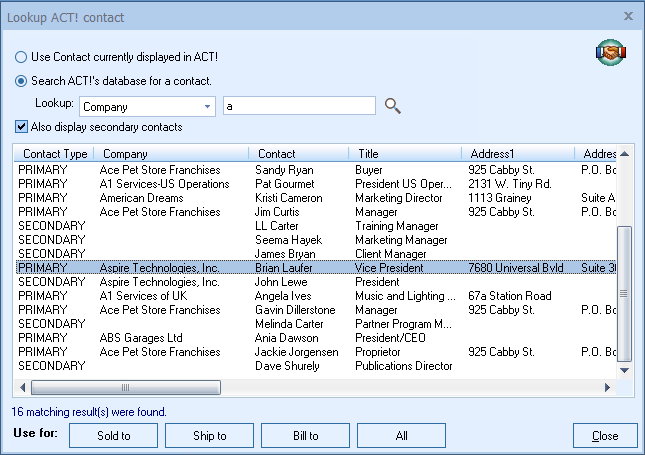
QuoteWerks Creates Notes/History attachment in Act!
When saving a quote, QuoteWerks automatically creates a link to the quote under the Documents tab in Act!.
When you are in Act! and select the Notes/History tab , you will see all the quotes that you have done for this Act! contact. You can even double-click on the attachment, and QuoteWerks will open and display the quote the attachment refers to. This feature is very useful for organizing and finding your quotes from within Act!.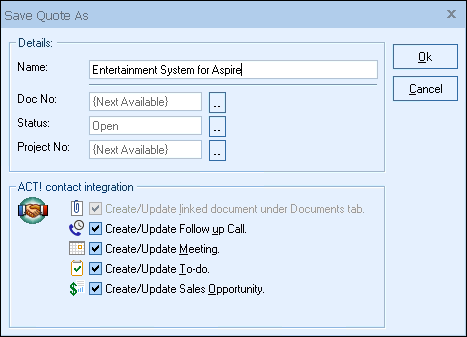
QuoteWerks Creates/Updates Sales Opportunities in Act!
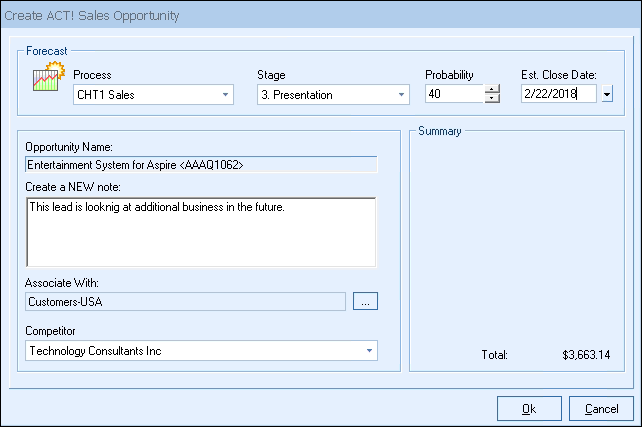
QuoteWerks Creates/Updates updates completed Sales Opportunities in Act!
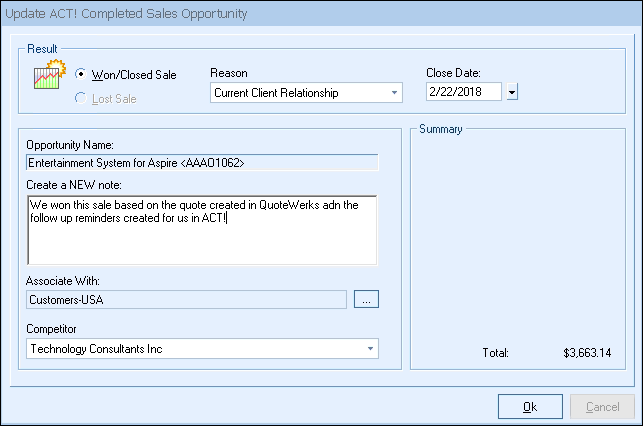
QuoteWerks writes line item details into Act! Sales Opportunities
When creating/updating an Act! Sales Opportunity, QuoteWerks can either write a single rollup line summarizing the entire QuoteWerks document or write the individual line items from the QuoteWerks document as Product/Services in the opportunity.
Example of Line Item Detail on Act! opportunity
Products/Services tab:
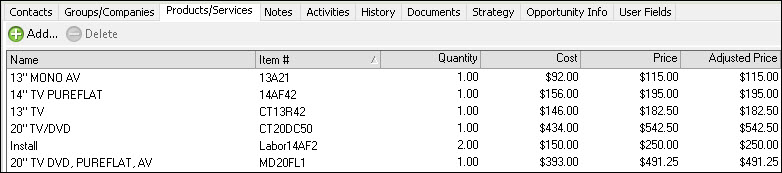
Example of single rollup line on Act! opportunity
Products/Services tab:

QuoteWerks Attaches Additional Documents/Files to the Opportunity in Act!
When creating or updating opportunities in Act!, you can add file attachments to the opportunity. You can either select a file using a file selection dialog, or choose a file that is already linked to the quote under the Links tab on the Quote WorkBook. This is really useful for attaching a PDF version of the quote to the Act! Opportunity. Having a PDF version of the quote is an advantage because anyone can then view the quote - they do not have to have QuoteWerks installed on their machine to view the quote. You can attach multiple PDF files to the opportunity, so you can easily attach the customer proposal, and a no frills plain vanilla version for the service technicians to follow, and basically anything else you could want.QuoteWerks schedules Follow up calls in Act!
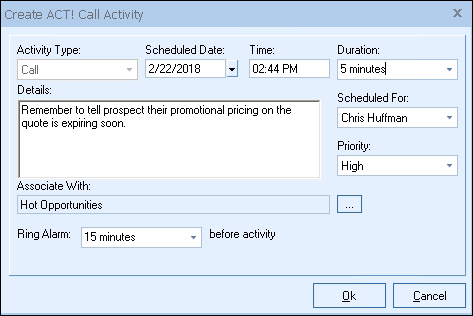
QuoteWerks schedules Meetings in Act!
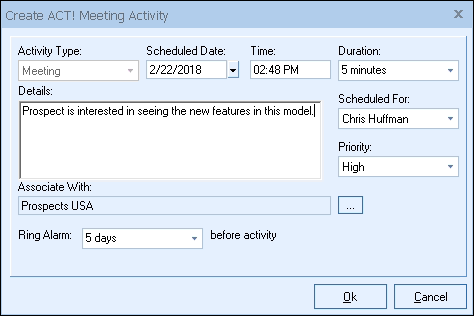
QuoteWerks schedules To-do items in Act!
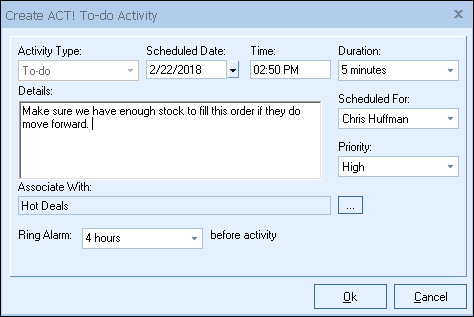
Logs e-mails sent from QuoteWerks in Act! history
QuoteWerks has a built-in e-mail client allowing you to e-mail the quote to your customer with a single-click. Your customer's e-mail address is automatically pulled from the Act! contact information, and after the e-mail has been sent the e-mail is logged in Act! history under the Notes/History tab.QuoteWerks Creates New Act! Contacts
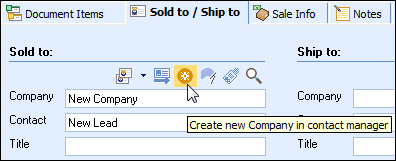
QuoteWerks prints information pulled from other Act! fields
QuoteWerks has a built-in print layout designer that allows you to customize the look of your quote. The print layout designer also allows you to easily insert data fields from Act! into the QuoteWerks print layout. Then, when you print the quote, QuoteWerks will pull data from the Act! contact fields that you inserted into the print layout resulting in a printed quote that includes information from your Act! contact record. This feature is different from the DataLink feature (described above) in that this extra data is pulled from Act! and printed, but not saved with the quote. When you need to save the information pulled from Act! into the quote, you would use the DataLink feature. So, for example, if you are using a field in Act! to store the contact’s assistant’s name, you can insert that Act! field into the print layout so that when the quote is printed, the assistant’s name will be printed on the quote, but not saved with the quote.QuoteWerks can pull lookup list information from Act!
Many of the fields in QuoteWerks have a lookup list option. When you press the F2 key while in one of these fields, QuoteWerks will display a list of values that you can choose for the field. You can create a macro value that pulls information from a field in Act!. For example, if you press the F2 key while in the terms field in QuoteWerks, QuoteWerks will display a list of terms options that you have previously entered. You can create a new option that retrieves a value from a field in Act! that you use to store your terms. .
No credit card required.
