QuoteWerks Open Export Module
Q: What is the Open Export Module and what does it do?
A: Exports data into a generic format that other applications can easily read. QuoteWerks offers a module
in the Professional and Corporate Editions that allow you to export QuoteWerks documents such as quotes, orders, and invoices to a tab delimited text file or XML file.
The QuoteWerks Open Export module was designed to add generic export functionality to QuoteWerks as opposed to the specific export functionality of our QuickBooks and Peachtree accounting links. The Open Export Module can be used to export information out of QuoteWerks into your choice of the industry standard formats of delimited text and XML. Most software can import information formatted as a tab delimited text file (including accounting software), and many newer applications can import and export XML formatted data. For example, Great Plains accounting can import delimited text files using their Integration Manager module. If you are not familiar with your accounting software's ability to import information, most accounting software companies have certified consultants that are familiar with the importing and exporting capabilities of your accounting software. We recommend that you contact your accounting software manufacturer to assist you in how to proceed.
Q: What does the Open Export Module cost?
A: Free with the Professional and Corporate Editions.
The Standard Edition does not include the Open Export Module.
Q: Can I get a demo copy?
A: Yes. The Open Export Module is integrated into QuoteWerks, and as such it is already in the demo version of QuoteWerks. Simply select the Tools|Export Using Open Export module to demo the Open Export Module. Please note, there is no technical support for the demo of the Open Export Module.
Q: If I purchase a multiple-user license of QuoteWerks, do I need to buy multiple copies of the Open Export Module?
A: No. You only need to have the Professional or Corporate Edition of QuoteWerks no matter how many users you have at that site.
Q: How does the Open Export Module basically work?
A: An Overview
Step 1: Create the export files from within QuoteWerks. Open the QuoteWerks document that you want to export, and select the Tools| Export using Open Export module menu to display the Open Export Module window. On this window, you can choose to Append the information to the existing export files (if they already exist from a previous export), or delete the existing files and append the information into new files. After making this selection, click on the [Export] button to begin the export.
Step 2: Import the files from within your accounting software. These instructions will differ based upon your accounting software.
Q: What should I know about the Open Export Module?
A: QuoteWerks can create invoices and purchase orders without QuickBooks. The Open Export Module was designed for companies that would like to quote in QuoteWerks, but still create their invoices in their existing accounting software. Using the Open Export Module, you will save a great deal of time because you will not have to manually enter the order information into your accounting software. It is important to note however that you will need to spend some time reading the manual, and setting up the link properly. On average, it will take you around 30 minutes to setup the link.
Limitations of the Open Export Module:
| • | Accounting software and other applications (we will call these applications the destination application) that you may want to import QuoteWerks document information into may not support some of the advanced line item types that QuoteWerks offers. For example, Subtotal, Running SubTotal, % discount, and % charge type of line items may not be supported in the destination application. |
| • | The other QuoteWerks feature your destination application may not support is the grouping of items into a group header line item. This QuoteWerks feature automatically extends the group quantity to all of the group members, and adds up the price of all the group members and places it on the group header line. When a group is exported, the group header and all the group's members will be exported. The destination application that will be importing this information must be able to handle that information appropriately. |