407-248-1481
QuoteWerks Knowledgebase Topic (Article ID 6134)
Errors Loading Column Settings from USER.INI FileThis information applies to : |
Article ID 6134 Created/Updated July 17, 2019 Category INI
|
|
| Issue:
When logging into QuoteWerks, a set of error messages appear referencing a column field name from the document items tab: Error: In LoadQuoteSheetColDefsFromINI() The column field name 'ManufacturerPartNo' referenced in the ini file 'USER.INI' is not a valid field name, so the column customization cannot be applied! 
Error in LoadQuoteSheetColDefsFromINI, more columns listed in the ini than defined! Field name 'FieldName'. 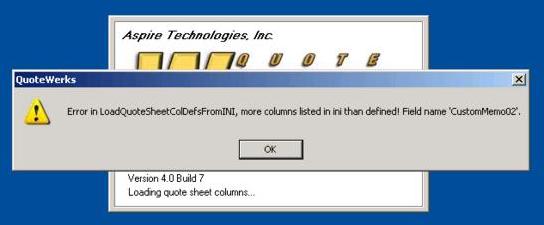
The error messages will refer to the user.ini as Document Items column settings are stored in this file. After clicking OK in the error windows, QuoteWerks will not display the name of the column referenced in the message and if the column is then set to show (View > Customize Columns), it may display inaccurate information. Cause: The document items section of the user.ini file has become corrupted. One reason can lie within QuoteWerks encountering an error when trying to write to/update the user.ini file or connectivity was lost when accessing this file. Solution: Log out of QuoteWerks and open the user.ini file in a text editing program such as Notepad (The file will be located in the QuoteWerks installation directory (Ex: C:\Program Files\QuoteWerks\user.ini)). Find the section header called [Document Items Column Layout] and delete all of the text located between it and the next header section (which will begin with the "[" character and is likely [Native Product Columns]. This will delete all previous column customizations such as ordering and column name modifications. The next time QuoteWerks opens, your column settings will return to the original defaults used when the program is first installed. |
||
|
|
©1993-2025 Aspire Technologies, Inc.
407-248-1481 (9am-5pm ET M-F)
Please Wait...
