407-248-1481
QuoteWerks Knowledgebase Topic (Article ID 6128)
MaxLocksPerFile - File sharing lock count exceededThis information applies to : |
Article ID 6128 Created/Updated April 7, 2022 Category Updates
|
|
| IMPORTANT: This article contains information about modifying the registry. Before you modify the registry, make sure to back it up and make sure that you understand how to restore the registry if a problem occurs. For information about how to back up, restore, and edit the registry, click the following article number to view the article in the Microsoft Knowledge Base: 256986
Issue: When upgrading or updating a QuoteWerks installation or importing SYNNEX product database, you receive the following error message: Trapped unexpected error -2147467259 File sharing lock count exceeded. Increase MaxLocksPerFile registry entry. Cause: The error occurs if the number of locks required to perform a transaction exceeds the maximum number of locks per file. Solution: The MaxLocksPerFile Registry entry or entries needs to be increased on this machine. 1. Click Start, and then click Run. 2. Type regedit, and then click OK. 3. In Registry Editor, single left click on My Computer on the left hand menu to select it, then go up to Edit and down to Find. Type in MaxLocksPerFile and click Find Next. It should at the very least locate the following registry key: HKEY_LOCAL_MACHINE\SOFTWARE\Microsoft\Jet\4.0\Engines\Jet 4.0 If running on a 64-bit Windows operating system, use Registry Editor to locate the following registry key: HKEY_LOCAL_MACHINE\SOFTWARE\Wow6432Node\Microsoft\Jet\4.0\Engines\Jet 4.0 4. In the right pane of Registry Editor, double click MaxLocksPerFile. 5. On the Edit DWORD Value dialog box, click Decimal. 6. Modify the value of the Value data box to 150000 and then click OK. 7. Press F3 on the keyboard to verify there are no other instances of that registry entry; if it finds more than one, follow steps 4 through 6 for each. The default value of this setting is 9500. The Microsoft reccomended value is 15000. The maximum value of this setting is limited only by available resources. 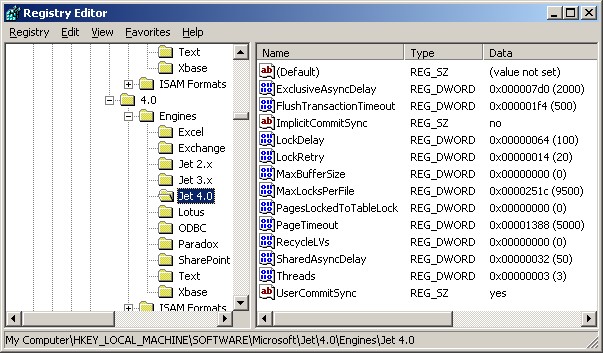
After making the maxlocks modification to the Windows registry, the system must be rebooted in order for the change to take effect. |
||
|
|
©1993-2025 Aspire Technologies, Inc.
407-248-1481 (9am-5pm ET M-F)
Please Wait...
