|
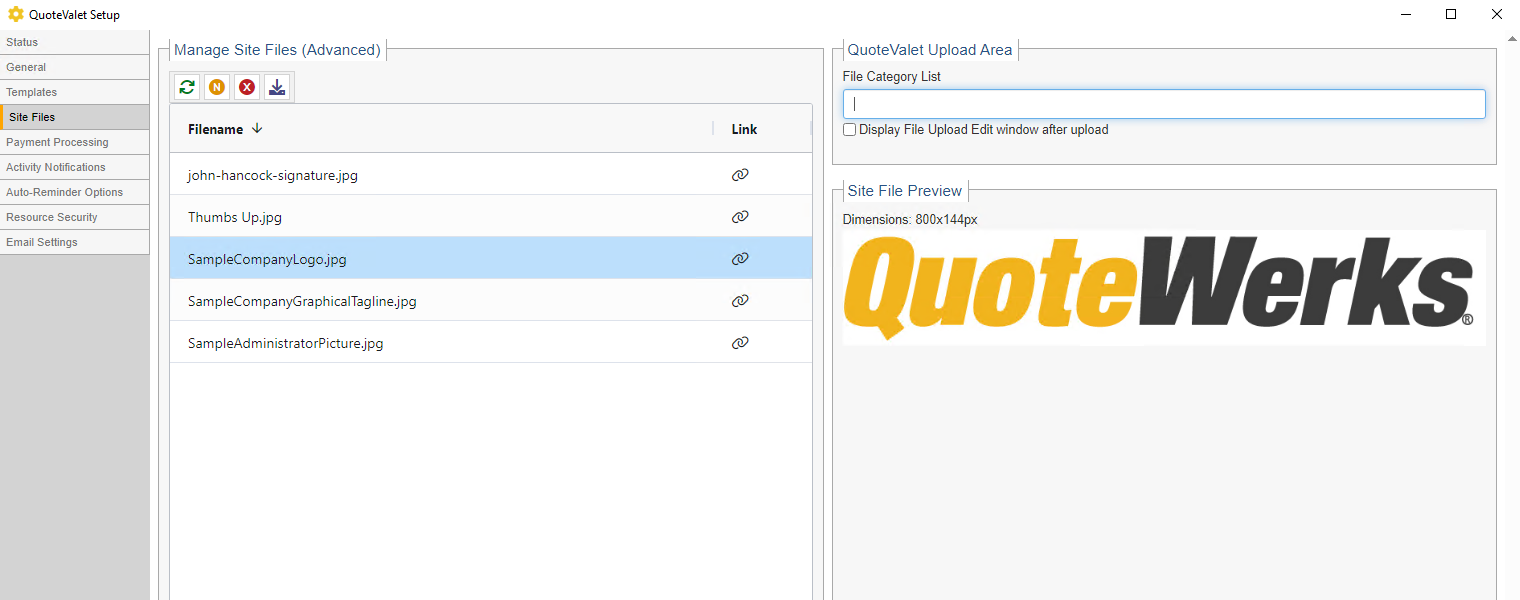
The Site Files tab includes the default logos and any other logos you would like to include on your templates, as well as any CSS files.
Only the follow file types can be uploaded to the QuoteValet Tenant Site: .GIF, .ICO, .JPG, .JPEG, .PNG, .CSS, .JS, .PDF
The maximum size for letterhead logos should not exceed 300px. PDF files cannot exceed 300K and the size for all other file types are 150K.
Here are the default sizes of the logo, top banner, and more on QuoteValet:
•DefaultEmailBorder.png (750 x 1 pixels)
•DefaultEmailSpacer.png (750 x 1 pixels)
•DefaultFooter.jpg (750 x 40pixels)
•DefaultLetterheadLogo.jpg (464 x 79 pixels)
•DefaultTopBanner.jpg (2100 x 363 pixels)


There are four buttons on the Site Files menu. The buttons perform the following functions:
 : Refreshes the file list with the most up to date versions of the files listed
: Refreshes the file list with the most up to date versions of the files listed
 : Uploads a new file to the QuoteValet server (drag and drop is also supported)
: Uploads a new file to the QuoteValet server (drag and drop is also supported)
 : Deletes existing files from the QuoteValet server (highlighting a file and using the Delete key will also delete the file)
: Deletes existing files from the QuoteValet server (highlighting a file and using the Delete key will also delete the file)
 : Downloads the highlighted file into your \QuoteWerks\QuoteValetSiteFiles folder
: Downloads the highlighted file into your \QuoteWerks\QuoteValetSiteFiles folder
You can highlight multiple site files at once to upload, download, or delete.
QuoteValet Upload Area
File Category List
QuoteValet Upload Area is where you manage your file categories for documents that are uploaded to QuoteValet. This allows you to more easily organize the documents that your clients provide. The categories can be set by typing in the category name and separating them with a comma.

Display File Upload Edit Window After Upload
This checkbox will automatically open the Set Properties for Uploaded File window for your clients and sales reps. This means anytime a file is uploaded this window will appear. This window allows users to change the file name, set the category (if applicable), and include any notes that are important to this specific file.

Next, see Payment Processing Tab.
Related Topics: