Important: Only advanced users should use the File Manager. Improper changes can cause serious issues. |
The File Manager allows you to manage files associated with your deployment of QuoteWerks Web. This includes PDFs, .dtf files, layouts, images, and more. When you navigate the file manager you have the ability to create new folders, upload new files, and delete or download existing ones. The File Manager is considered an advanced feature. It is important that if you use the File Manager that you are familiar with the QuoteWerks file structure, it’s contents, and aware of the implications of making changes to important files. It is best practice that before you make any major changes to files or folders that you understand what your intended outcome is and what those files or folders are and their dependencies.
You can navigate to the File Manager by clicking on Setup then File Manager as seen below.
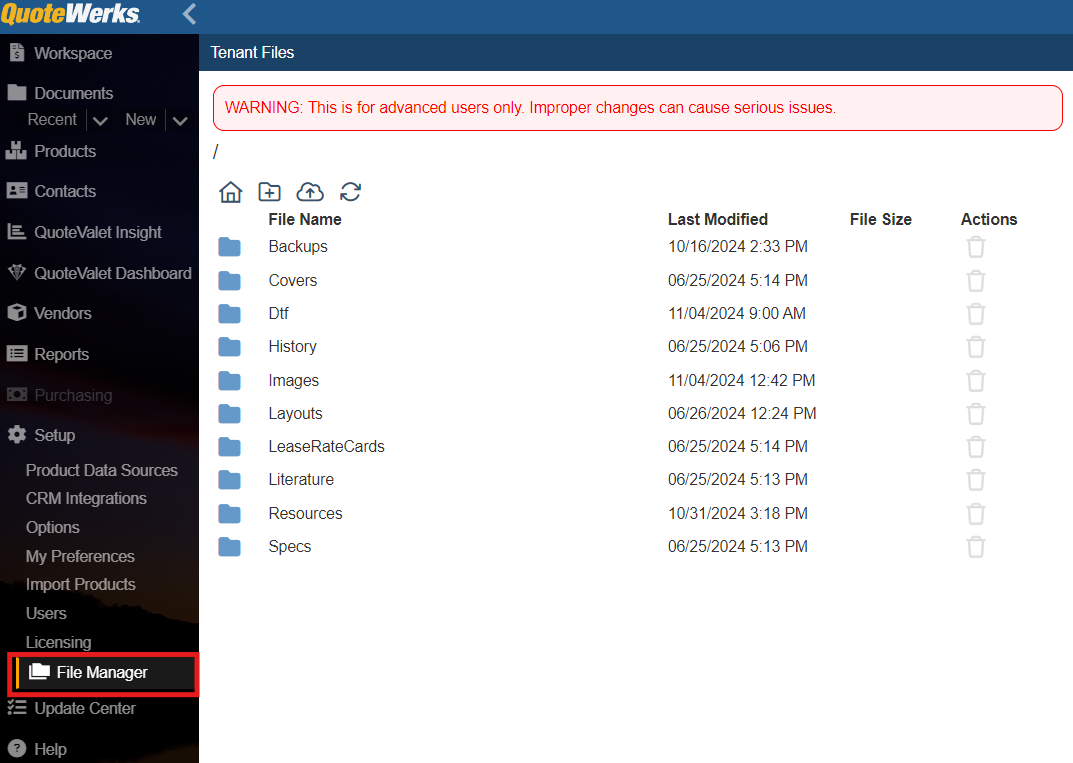
Navigation
To open a given folder simply click on it. This will display the folders contents. Each file will have its name, last modified date, file size, and available actions. Under actions you have the ability to delete  or download
or download  a given file. To navigate back to the parent folder simply click on the folder icon at the top of the list
a given file. To navigate back to the parent folder simply click on the folder icon at the top of the list  . If one does not display this is because you are in the home directory. You can navigate back to the home directory by clicking on the home icon
. If one does not display this is because you are in the home directory. You can navigate back to the home directory by clicking on the home icon  on the top left of the screen.
on the top left of the screen.
Creating a New Folder
To add a new folder simply click on the folder with the plus icon  . This will prompt you to name your new folder which will be placed in whichever directory you are currently located.
. This will prompt you to name your new folder which will be placed in whichever directory you are currently located.
Adding a New File
To add a new file click on the cloud with the up-arrow icon  . This will prompt you to browse for the file you wish to upload on your local machine, name it, and it will be placed in whichever directory you are currently located.
. This will prompt you to browse for the file you wish to upload on your local machine, name it, and it will be placed in whichever directory you are currently located.
Refreshing the File/Folder List
If you make changes and would like to refresh the page you can click on the Cycle icon  and the directory listing will be updated.
and the directory listing will be updated.