The QuoteWerks Dell integration enables Dell Premier Partners with Punchout credentials to import Dell order Requisitions from the Dell Premier portal and place electronic orders directly from QuoteWerks. Users can initiate a new Dell order requisition from within QuoteWerks, choose items on the Dell website (or select a quote your Dell sales rep created for you), and then import those items into the QuoteWerks quote. QuoteWerks can then order those items electronically through Dell.
|
|---|
Important: The Dell Punch-out Integration requires at least one real-time license. If you do not see the Real-time Tab available under the Setup-> Options menu, that means a real-time license has not been added in the License Manager in QuoteWerks Desktop. |
Setup
1.Click on Setup-> Options-> Real-time.
2.Click on Dell.
3.Select your region (USA, Canada, United Kingdom, Ireland, Belgium, Netherlands, Germany, France, Australia, and New Zealand).
4.Enter in your PUNCH OUT user name and password. These are different than the website credentials. If you do not have your punch out credentials, contact your Dell salesrep request "Dell Punchout Credentials".
5.If you were provided with a specific URL (unlikely) enter it in the correct field, otherwise hit [OK] to complete the setup.
6.The Item Requisition Field is required for the integration to work properly. You can adjust the custom field it uses, but we do recommend leaving it set to CustomText20.
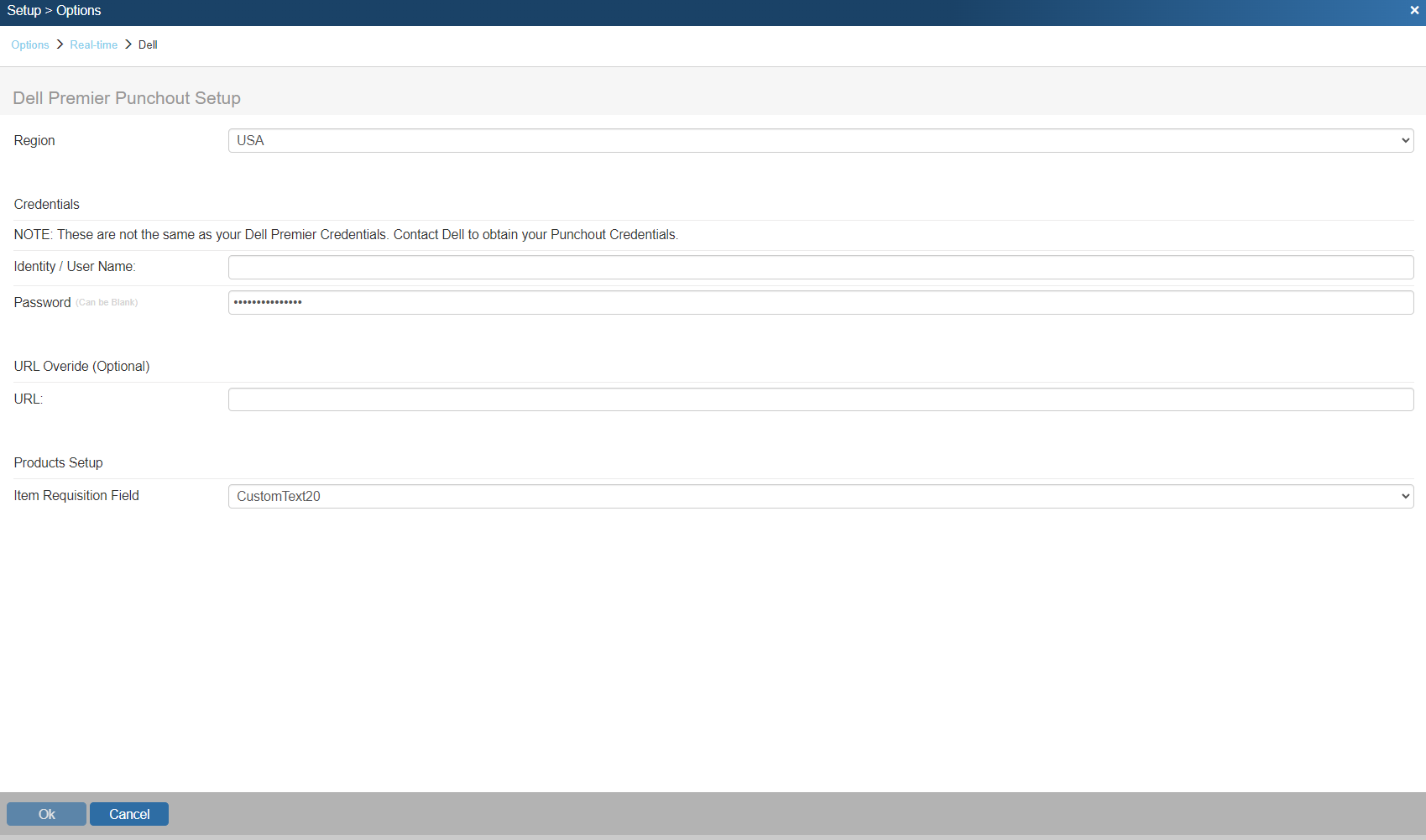
Using the Dell Punch-out Integration
The Dell Punch-out integration is very easy to use once you have entered in your credentials. On the Grid Toolbar of the DocumentItems tab, a new icon ![]() will be available in grid toolbar. If you do not see this icon, ensure you have added your credentials under Setup-> Options-> Real-time-> Dell.
will be available in grid toolbar. If you do not see this icon, ensure you have added your credentials under Setup-> Options-> Real-time-> Dell.
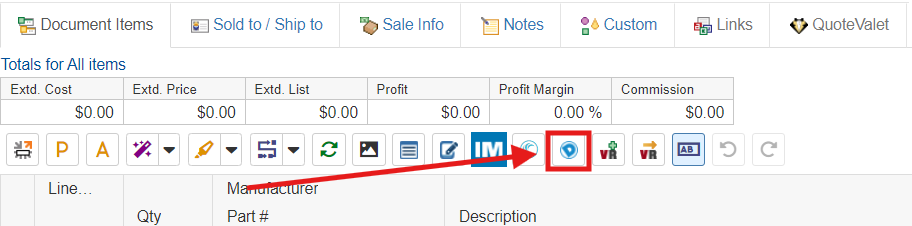
Click on the icon to open the Import Dell Premier Order Requisition window.
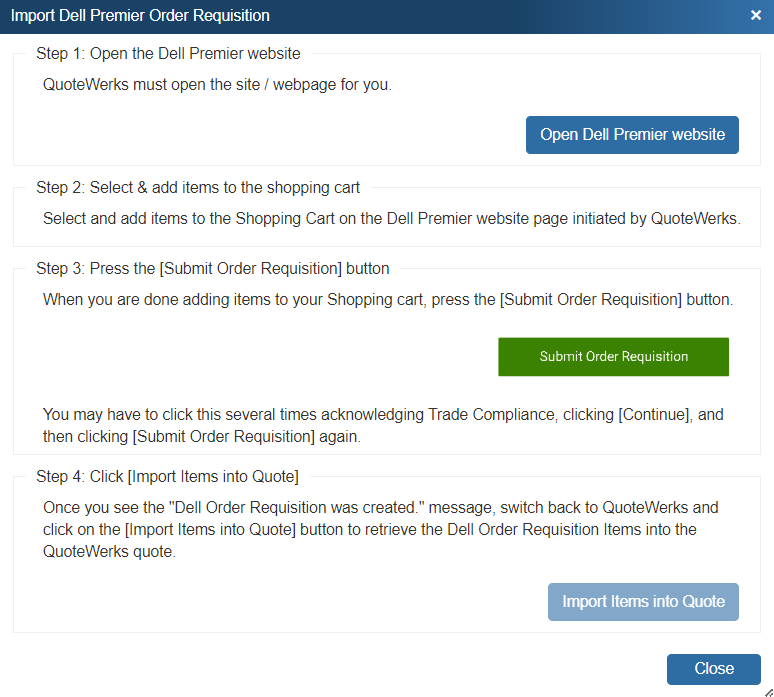
Next, simply follow the listed instructions on each step. Click on the [Open Dell Premier website] button to launch the Dell Premier Website. Since your credentials are already in QuoteWerks, you will not need to log in.
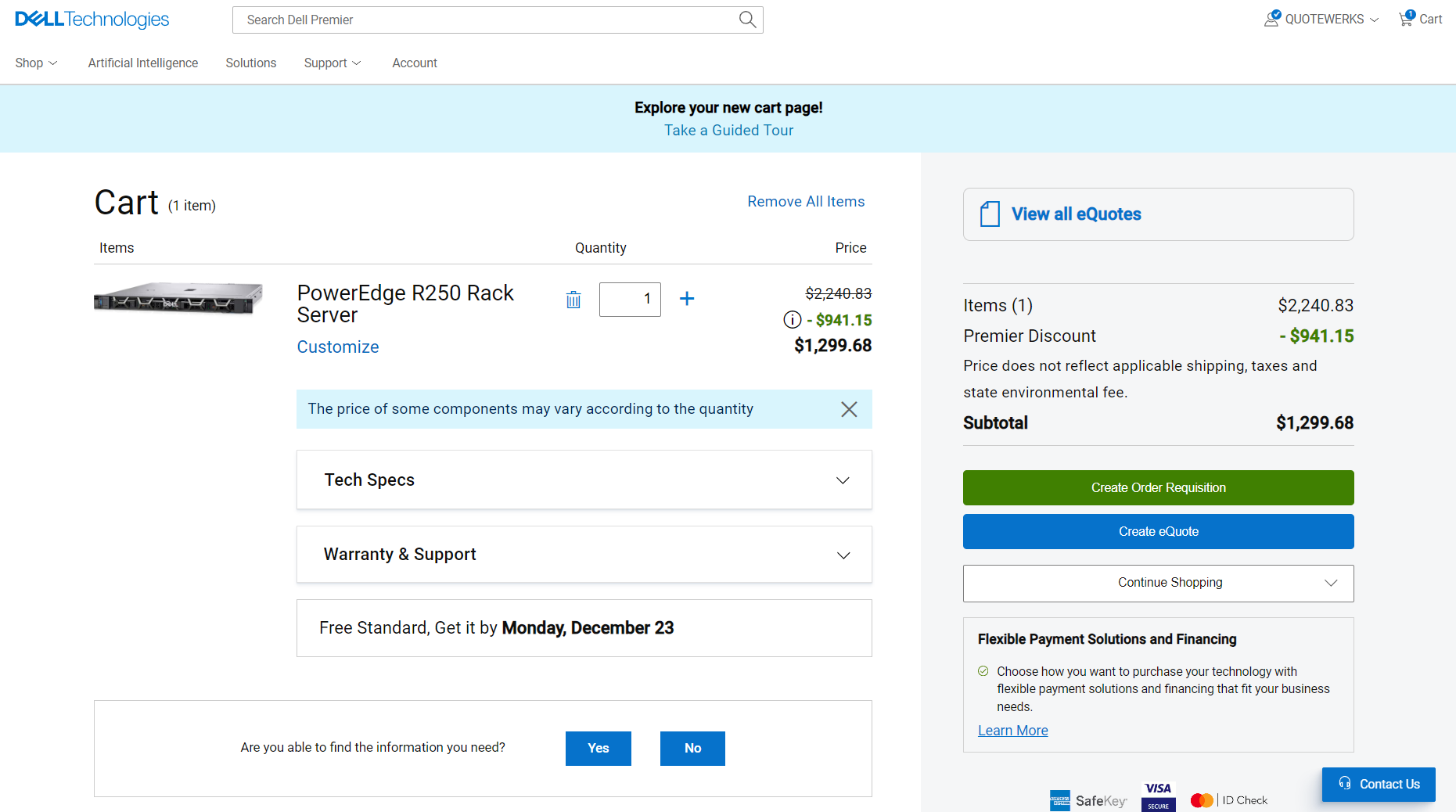
Start adding items to your shopping cart from the Dell site. After you have completed adding your items to the cart click on the [Create Order Requisition] button. Once it has successfully created the order requisition a confirmation message will appear. Switch back to QuoteWerks and click on the [Import Items into Quote] button to retrieve the Dell Order Requisition items into the QuoteWerks quote.
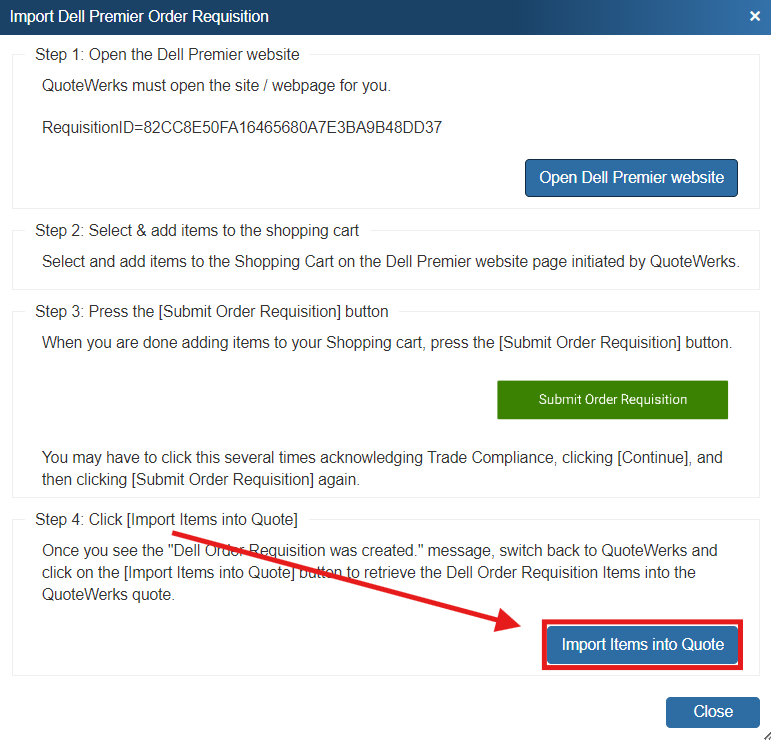
All items created for that requisition will now be pulled into QuoteWerks and listed on the DocumentItems tab. You can make any adjustments to the items if needed or send the quote as-is to your customer.
