Overview
The Tech Data Real-Time Pricing & Availability works with the USA, Canadian, UK, Belgium, and Netherlands divisions of Tech Data.
Before you can setup and use the Tech Data Real-Time Pricing & Availability features you need to obtain a real-time pricing and availability User ID and Password from Tech Data.
Important: The real-time pricing and availability credentials are NOT the same ID and Password that you use to log into the Tech Data website to search for products and pricing. The Real-time pricing feature integrates with Tech Data's XML API, which is completely different from their website. Tech Data also requires that you create a separate User ID and Password to be used with the XML Real-time data features because, unlike the Tech Data website UserID and Password, the XML integration UserID and Password do not expire. |
Tech Data: USA and Canada
Before you can setup and use the Tech Data Real-Time Pricing & Availability features for both the USA and Canadian divisions, you must first obtain, complete, sign, and return the Tech Data XML Trading Partner Agreement.
You can download this agreement from the Tech Data website. To download this agreement, you need to first log into the Tech Data website using your Tech Data website UserID and Password that you already use to log into the Tech Data website. If you do not have a UserID and Password to log into the Tech Data website, please contact Tech Data Electronic Services support at 1-800-222-7926.
Once you have logged into the Tech Data website, paste the following URL into your web browser to download the agreement:
https://www.techdata.com/reseller/secure/commerce/eleccomm/XML_Signup_Document.pdf
In the Tech Data trading agreement document, you will need to supply Tech Data with a registered static ip address. Tech Data requires this for security reasons. You will also need to create a specific XML user ID to use when retrieving the real-time data. The document will explain these requirements.
Once you complete the document and submit it to Tech Data, it may take up to a week for Tech Data to activate your real-time XML data account. When you fax the document to Tech Data, please make sure to include on the cover page that you will be using QuoteWerks to integrate with the Tech Data XML data. If you do not, Tech Data will assume that you are starting to develop your own XML integration solution, and will activate your account for testing only. Specifying that you are using QuoteWerks will let them know that you are ready to use live data.
Once Tech Data has activated your XML real-time data account you will be ready to enter the XML real-time UserID and Password into the QuoteWerks setup window below.
Tech Data UK
Before you can set up and use the Tech Data UK Real-time Pricing & Availability features, you must obtain Tech Data UK XML Real-time Pricing & Availability login credentials. To obtain these credentials, you need an active account with them*. Please contact your Tech Data UK sales representative, providing your IP address details. Alternatively, you can e-mail the e-Business Team directly with your request at ecommerce@techdata.co.uk or call 01256 864667.
*If you also want order placement, you'll need to have a current credit limit and be spending a minimum of £8k per quarter after six months of trading.
Tech Data Netherlands
Before you can set up and use the Tech Data Netherlands Real-time Pricing & Availability features, you must obtain Tech Data Netherlands XML Real-time Pricing & Availability login credentials.
To obtain Real-time Pricing & Availability login credentials for Tech Data Netherlands, please reach out to their e-Commerce team directly via e-mail at e-commerce@techdata.nl.
Setup
Select the Real-time tab of the Tools -> Options menu, then select the Tech Data sub-tab.
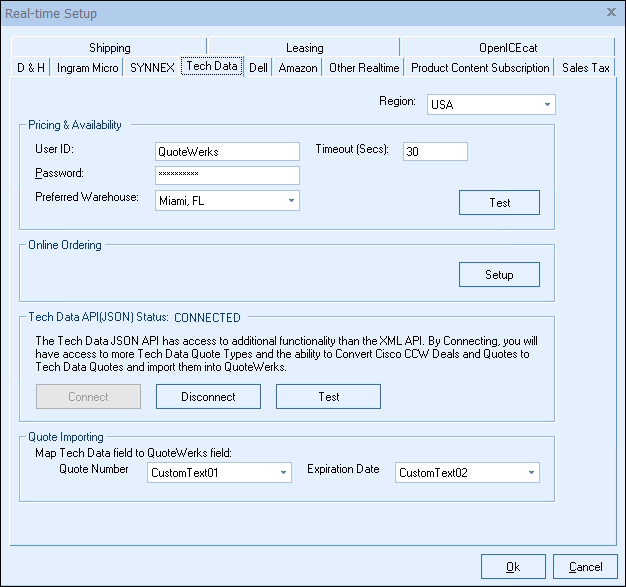
Real-time User ID and Password
Make sure to enter the User ID and Password you setup for use with the XML real-time data. After you have entered those credentials click on the [Test] button to ensure the credentials are working correctly.
Important: The real-time pricing and availability credentials are NOT the same ID and Password that you use to log into the Tech Data website to search for products and pricing. The Real-time pricing feature integrates with Tech Data's XML API, which is completely different from their website. Tech Data also requires that you create a separate User ID and Password to be used with the XML Real-time data features because, unlike the Tech Data website User ID and Password, the XML integration User ID and Password do not expire. |
For Tech Data USA users, once you have added your XML user id and password in QuoteWerks a Tech Data Excel Importing option becomes available on the DocumentItems tab.
Region
Make sure to select the region you are in. This is used to determine which real-time resource to use. This also determines which warehouses are available. QuoteWerks supports the USA, Canadian, United Kingdom, and Netherlands regions.
Note: In the United Kingdom and Netherlands regions, instead of a User ID and Password, you will need to supply a Tech Data Account Number and Authorisation Code. |
Preferred Warehouse
Here you can select your preferred warehouse. See the Price Comparison and Refreshing Features Chapter for details on how this is used.
Online Ordering
This option will only display if there is a Real-time license key installed in the License Manager. For information on setting up this feature, see Online Ordering.
Tech Data API (JSON) Status - USA ONLY
The Tech Data JSON API has access to additional functionality to access more Tech Data quote types.
CCW
Using this feature you can retrieve Cisco CCW Deals, CCW Estimates, CCW Quotes, and CCW Renewal Quotes. You will need to connect your CCW account to your Tech Data account to use this functionality. To connect, log into your Tech Data account and click on Buy-> Cisco 1 Source Menu. Under the "Quote Creator" section, click on the 'Connect to CCW' button to connect your account. If you do not see that button or link, then your account has already been connected.
Tech Data JSON
In addition to the CCW import, users can also import Tech Data quotes that start with the number "1" from Tech Data.
Setting up the Tech Data API (JSON)
To setup the integration, follow these steps:
1.Click on the [Connect] button.
2.This will bring you to the Tech Data login screen, if you are not logged in yet. Login using your Tech Data credentials. Once logged in, you should see QuoteWerks attempting to request permission from Tech Data:
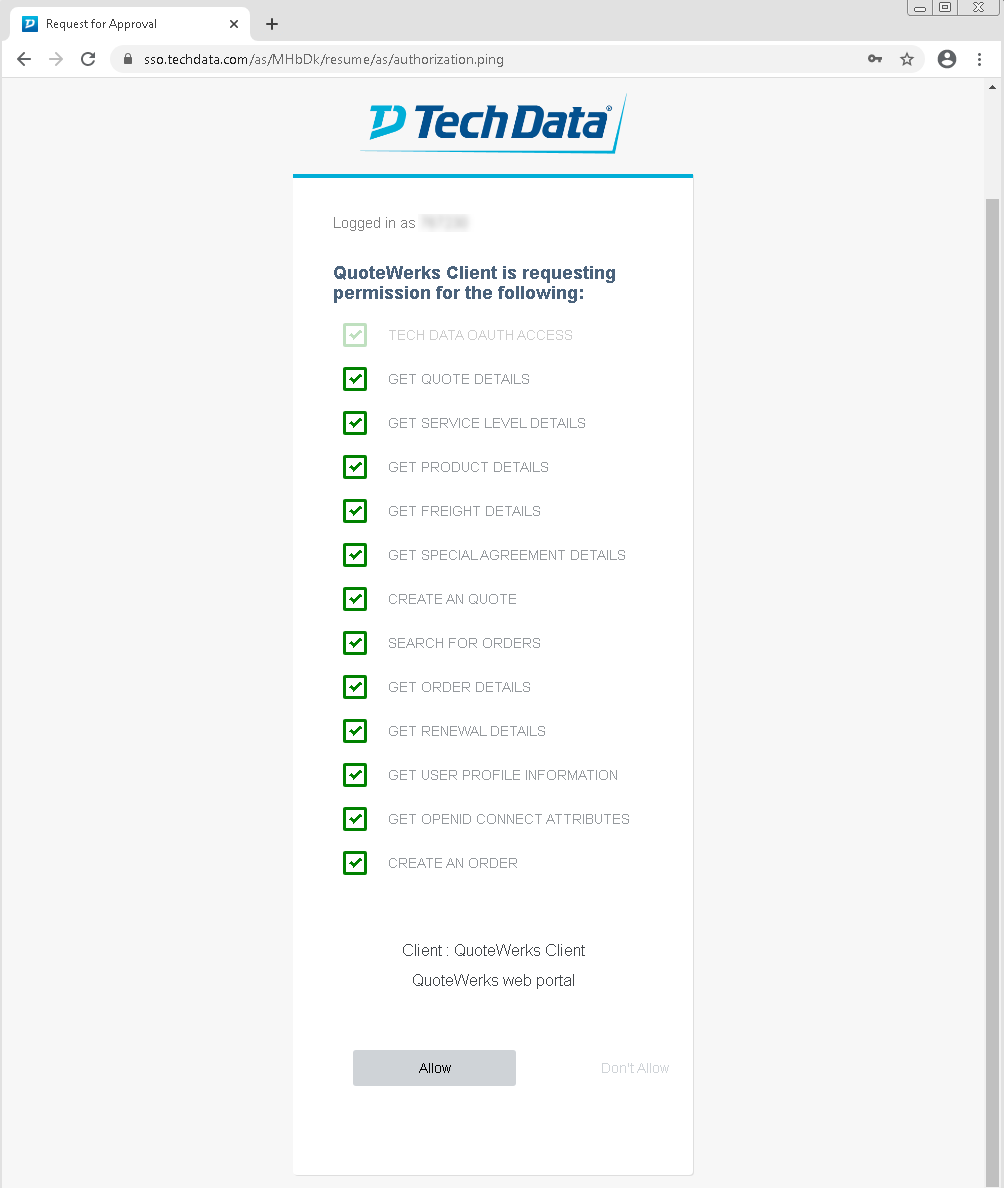
3.Make sure to check the boxes for all of the available options and then click on the [Allow] button.
4.Once allowed, you should see a confirmation message in your browser.
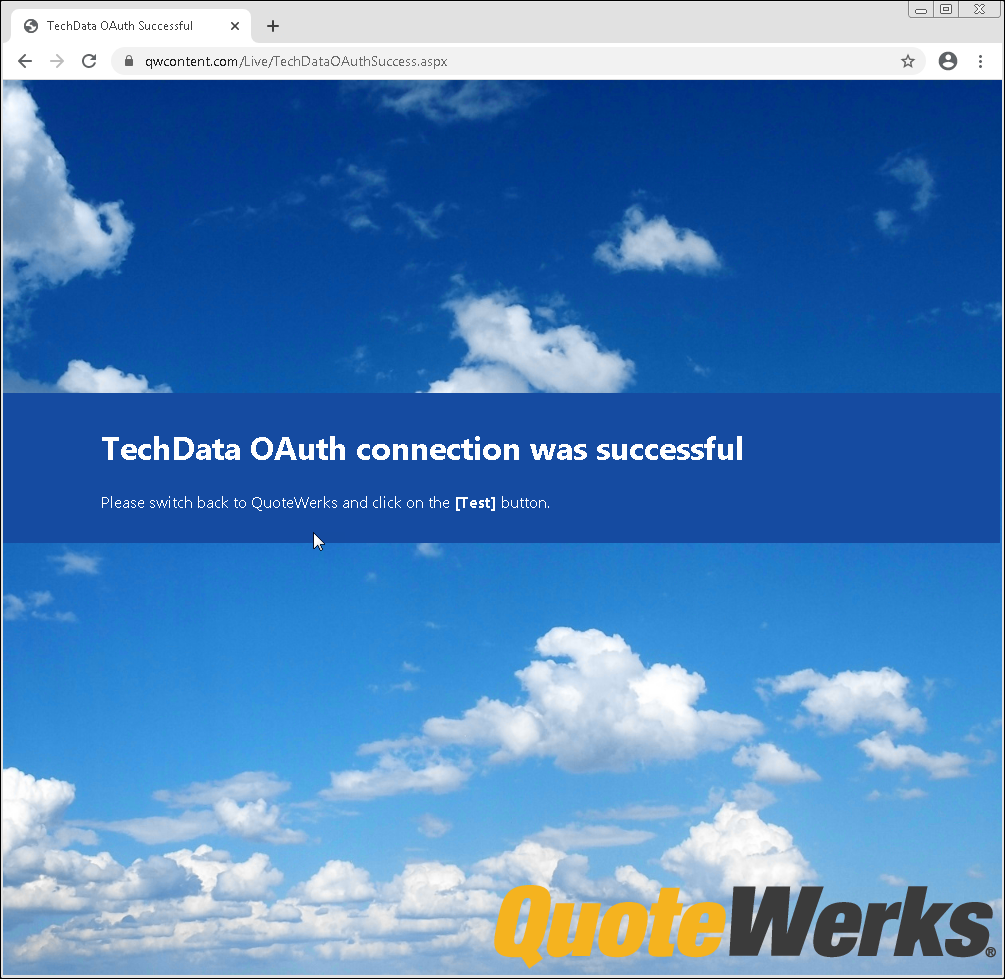
5.Back in QuoteWerks, you should now see that the account is Connected. You can click on the [Test] button to confirm the account has connected. You are now ready to start importing CCW and Tech Data JSON quotes.
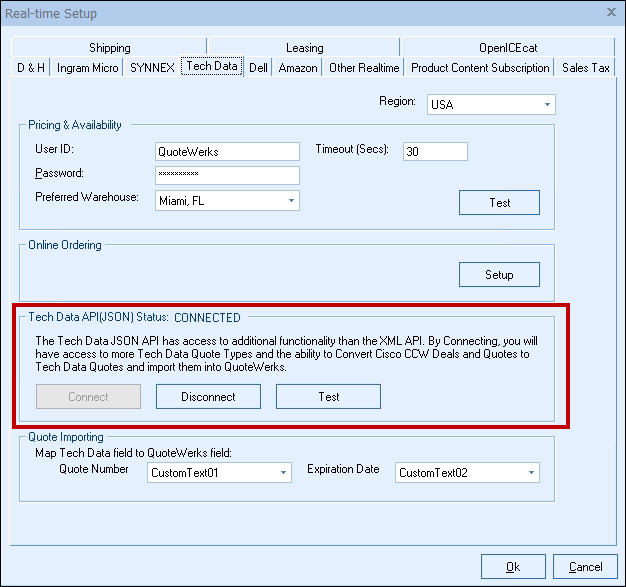
Quote Importing (Map Tech Data Field to QuoteWerks Field)
These options enable users to map the Tech Data Quote Number and Expiration Date to a CustomText or CustomMemo field in QuoteWerks. When mapped, the information in these fields from Tech Data will automatically be populated in the QuoteWerks quote.
The Tech Data Quote Importer is available on the Grid Toolbar.
|
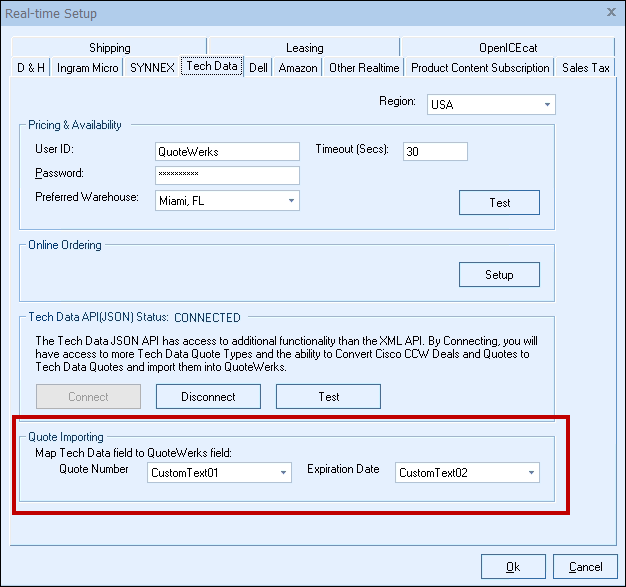
|
Related Topics: