General Setup
Select the Contacts -> Setup Contact Manager menu to choose your contact manager. Select the Zoho option and click the [Zoho Setup] button to begin setup.
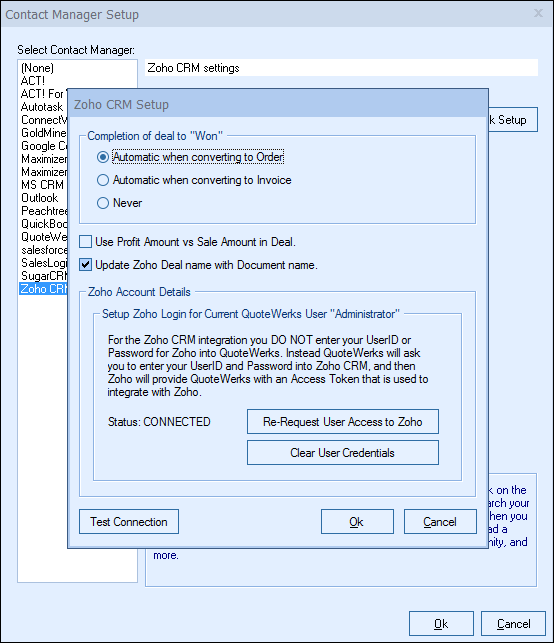
QuoteWerks provides you with the flexibility to control when a deal created by QuoteWerks in Zoho will be converted to a completed deal (won). The Zoho Deal can be completed by QuoteWerks when converting to an order (File -> Convert to Order menu), an invoice (File -> Convert to Invoice menu), or Never.
Never means QuoteWerks will never attempt to "win" the deal, the deal will need to be manually updated within Zoho. This provides a greater level of control for sales managers or administrators who would prefer to manually win the deals from within Zoho rather than have QuoteWerks automatically close them.
Use Profit Amount vs. Sale Amount in Deal
When QuoteWerks creates a deal in Zoho, this option lets you specify whether or to use the profit or sale amount of the quote to be entered in the deal.
Update Zoho Deal name with Document name
This option will carry over the QuoteWerks document name to the Zoho Deal name.
Zoho Account Details
Setup Zoho Login for Current QuoteWerks User "Administrator"
For the Zoho integration you need to request an "Access Token" that is needed to integrate with Zoho.
Click on the [Request User Access to Zoho] button to start the process.
Manage User Access to Zoho
1.Request Access to Zoho by clicking on the [Request User Access to Zoho].
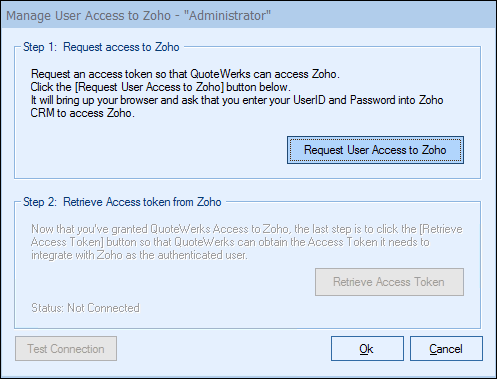
2.This should open the Zoho integration window in your browser (if you are not already logged into Zoho, you will be prompted to log-in to continue) and you should see the access request sent from QuoteWerks to integrate with Zoho.
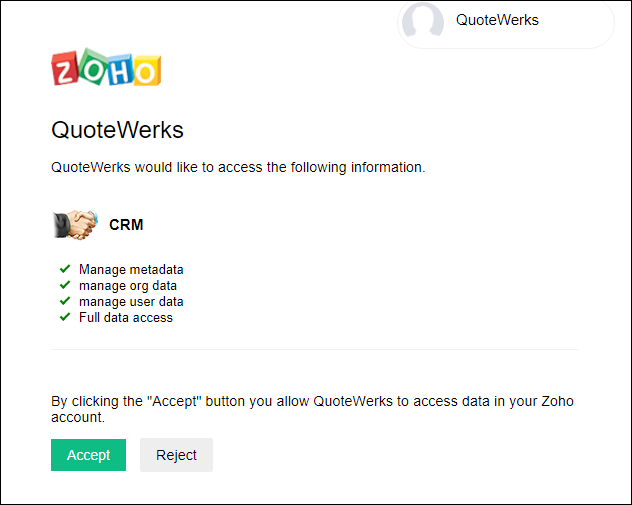
3.Click on the [Accept] button and you should receive a confirmation message that it has been connected.
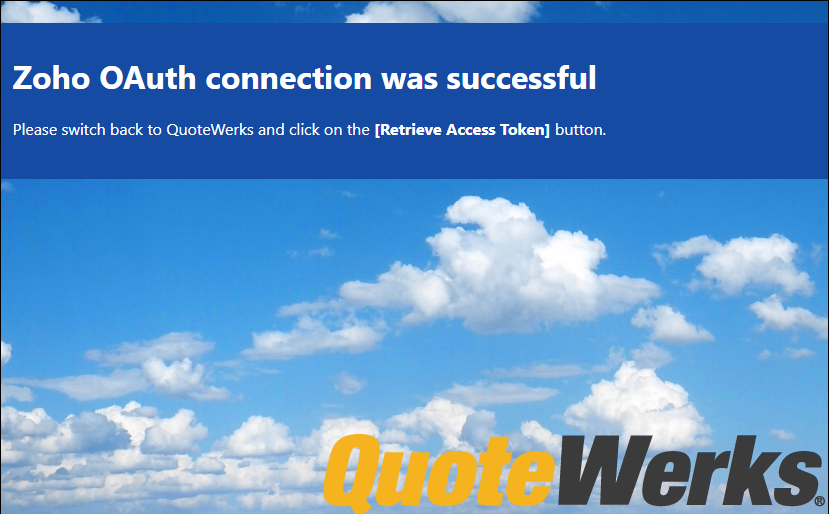
4.Go back to QuoteWerks and click on the [Retrieve Access Token] button.
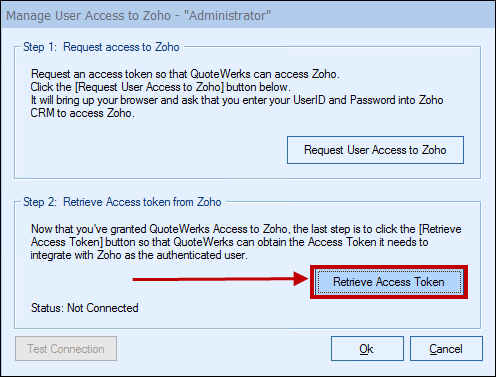
5.Once you click on that button, QuoteWerks and Zoho should be connected. Click on the [Test Connection] button to ensure it is working properly.
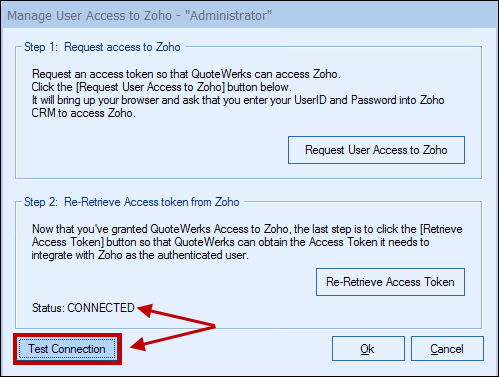
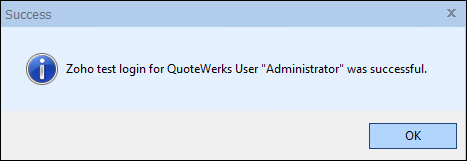
6.Click [Ok] to save your changes.