Setup Maximizer CRM Login for Current QuoteWerks User (On-premise)
Web Access Login URL
In this field add your login URL. It should similar to https://yourcompany/MaximizerWebAccess, but can be different. Consult your IT team if you are unsure of the URL.
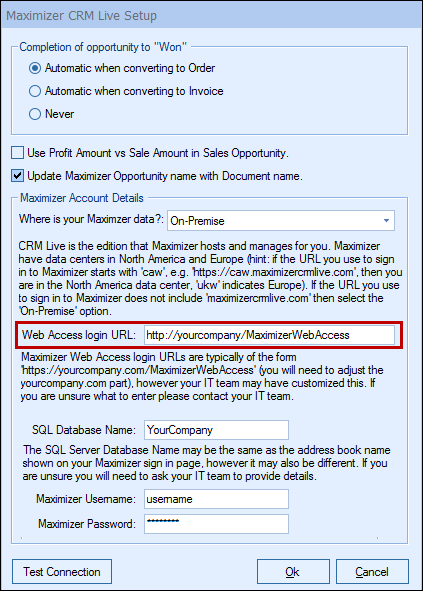
SQL Database Name
The SQL Database name is typically the same as the name in the URL, but again can be customized. Consult your IT department if unsure. Once you have this database name, simply add it to the SQL Database Name field.
Maximizer Username and Password
Enter in your Username and Password you use to access Maximizer.
Finally, click the [Test Connection] button to ensure you have entered in the correct credentials.
After confirmation, you will need to setup your other QuoteWerks users with their Maximizer login information so they can use the integration.
For more information on Maximizer CRM Live integration, please see: