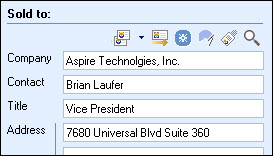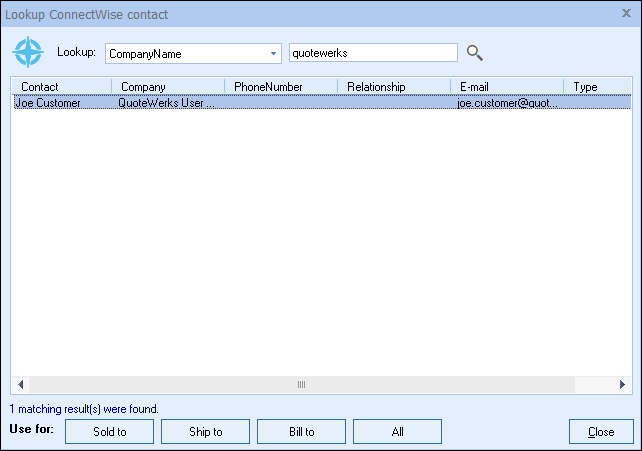Quick Start Guide: [Previous Step] [Next Step]
Bringing a Contact from Your Contact Manager into a Document Before QuoteWerks, you may have had to manually type in the customer's name, title, address, etc every time you created a quote. QuoteWerks integrates seamlessly with leading contact management software such as ACT!, Autotask, ConnectWise, Google Contacts, GoldMine, Kaseya BMS, Maximizer, Maximizer CRM Live, MS CRM, Outlook, salesforce.com, SalesLogix/Infor CRM, SugarCRM, and Zoho CRM. These integrations allow you to search for a company or contact that already exists in your contact management software and pull them into QuoteWerks so you can instantly start quoting using your prospect and customer information. You will never have to re-type your customer's information and no importing or synch is required!
If you click on the... • • • • • •
To add the contact to your quote, simply click the [Sold to], [Ship to], and/or [Bill to] button(s), or the [All] button to copy the contact to all those areas under the Sold to / Ship to tab. |
|