Select the Utilities -> License Manager menu to display the License Manager window. This window is used to perform all licensing activities. The License Manager window is divided into 4 frames:
License Manager
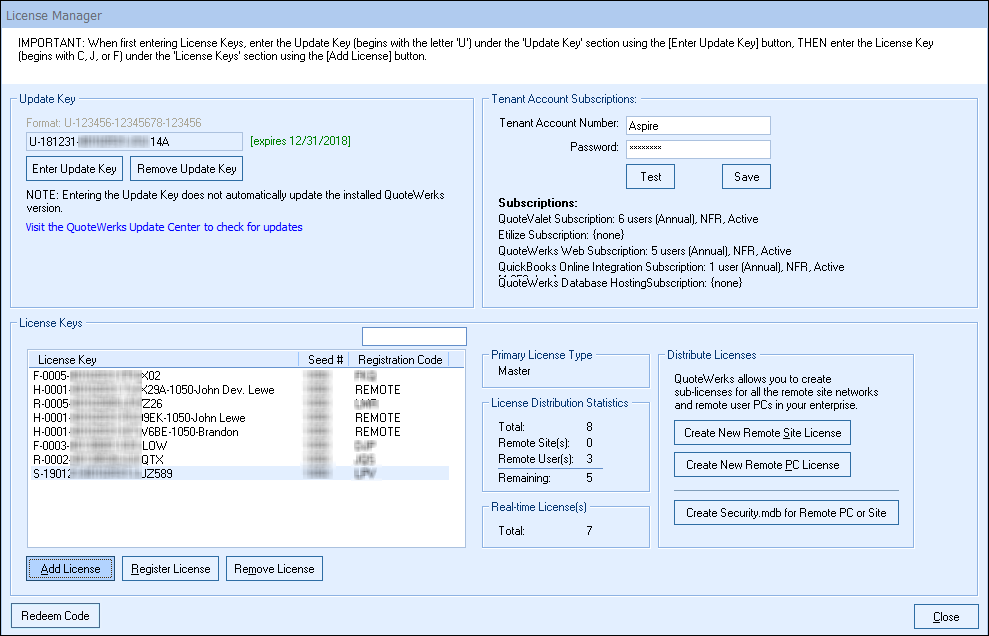
This table lists all the License Keys that have been entered into this QuoteWerks installation. Multiple License Keys can be added to a QuoteWerks installation. Adding additional License Keys of the same type can increase the total number of users allowed to use QuoteWerks. Adding additional License Keys can also activate optional modules like the QuickBooks accounting software link.
When Remote PC and Remote Site License Keys are generated by this installation, they will also be listed in this table.
Update Key
Users are required to add their Update key in their License Manager. When installing updates, the installer will check for the key entered here. New users cannot add their QuoteWerks license keys until the update key has been added to the installation.
Note: Adding the update key does not automatically update QuoteWerks. You will need to download the latest update and run the installer in order to update QuoteWerks. |
License Key Table
Spotlight Search
The spotlight search box on the upper right of the license key table is useful for installations that have, for example, 50 remote license keys and need to find a particular user's license key. This spotlight feature will highlight in bold all matching list entries and will ghost all entries that do not match.
Seed #
The Seed # for each License Key will be listed in the Seed # column next to each License Key. This Seed # uniquely identifies this particular installation of QuoteWerks.
Registration Code
The Registration Code for each License Key will be listed in the Registration Code column next to each License Key. The Registration Code is obtained from Aspire Technologies, Inc. when you register this License Key. Each time you enter a License Key into QuoteWerks, you will need to obtain a NEW Registration Code. See Registering License Keys for details.
Primary License Type
The primary license type will display whether the primary License Key Type at this installation is one of the following:
•Master
•Remote PC
•Remote Site
If QuoteWerks is in demo mode, the word “Demo” will appear before the license mode. If QuoteWerks is in trial mode, the word “Trial” will appear before the license mode.
Redeem Code
This code must be obtained from the QuoteWerks Sales team and will allow users to to replace or add license keys into QuoteWerks instead of having to add the keys manually to the License Manager.
For more information on using redemption codes, you can watch the Using Redemption Codes video.
License Distribution Statistics
Total
The Total label displays the combined total number of users that can use QuoteWerks at the same time. Multiple License Keys can be added to an installation and are combined to provide the total number of users allowed to use the QuoteWerks. For example, if you purchase a 1-User License Key, and enter it into the License Manager, and then at a later date decide to increase the number of users to a total of 8 users, you can purchase an additional 5-User and 2-User License Key, then enter them into this installation for a combined total of 8 users.
More than one License Key can be added to a QuoteWerks installation to increase the number of users allowed to login to that installation.
Remote Site(s)
The Remote Site(s) label displays the number of licenses that have been split from the master License Key(s) to be used to activate QuoteWerks Remote Site installations.
Remote User(s)
The Remote User(s) label displays the number of licenses that have been split from the master License Key(s) to be used to activate QuoteWerks Remote PC installations.
Remaining
The Remaining label displays the number of user licenses available for use at this installation after entering the master License Keys, and splitting off Remote Site and Remote PC License Keys.
|
Real-time Licenses
Total
The Total label displays the total number of users that can use the Real-time Data Module at the same time. Multiple Real-time License Keys can be added to an installation and are combined to provide the total number of users allowed to use the Real-time. For example, if you purchase a 1-User Real-time License Key, and enter it into the License Manager, and then at a later date decide to increase the number of Real-time users to a total of 8 users, you can purchase an additional 5-User and 2-User License Key, then enter them into this installation for a combined total of 8 users. Please note, the Real-time Data Module licensing is based on the "reserved concurrency" model. Whenever a user on the network uses the Real-time Data Module, a license is reserved for that user and is not released until the user exits QuoteWerks.
Tenant Account Subscriptions
This is where the Tenant Account number and password will be stored. The tenant account is used for monthly and annual subscriptions such as QuoteValet, QuickBooks Online, and QuoteWerks Web. This area will display the type of subscription, number of licenses, and the expiration date of the subscription.
For more information about tasks you can perform within the License Manager window, see the following sub topics: